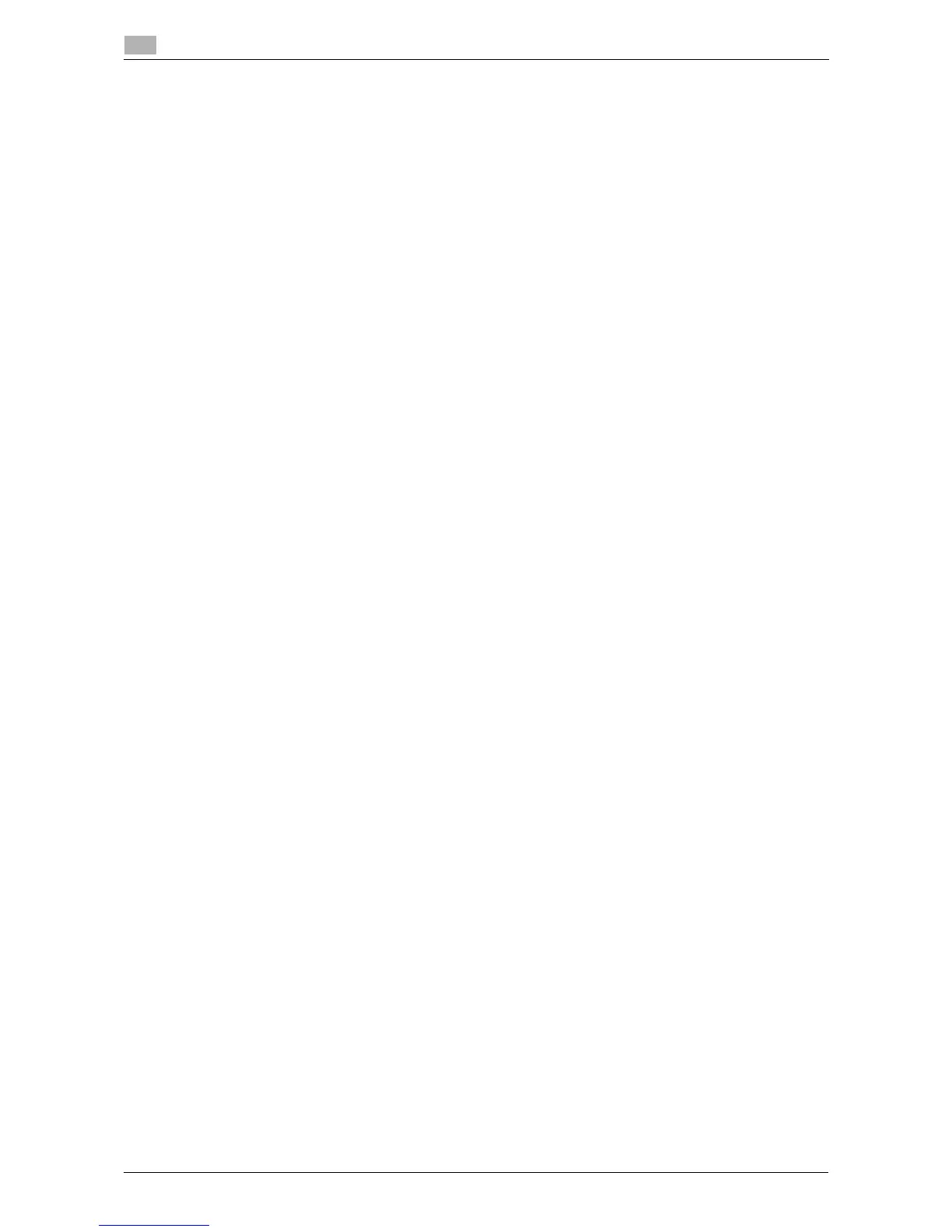3-40 d-Color MF 3300/3800
Uninstalling the printer driver
3
3.7
3.7 Uninstalling the printer driver
When you have to remove the printer driver, for example, when re-installation of the printer driver is neces-
sary, uninstall the driver using the following procedure.
1 In [System Preferences...] of the Apple menu, open the [Print & Fax] or [Print & Scan] window.
% In Mac OS X 10.3/10.4, select [Macintosh HD] - [Applications] - [Utilities], then open the [Printer Set-
up Utility] window.
2 Select the printer you want to delete, then click [-] (or [Delete]).
The selected printer is deleted.
3 Close the [Print & Fax] or [Print & Scan] window.
4 Select [Macintosh HD] (hard disk of the system) in which you installed the printer driver, then select [Li-
brary] - [Printers] - [PPDs] - [Contents] - [Resources] ([Resources] in Mac OS X 10.5 or later, each lan-
guage folder in [Resources] in Mac OS X 10.3/10.4). Then, drag the gz file of this machine to [Trash].
5 Delete unnecessary files from [Library] - [Printers].
% Open [Library] - [Printers] - [GENERIC], then drag the folder of this machine to [Trash].
6 In Mac OS X 10.3/10.4/10.5, open [Library] - [Recipients], then drag the pkg file of this machine to
[Trash].
7 Restart the computer.
Uninstallation of the printer driver is then completed.
