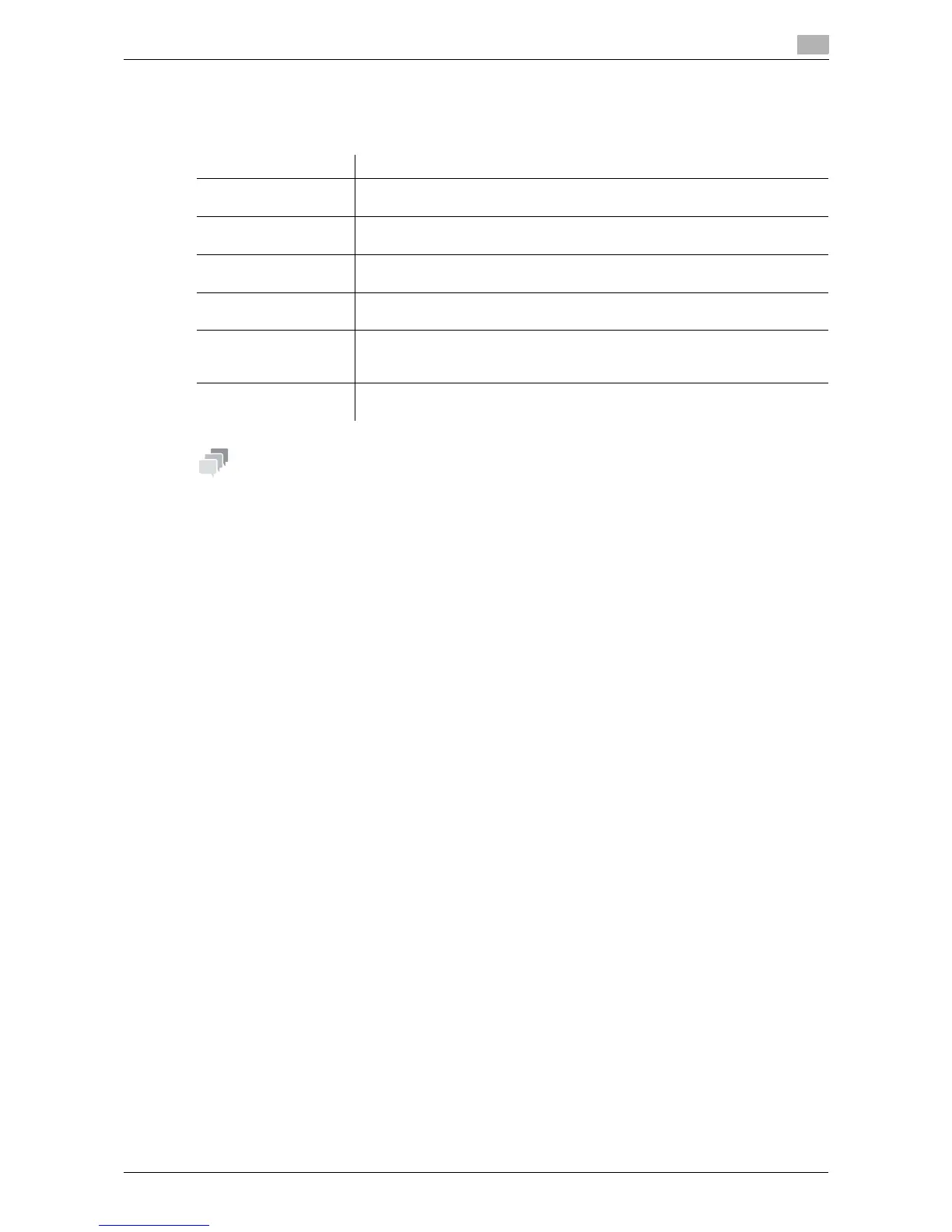d-Color MF 3300/3800 2-55
2.6 Printer driver setting items
2
2.6.3 Available operations in the [Settings] tab
In the [Settings] tab, you can change the default settings for how confirmation messages are displayed as
well as the window for inputting authentication information.
- [EMF Spool] is a function of the PCL driver.
- [Save Custom Size...] is a function of the PCL driver.
- The procedure for opening [Server Properties] is as follows:
If you are using Windows 7/8/Server 2008 R2/Server 2012, select a printer, then click [Print Server
Properties] on the toolbar.
If Windows Vista or Windows Server 2008 is running, place the cursor pointer in an empty area of the
[Printers] window, then click the mouse right button. From the shortcut menu, select [Run as adminis-
trator] - [Server Properties].
If Windows XP or Windows Server 2003 is running, click the [File] menu and select [Server Properties].
Settings Description
[EMF Spool] Select this check box when meta file (EMF) spooling is required in your own
system environment.
[Display Constraint
Message]
Select this check box to display a message indicating that you have selected
printer driver functions that cannot be used together.
[Display paper set in
Print Server Properties]
Select this check box when using the paper added in [Server Properties] in the
printer window.
[Verify Authentication
settings before printing]
Select this check box to enable the [Verify] button in the [User Authentica-
tion/Account Track] dialog box.
[Popup Authentication
Dialog when printing]
Select this check box to display the [User Authentication/Account Track] dia-
log box for printing. This option reminds you to enter the user name and pass-
word.
[Save Custom Size...] If you print on odd size paper, specify the size to register the paper.
The registered paper size can be selected from [Original Size] in the [Basic] tab.
