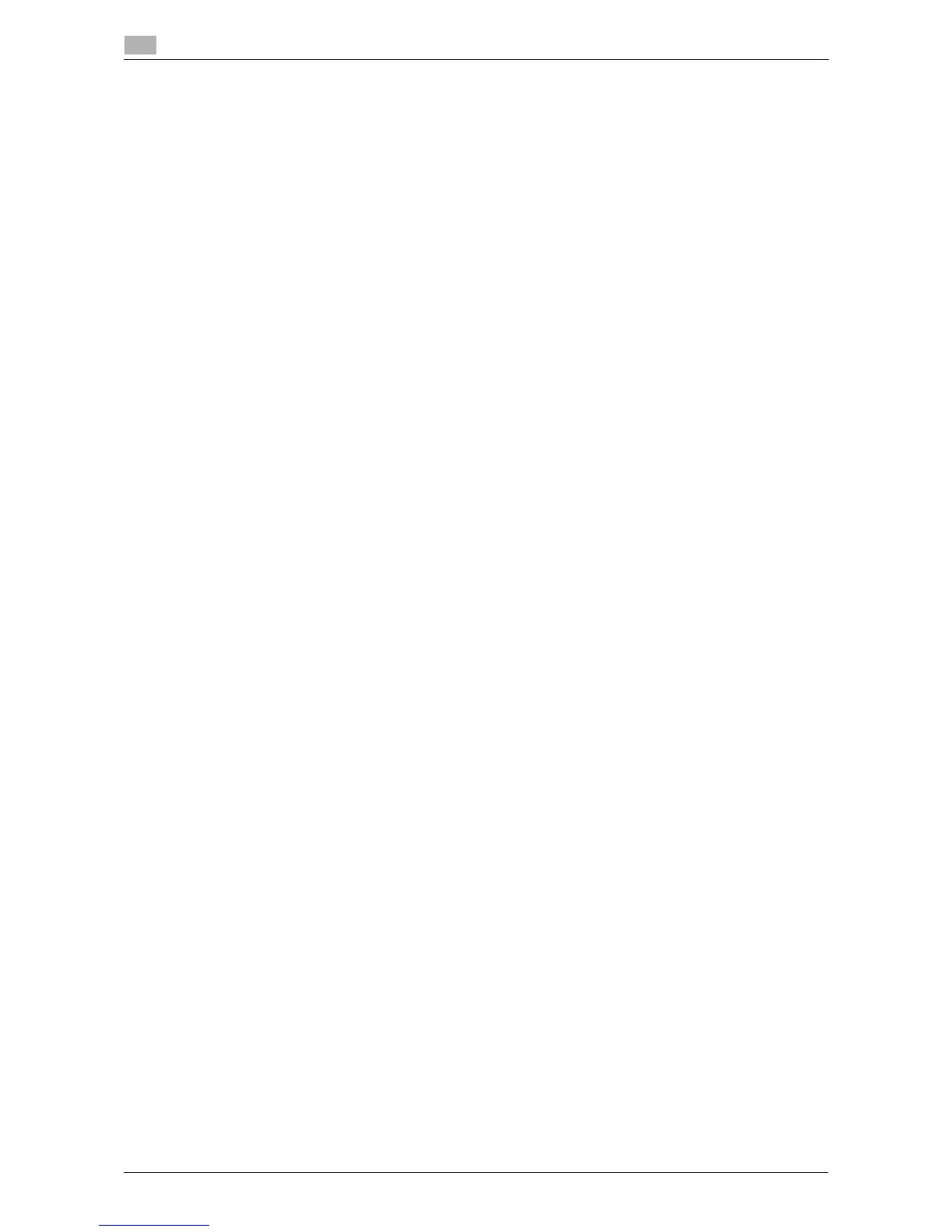2-8 d-Color MF 3300/3800
Preparation for printing (network connection)
2
2.1
2.1.4 Initializing the printer driver
Configuring the optional environment of this machine
When you use this machine for the first time, check that information such as what options are installed on
this machine and whether or not authentication settings have been configured is correctly reflected to the
printer driver.
1 Display the [Properties] window of the printer driver.
% For information on how to display the [Properties] window, refer to page 2-53.
2 In the [Configure] tab, check the information such as what options are installed on this machine and
whether or not authentication settings have been configured.
% By default, [Auto] in [Acquire Settings...] is enabled. The information on this machine is automatically
obtained and reflected to [Device Option].
% When [Auto] in [Acquire Settings...] is disabled, clicking [Acquire Device Information], obtains and
reflects the information on this machine to [Device Option].
% If you cannot establish communication with this machine, manually set this information in [Device
Option]. Select the item to change from the list, and set a value in [Setting].
3 Click [OK].
Change the default print settings
If necessary, you can change the default print settings of the printer driver.
1 Display the [Printing Preferences] window of the printer driver.
% For information on how to display the [Printing Preferences] window, refer to page 2-56.
2 Change the print settings, and click [OK].
The changed settings are applied when printing is performed from any application software.
dReference
The printer driver contains a function to save favorite settings. This is useful to register frequently used print
settings as favorite settings. For details, refer to page 2-14.
