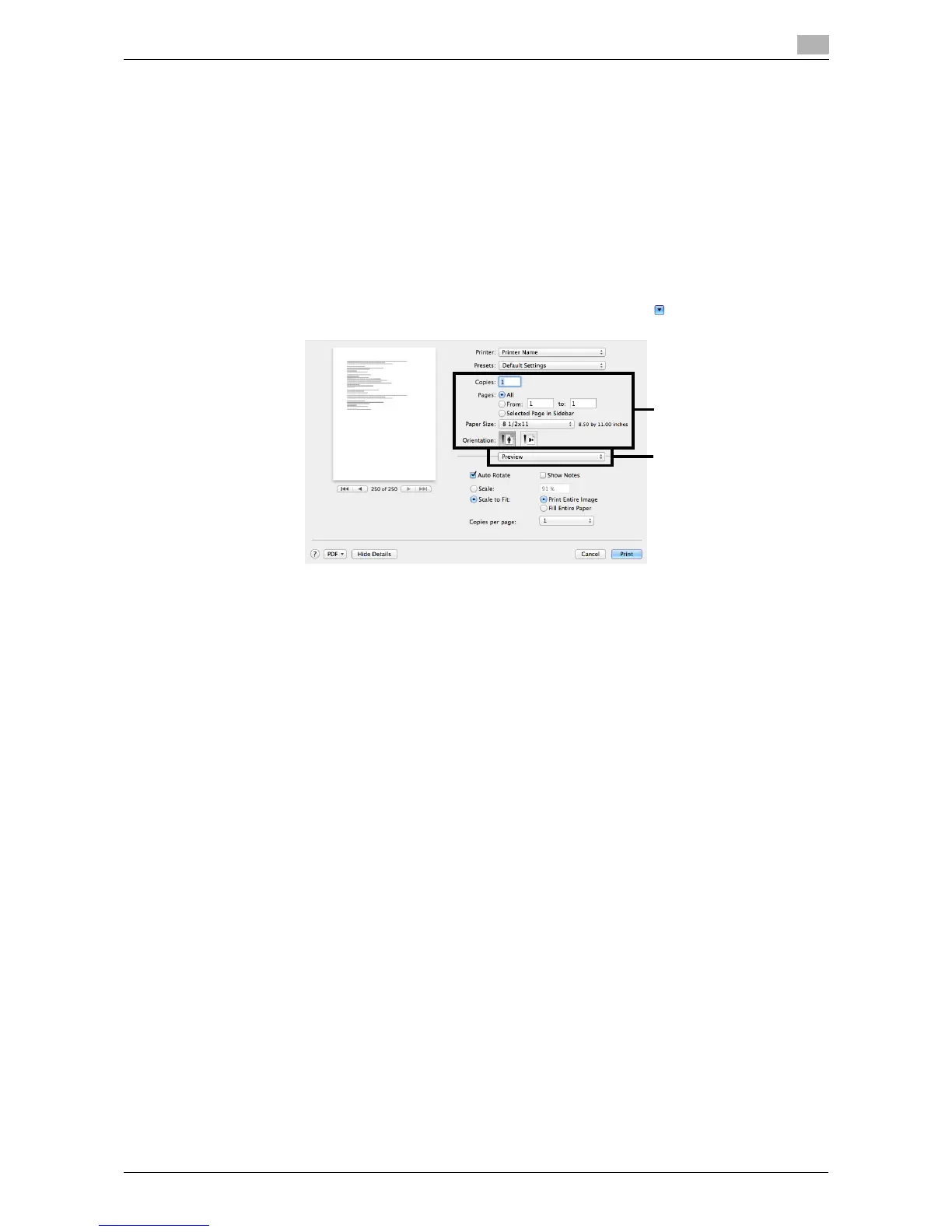d-Color MF 3300/3800 3-13
3.3 How to print
3
3.3 How to print
3.3.1 Printing operation flow
1 Open data of the original using the application software. From the [File] menu, select [Print].
2 Check that the desired printer is selected in [Printer:].
% The [Print] dialog box varies depending on the application software.
3 Specify the print range and the number of copies to print.
% In Mac OS X 10.7/10.8, if the setting items (1) are not displayed, click [Show Details].
% In Mac OS X 10.5/10.6, if the setting items (1) are not displayed, click on the right side of [Printer:].
4 If necessary, switch the menu of application names (2) and change the print settings.
% The print settings you have changed here return to the default values when you exit the application
software. This is useful to register frequently used print settings as presets. For details, refer to
page 3-14.
5 Click [Print].
Printing is executed.