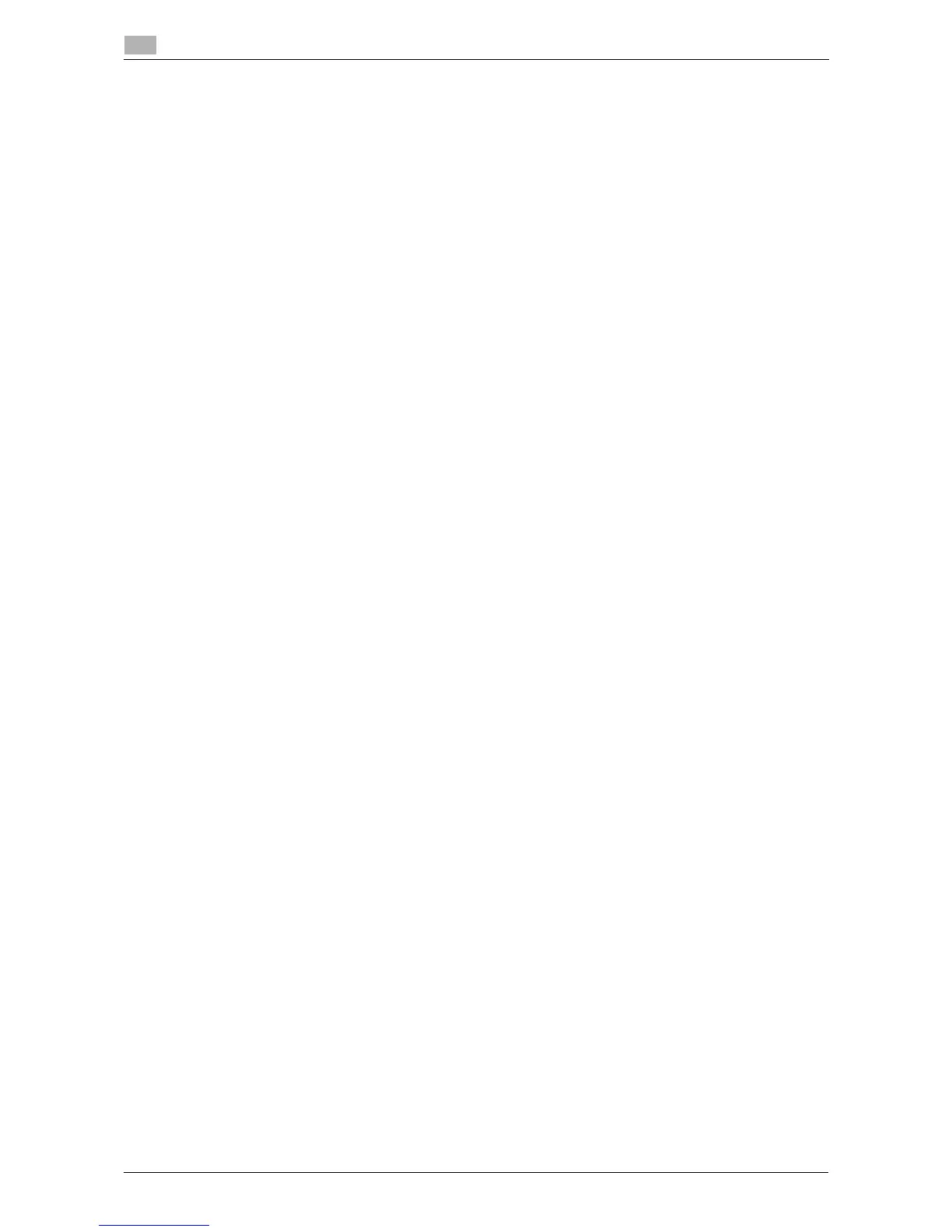3-10 d-Color MF 3300/3800
Preparation for printing (USB connection)
3
3.2
Installing the printer driver
Install the printer driver using the installer.
0 Before installation, exit all application software programs that are running.
1 Mount the Drivers & Utilities CD/DVD-ROM disk into the CD/DVD-ROM drive of the computer.
2 Open the folder on the CD/DVD-ROM that contains the desired printer driver.
% Select the folder according to the printer driver, operating system, and language to be used.
3 Copy the driver file onto the desktop according to the Mac OS X version.
% Mac OS X 10.3: model name of this machine_103104.pkg
% Mac OS X 10.4: model name of this machine_103104.pkg
% Mac OS X 10.5: model name of this machine_105.pkg
% Mac OS X 10.6: model name of this machine_106.pkg
% Mac OS X 10.7: model name of this machine_106.pkg
% Mac OS X 10.8: model name of this machine_106.pkg
% In Mac OS X 10.5 or later, the driver folder varies depending on the paper size. Select the appropri-
ate folder to suit your environment.
To mainly use the metric-based paper size such as A4 size: "WW_A4" folder
To mainly use the inch-based paper size such as letter size or 8 1/2 e 11: "WW_Letter" folder
4 Double-click the file copied onto the desktop.
The printer driver installer starts.
5 Click [Continue] following the instructions on the pages that follow until the [Install] page appears.
% When the name and password prompt appears during the procedure, enter the administrator name
and password.
6 Click [Install].
The printer driver is installed on the computer.
7 Click [Close].
The installation process of the printer driver is then completed. Then, add the printer to the computer.
Configuring USB connection settings (Mac OS X 10.5 or later)
Add the printer that is automatically detected by USB connection to the computer.
1 Connect a USB cable to the USB port of this machine.
% For details on the cable connection port, refer to page 1-5.
2 Select [System Preferences...] in the Apple menu.
3 Click the [Print & Fax] or [Print & Scan] icon.
4 Click [+] on the [Print & Fax] or [Print & Scan] window.
% In Mac OS X 10.4/10.5/10.6, go to Step 4.
% In Mac OS X 10.7/10.8, if a target printer name is found in the list displayed by clicking [+], select it.
When a printer driver is selected automatically, the printer addition is completed. If a target printer
name is not found, select [Add Other Printer or Scanner...] or [Add Printer or Scanner...], and go to
Step 4.
5 Click [Default].
Connected printers are detected.
