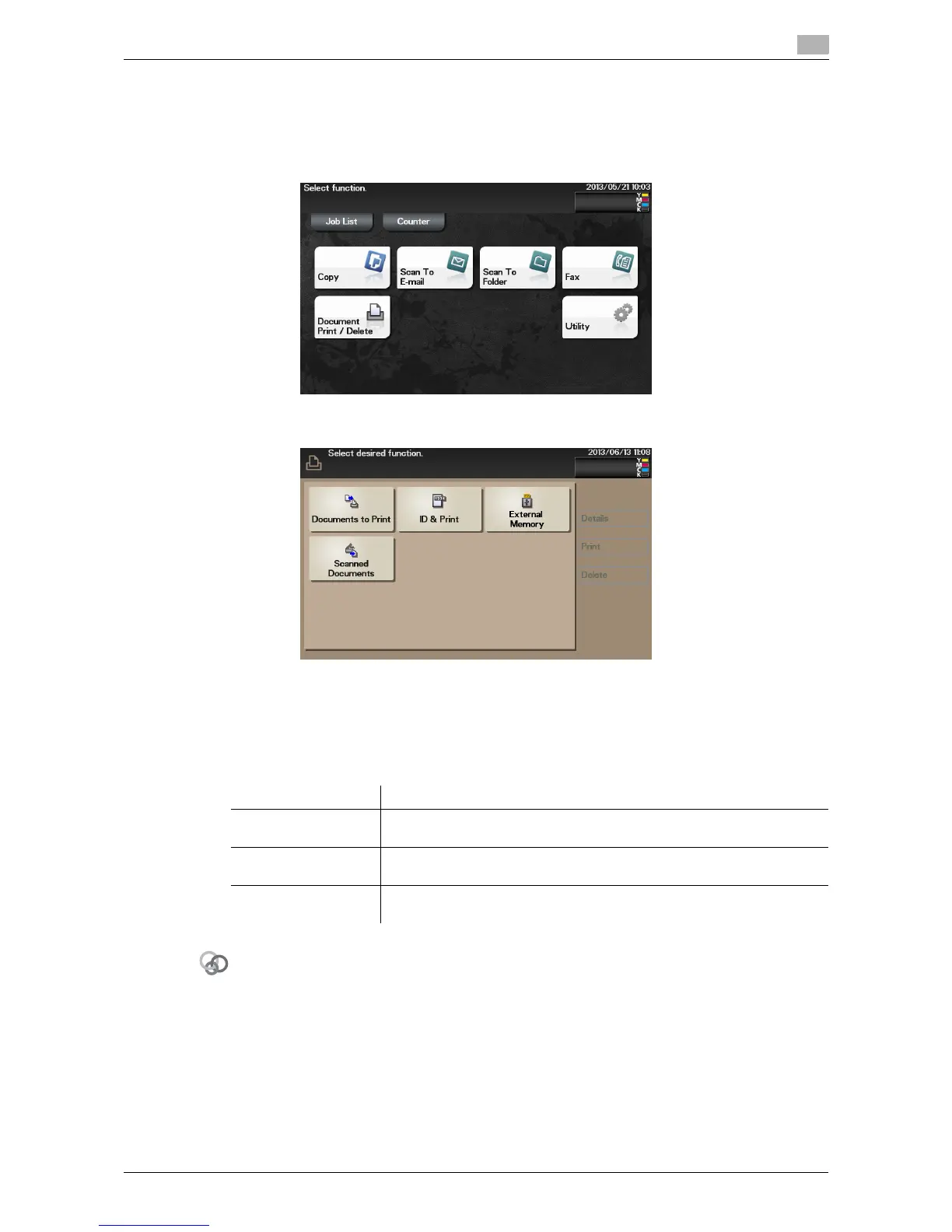d-Color MF 3300/3800 4-5
4.2 Printing directly from a USB memory device
4
Printing procedure
1 Connect a USB memory device to the USB port of this machine.
2 Tap [Document Print/Delete].
3 Tap [External Memory].
4 Select a file to print, then tap [Print].
% Tap [Up] to move upward.
% Tap [Open] to open the folder and move downward.
5 If necessary, change print settings, then tap [Print].
- You can configure print settings to directly print the OOXML (.docx/.xlsx/.pptx) file.
To configure settings: [Utility] - [User Settings] - [Printer Settings] - [OOXML Print Settings]
- You can specify the method for determining the paper size when directly printing TIFF, JPEG, or PDF
files.
To configure settings: [Utility] - [User Settings] - [Printer Settings] - [Paper Setting] - [TIFF Image Paper
Setting] (default: [Priority Paper Size])
Settings Description
[Paper Size] Select the size of paper for printing. This can be specified when the select-
ed file type is TIFF or JPEG.
[Duplex] Select whether or not to print data on one side or both sides of sheets of
paper. To print data on both sides, select the binding position.
[Finishing] - [Collate] When printing data by multiple copies, select whether or not to feed out
copies separately one by one like "12345", "12345", and "12345".
