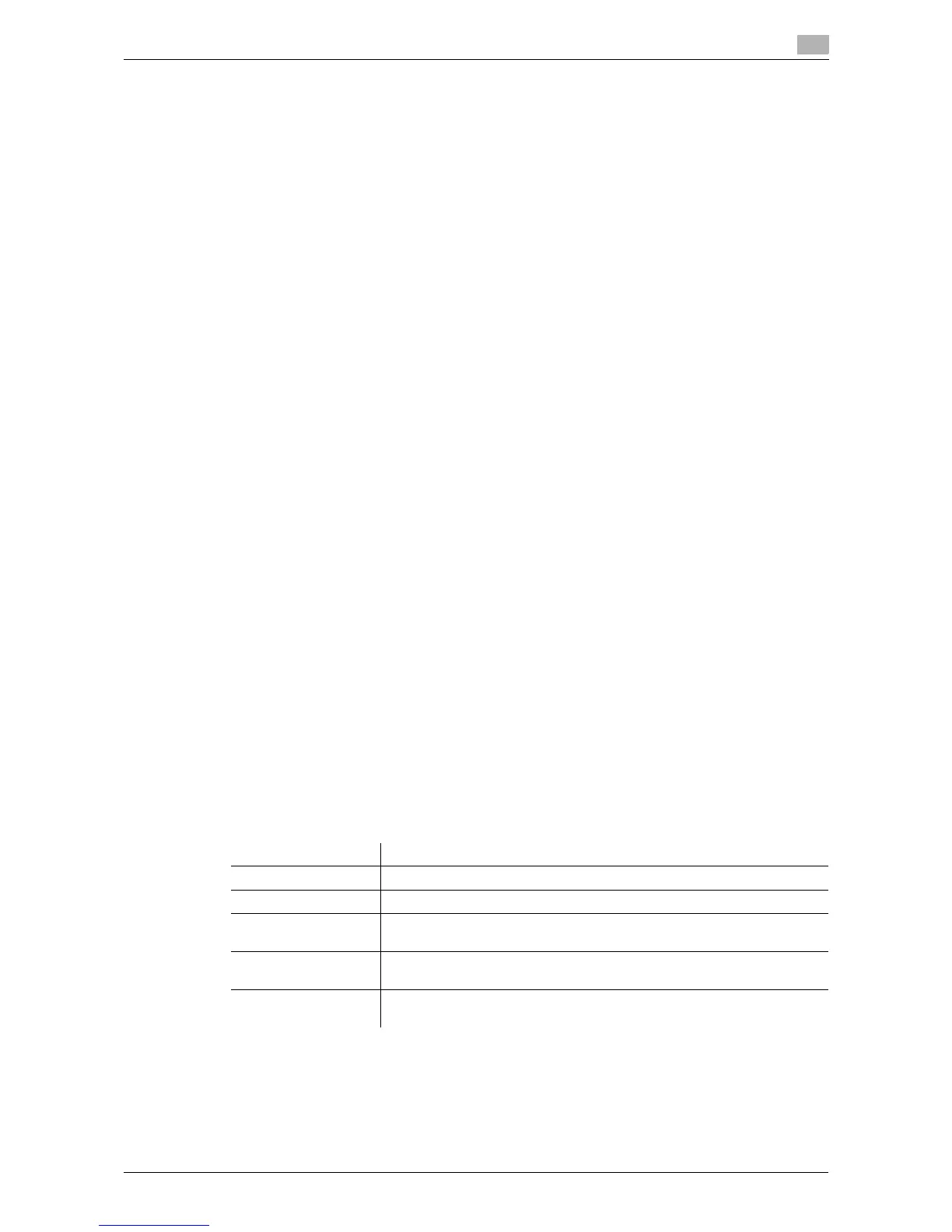d-Color MF 3300/3800 2-7
2.1 Preparation for printing (network connection)
2
Installation procedure
Install the printer driver using the installer.
0 Administrator privileges are required to perform this task.
0 Use the Drivers & Utilities CD/DVD-ROM.
1 Insert the printer driver CD/DVD-ROM into the CD/DVD-ROM drive of the computer.
% Make sure that the installer starts, then proceed to Step 2.
% If the installer does not start, open the printer driver folder on the CD/DVD-ROM, double-click [Set-
up.exe], then go to Step 3.
% If the [User Account Control] window appears, click [Continue] or [Yes].
2 Click [Printer/FAX].
3 Read the license agreement, then click [AGREE].
4 Check the contents of the [Readme] window, then click [Next].
5 Select [Install printers/MFPs], then click [Next].
Connected printers are detected.
% For Windows Vista/7/8/Server 2008/Server 2008 R2/Server 2012, you can select [Preference for
IPv4] or [Preference for IPv6]. The address has the preference when detected in both IPv4 and IPv6.
6 Select this machine, then click [Next].
% If this machine is not detected, restart it.
% You do not need to change the printing method from [Normal Printing] (Port 9100) unless otherwise
specified by the administrator.
% As the printing method, you can select [Normal Printing], [Internet Printing] (IPP), or [Secure Printing]
(IPPS).
% Among the connected printers, only the target model is automatically detected and displayed. If
multiple target models are displayed, check the IP addresses.
% If the connection to this machine cannot be recognized, it is not displayed in the list. In such a case,
select [Specify the Printer/MFP Except for the Above. (IP Address, Host Name...)], then manually
specify the IP address and host name of this machine.
7 Select the check box of the printer driver you want to install, then click [Next].
% For features of each printer driver, refer to page 2-5.
8 Check the components to be installed, then click [Install].
9 If necessary, change the printer name or print a test page, then click [Finish].
Installation of the printer driver is then completed.
dReference
When you finish installing the printer driver, configure the default settings of the printer driver. For details, refer
to page 2-8.
Settings Description
[Review] Displays the installed components for checking.
[Rename Printer] Changes this machine name, if necessary.
[Property] Sets the optional operating environment of this machine. For details, refer
to page 2-8.
[Print Setting] Changes the default print settings of this machine, if necessary. For de-
tails, refer to page 2-8.
[Print Test page] If necessary, print a test page to check that printing process works cor-
rectly.
