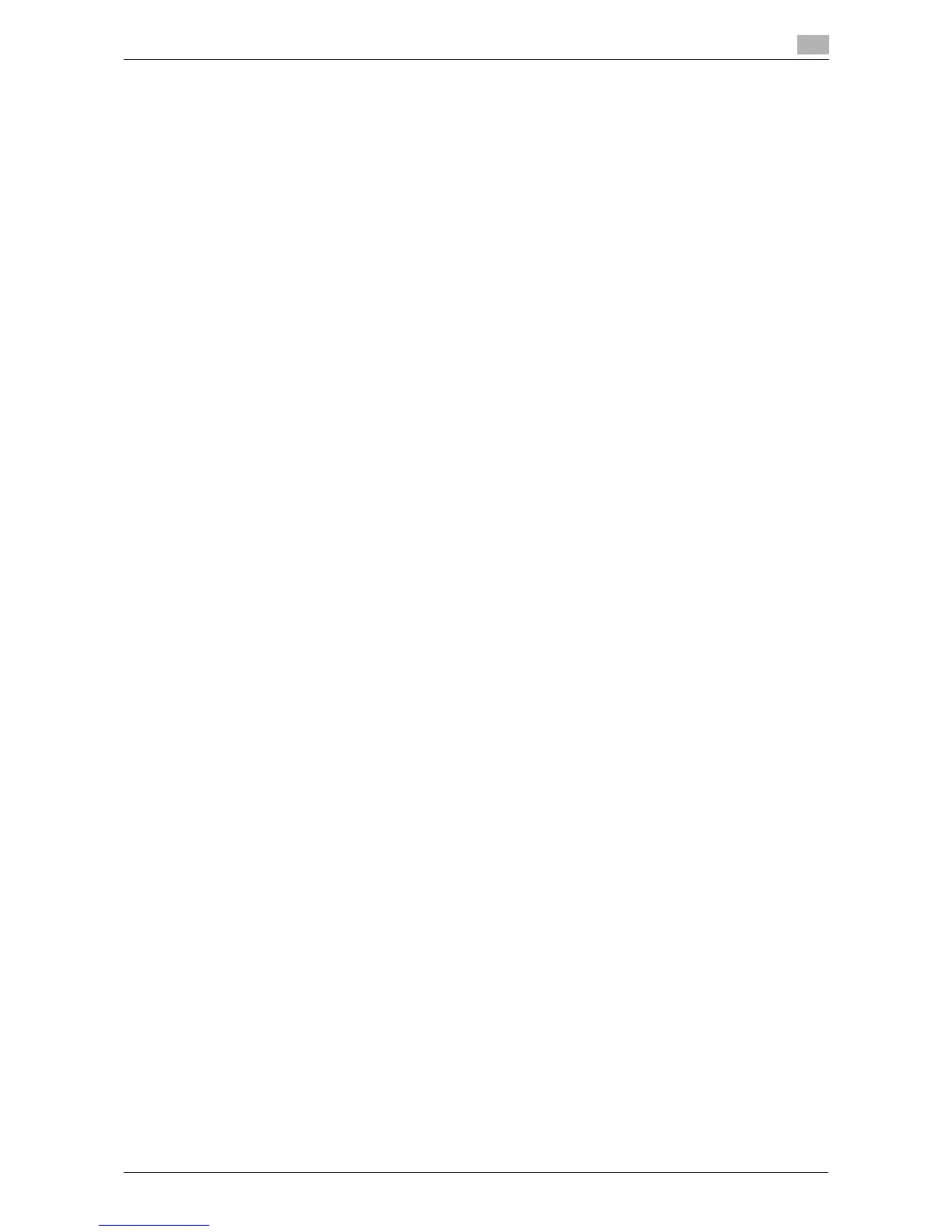d-Color MF 3300/3800 2-53
2.6 Printer driver setting items
2
2.6 Printer driver setting items
2.6.1 [Properties] window of the printer driver
How to display the [Properties] window
The printer driver has two windows for configuring settings: the [Properties] window and the [Printing Prefer-
ences] window. This section describes the [Properties] window.
In the [Properties] window, you can configure settings for the optional environment of this machine or Win-
dows functions. To display the [Properties] window, take the following steps:
1 Display the printer window.
% In Windows 8, right-click the Start window, then click [All apps] - [Control Panel] - [Hardware and
Sound] - [View devices and printers].
% In Windows Server 2012, open the Start window, then click [Control Panel] - [Hardware] - [View de-
vices and printers].
% In Windows 7/Server 2008 R2, open the Start menu, then click [Devices and Printers].
If [Devices and Printers] is not displayed, select [Control Panel] - [Hardware and Sound], and click
[View devices and printers].
% In Windows Vista/Server 2008, click the Start menu, and select [Control Panel] - [Hardware and
Sound] - [Printers].
When [Control Panel] is displayed in Classic View, double-click [Printers].
% In Windows XP/Server 2003, click the Start menu, then select [Printers and Faxes].
If [Printers and Faxes] is not displayed, select [Control Panel] - [Printers and Other Hardware] -
[Printers and Faxes]. When [Control Panel] is displayed in Classic View, double-click [Printers].
2 Open the printer properties.
% In Windows 7/8/Server 2008 R2/Server 2012, right-click the icon of the installed printer, and from
[Printer properties], click the displayed printer name.
% In Windows XP/Vista/Server 2003/Server 2008, right-click the icon of the installed printer, then click
[Properties].
The [Properties] window appears.
Tabs provided by Windows
The [General], [Sharing], [Port], [Advanced], [Color Management], and [Security] tabs are provided by Win-
dows.
You can print a test page, configure printer sharing, configure printer ports, etc. For details, refer to the Win-
dows manuals.
