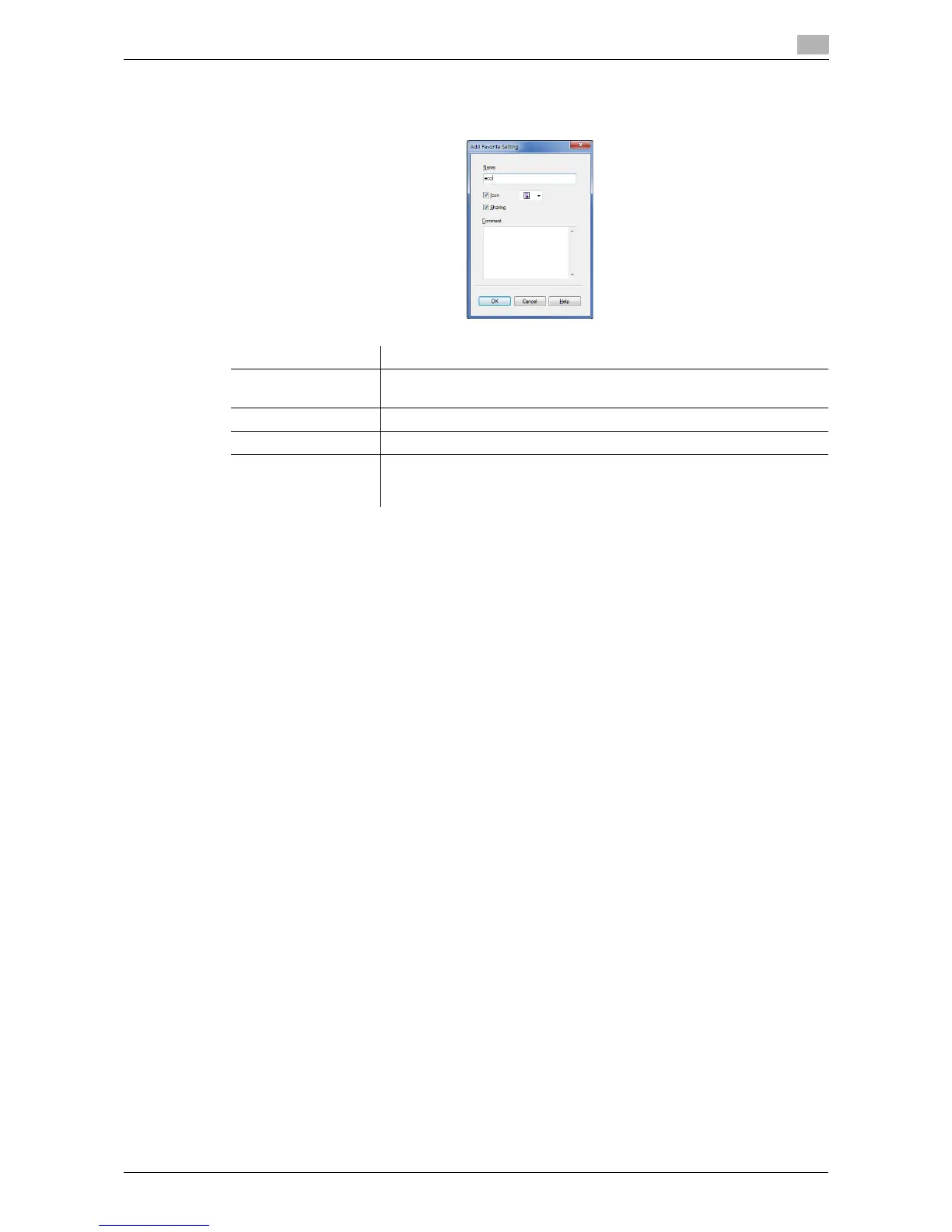d-Color MF 3300/3800 2-15
2.3 How to print
2
3 Enter names of the favorites to be registered.
% Set an icon, a comment and call options for the favorite settings, if necessary.
4 Click [OK].
The print settings are registered as a favorite. When starting printing, you can select the registered set-
ting from [Favorite Setting].
Settings Description
[Name] Enter names of the favorites to be registered.
Use names that can easily be identified.
[Icon] Assign an icon to the favorite settings, if necessary.
[Sharing] Select this check box to share the favorite settings with other users.
[Comment] Enter a comment to the favorite setting, if necessary.
The comment is displayed when you place the mouse cursor over the fa-
vorite in the Favorite Setting list.
