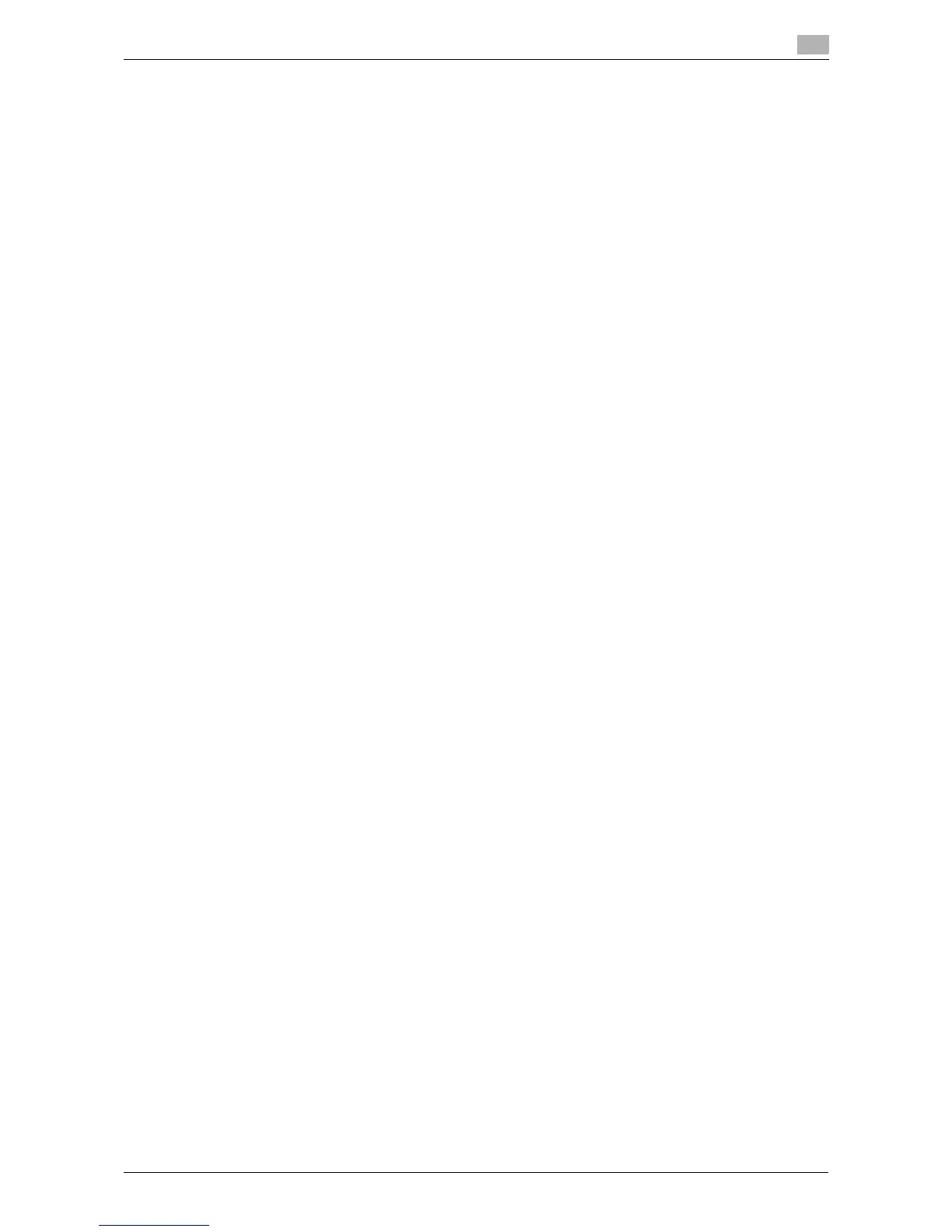d-Color MF 3300/3800 Contents-3
2.6.4 [Printing Preferences] window of the printer driver...........................................................................2-56
How to display the [Printing Preferences] window .......................................................................... 2-56
Items common to each tab.............................................................................................................. 2-56
2.6.5 Available operations in [Advanced]...................................................................................................2-57
2.6.6 Available operations in [My Tab].......................................................................................................2-57
2.6.7 Available operations in [Basic] ..........................................................................................................2-58
2.6.8 Available operations in the [Layout] tab............................................................................................2-59
2.6.9 Available operations in the [Cover Mode] tab...................................................................................2-60
2.6.10 Available operations in the [Stamp/Composition] tab ......................................................................2-60
2.6.11 Available operations in the [Quality] tab............................................................................................2-61
2.6.12 Available operations in the [Other] tab..............................................................................................2-62
2.7 Uninstalling the printer driver ...................................................................................................... 2-63
Using the deletion program ............................................................................................................. 2-63
Uninstall using the installer .............................................................................................................. 2-63
3 Printing in the Mac OS Environment
3.1 Preparation for printing (Bonjour connection) ............................................................................. 3-3
3.1.1 Overview .............................................................................................................................................3-3
3.1.2 Before setting up the computer (for administrators)...........................................................................3-3
Checking a LAN cable for connection ............................................................................................... 3-3
Configuring the Bonjour settings ....................................................................................................... 3-3
3.1.3 Setting up the computer .....................................................................................................................3-4
Preparing the printer driver CD/DVD-ROM........................................................................................ 3-4
Checking the operating systems supported by the printer driver ..................................................... 3-4
Installing the printer driver ................................................................................................................. 3-5
Configuring connection using Bonjour (Mac OS X 10.4 or later)....................................................... 3-6
Configuring connection using Rendezvous (Mac OS X 10.3)............................................................ 3-7
3.1.4 Initializing the printer driver.................................................................................................................3-7
Configuring the optional environment of this machine ...................................................................... 3-7
Changing the default print settings.................................................................................................... 3-8
3.2 Preparation for printing (USB connection) ................................................................................... 3-9
3.2.1 Overview .............................................................................................................................................3-9
3.2.2 Setting up the computer .....................................................................................................................3-9
Preparing the printer driver CD/DVD-ROM........................................................................................ 3-9
Checking the operating systems supported by the printer driver ..................................................... 3-9
Installing the printer driver ............................................................................................................... 3-10
Configuring USB connection settings (Mac OS X 10.5 or later) ...................................................... 3-10
Configuring USB connection settings (Mac OS X 10.4) .................................................................. 3-11
Configuring USB connection settings (Mac OS X 10.3) .................................................................. 3-11
3.2.3 Initializing the printer driver...............................................................................................................3-12
Configuring the optional environment of this machine .................................................................... 3-12
Change the default print settings..................................................................................................... 3-12
3.3 How to print................................................................................................................................... 3-13
3.3.1 Printing operation flow......................................................................................................................3-13
3.3.2 Registering frequently used print settings ........................................................................................3-14
3.4 Useful printing functions .............................................................................................................. 3-15
3.4.1 Changing the paper size or type.......................................................................................................3-15
Enlarging or reducing by the desired zoom ratio ([Scale:]) .............................................................. 3-15
Printing on custom size paper ([Page Setup]).................................................................................. 3-15
Specifying the paper type ([Paper Type:])........................................................................................ 3-16
Specifying the paper tray ([Paper Feed]).......................................................................................... 3-16
Enlarging or reducing to the nearest page size ([Nearest Size and Scale]) ..................................... 3-16
3.4.2 Printing multiple sets of copies.........................................................................................................3-17
Specifying the number of copies ([Copies:]) .................................................................................... 3-17
Printing on a set basis ([Collate])...................................................................................................... 3-17
3.4.3 Saving the number of printed sheets................................................................................................3-18
Copying on both sides of paper ([2-Sided])..................................................................................... 3-18
Printing multiple pages on the same side of a single sheet
([Pages per Sheet:]).......................................................................................................................... 3-18