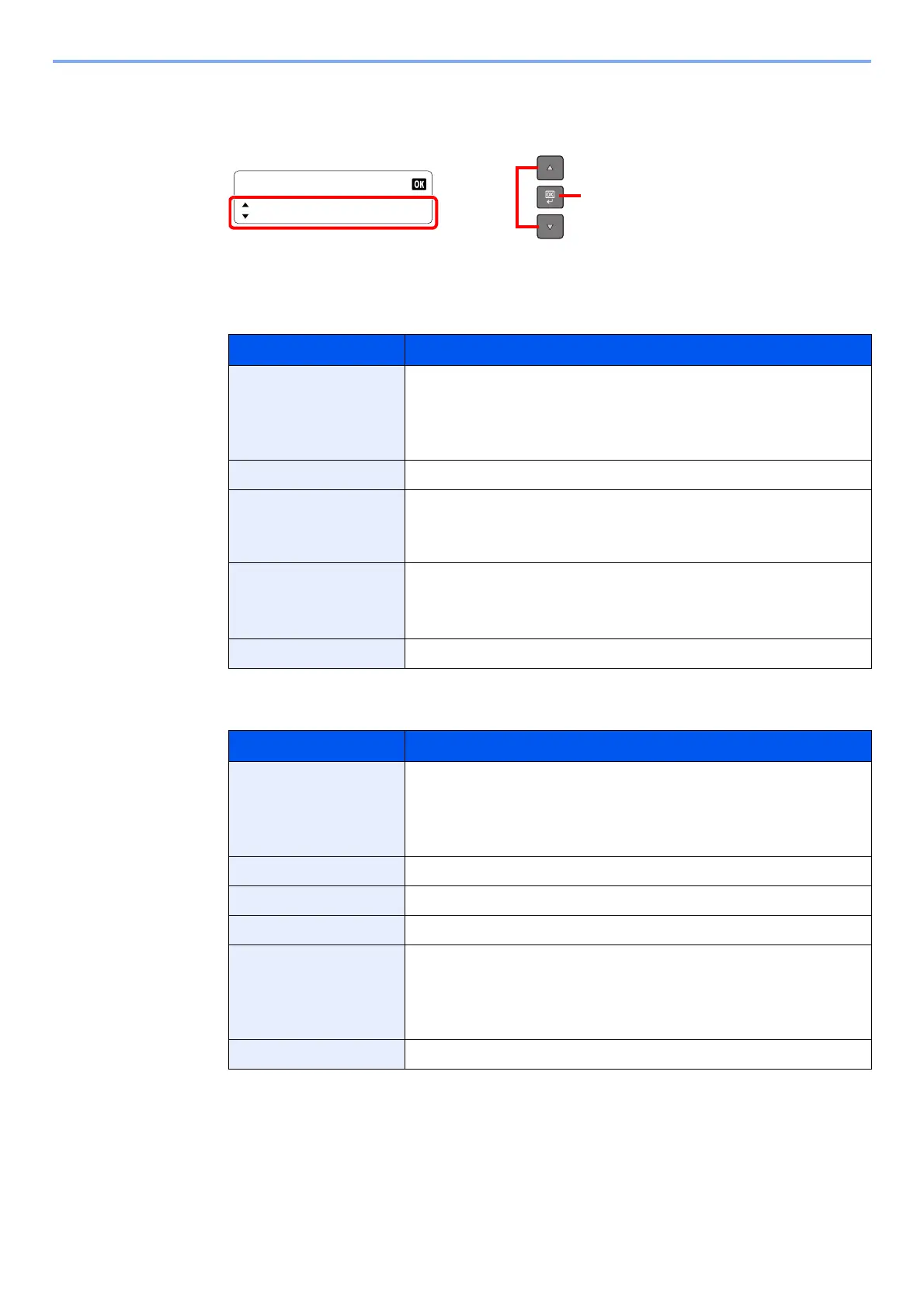6-5
Checking the Status > Checking Job History
3
Check the job history.
Press the [▲] or [▼] key to select the item you want to check. Then, press the [OK] key to
show the information on the item.
To check other items, press the [Back] key to return to the previous screen.
Print Job Log
Send Job Log
Item Description
Result Result of job
[OK]: The job has been completed.
[Error]: An error has occurred.
[Cancel]: The job has been canceled.
Job Name ―
Job Type [Copy]: Copy job
[Printer]: Printer job
[Report]: Report/List
Page and Copy • Number of pages printed
• Number of copies printed / Total number of copies to be printed
(Press the [▲] or [▼] key to switch the screens.)
Original Pages Number of original pages
Item Description
Result Result of job
[OK]: The job has been completed.
[Error]: An error has occurred.
[Cancel]: The job has been canceled.
Job Name ―
Job Type [Application] is displayed.
Original Pages Number of original pages
Color/B & W Color mode of scan data
[Full Color]
[Black & White]
[Grayscale]
Destination [-----] is displayed.
