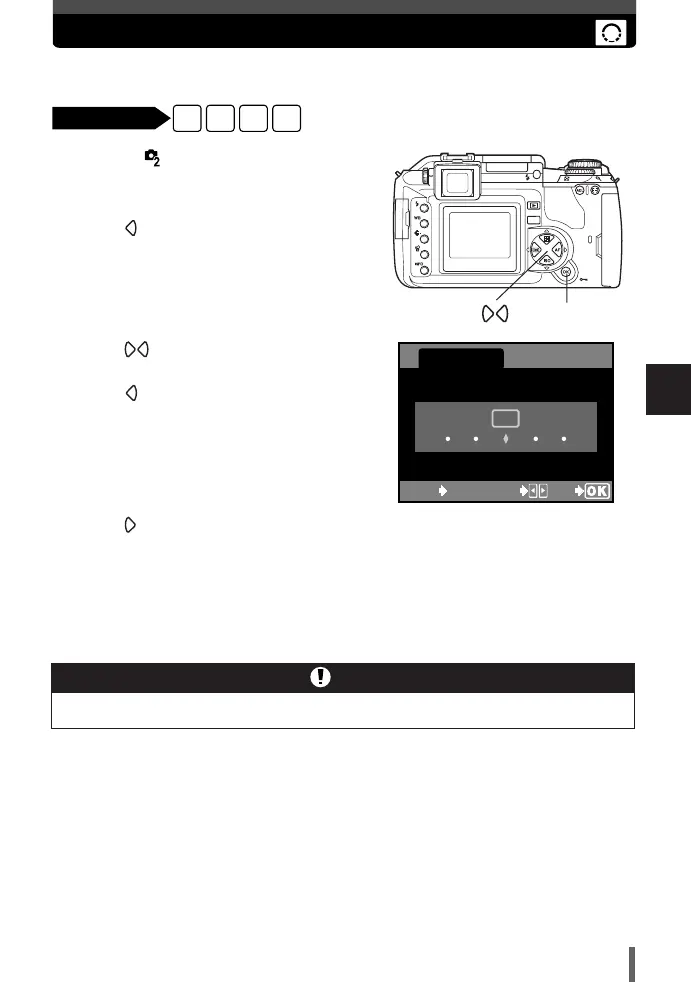101
6
Exposure, image and color
SHARPNESS
1
Menu TTSHARPNESS
~ “How to use the menus” (P. 25)
2
Press .
● The setting screen is displayed.
3
Press to move
.
To increase the sharpness (Hi):
Press . The image contours are
emphasized, making the image
appear sharper and more vivid. Use
this setting when you want to print
pictures.
To reduce the sharpness (Lo) :
Press . The image contours are
softened. Use this setting when you
want to edit images on a PC.
4
Press the OK button.
● Your adjustment is saved.
SHARPNESS
CANCEL SELECT
GO
MENU
Lo Hi
0
This function adjusts the sharpness of the image.
Adjusting the sharpness toward Hi may give the picture a grainy appearance.
Note
OK button
06E-300EN-P85 04.10.22 11:26 AM Page 101