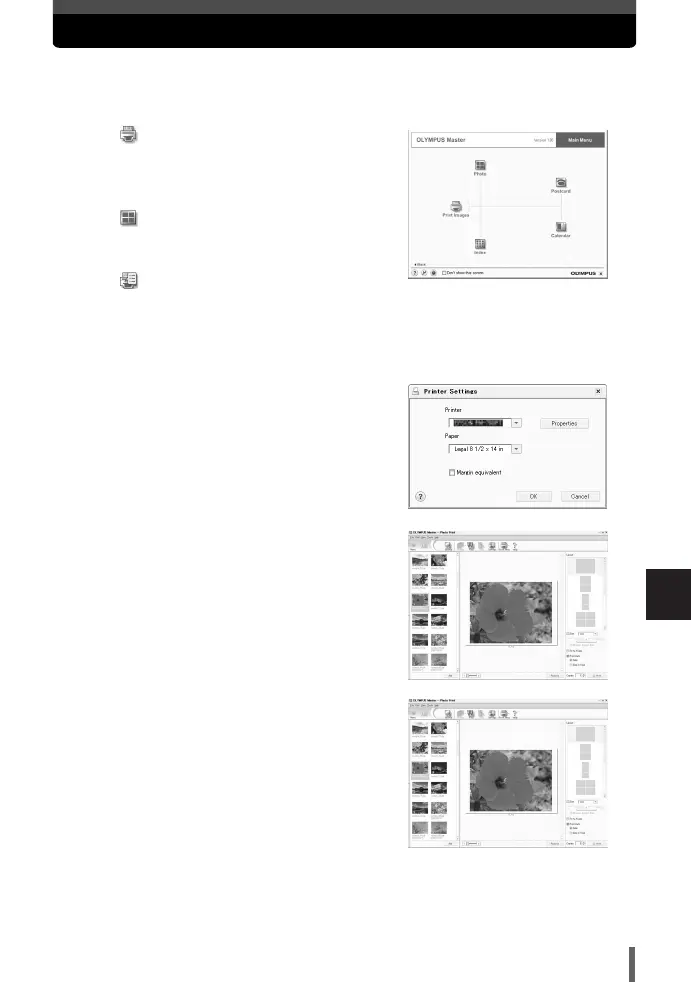169
10
Transferring images to a computer
Printing images
1
Click (Print Images) in the
OLYMPUS Master main menu.
● The print menu appears.
2
Click (Photo).
● The photo print window appears.
3
Click (Settings) on the photo print
window. The printer setting dialog box
appears. Make printer settings as
required.
4
Select the layout and size of the image
to print.
● To print images with the date or date and
time, check off [Print Date], then select
[Date] or [Date & Time].
5
Select the thumbnail of the image you
want to print, then click the [Add]
button.
● The selected image is previewed on the
layout.
6
Set the number of images to print.
7
Click the [Print] button.
● Clicking [Menu] in the photo print window
returns to the main menu.
The print menus include menus such as [Photo], [Index], [Postcard], [Calendar]
etc. The examples in the instructions below are taken from the [Photo] menu.
10E-300EN-P155 04.10.22 11:36 AM Page 169