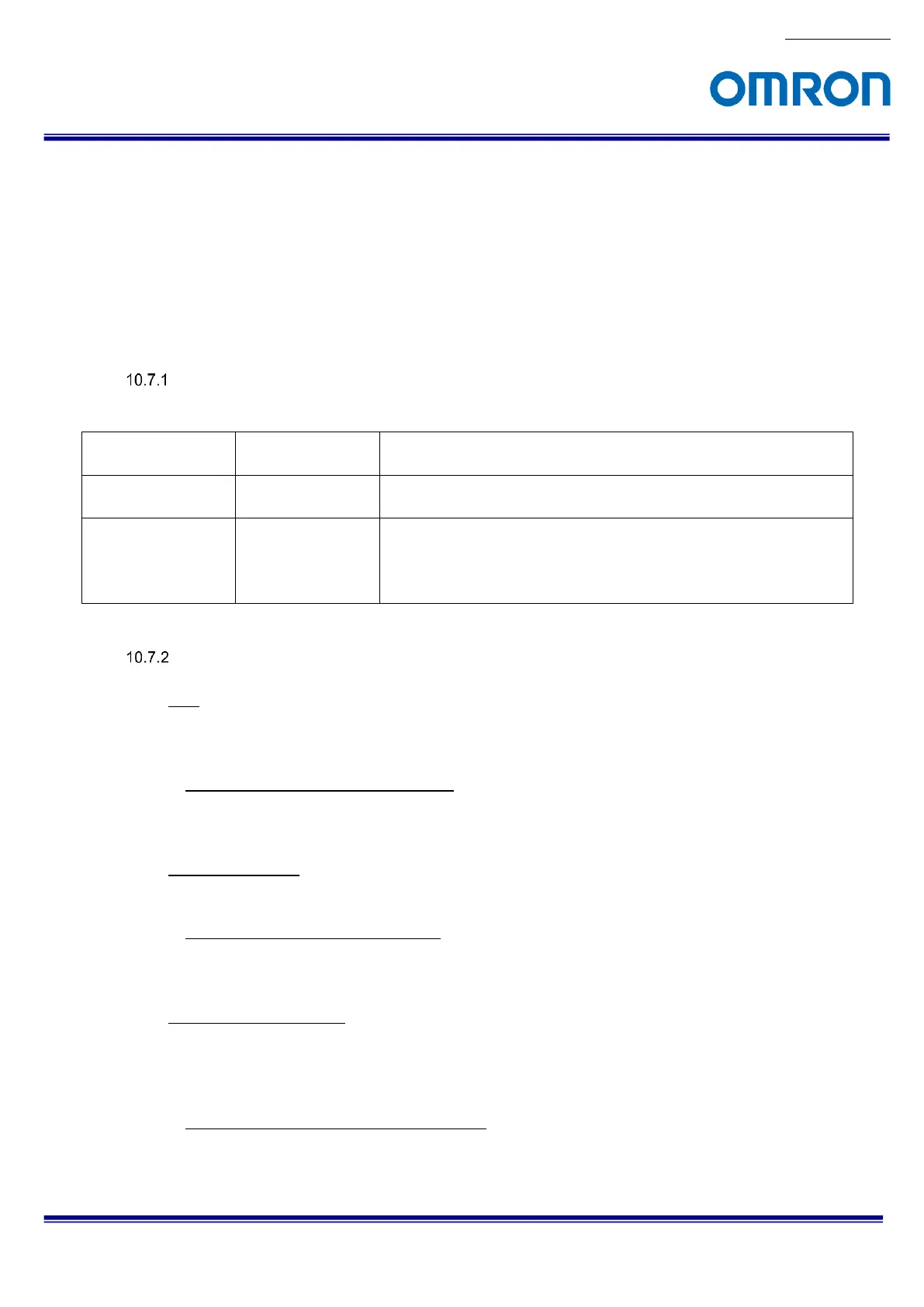10.7 White balance (Only available for color camera)
The color compensates with gain adjustment each color.
The gain for each color has to adjust each color has same brightness when taking flat white target.
The white balance control methods are listed in below:
OFF
Auto white balance
Push to set white balance
Preset 0 to 2
White balance control methods
GenICam Parameters
White balance control target color selection
Selection: “Red”, “Green” and “Blue”
White balance control method selection.
Selection: “Off”, “Once”, “Continuous”, “Preset 0”, “Preset 1” and
“Preset 2”
Default: “Off”
White balance control method selection
OFF
The white balance with “BalanceRatio” setting for Red, Green and Blue.
If the white balance process is not necessary, please sets 0 for “BalanceRatio” for all colors.
White balance “OFF” setting procedure
1. Sets “Off” at “BalanceWhiteAuto”.
Auto white balance
The optimized white balance gain calculates each frame for auto white balance.
Auto white balance setting procedure
1. Sets “Continuous” at “BalanceWhiteAuto”.
Push to set white balance
The white balance gain adjusts once after select this white balance then set to “Balance Ratio” for all
colors.
Sets “OFF” at “BalanceWhiteAuto” automatically after sets “Balance Ratio” for all colors.
Push to set white balance setting procedure
1. Sets the flat white target then acquires image.
2. Sets “Once” at “BalanceWhiteAuto”.
