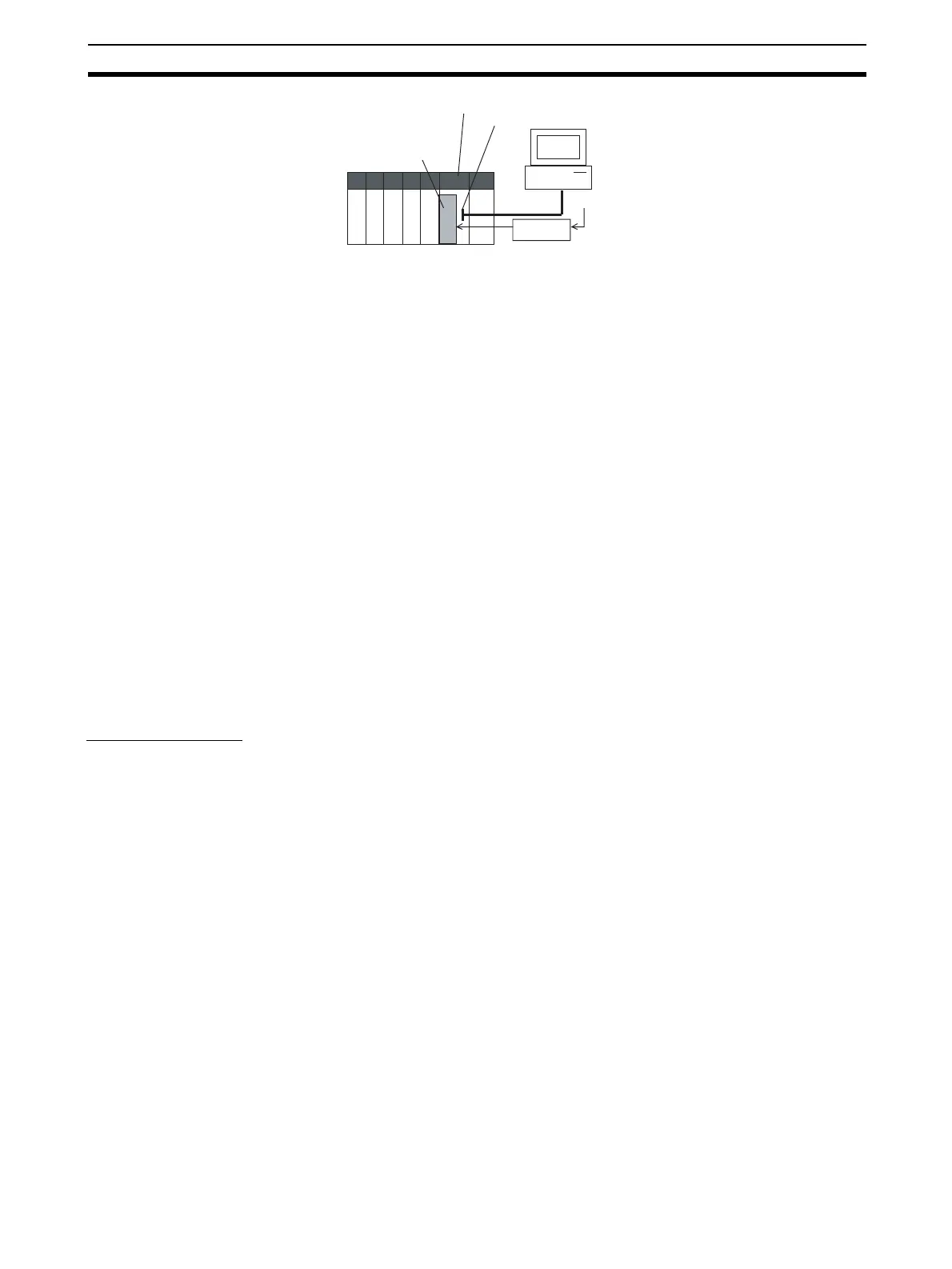69
Basic Procedure for Using the Loop Controller Section 1-5
Note Check the following points before you start Loop Controller operation.
a. The correct combination of Analog I/O Units must be mounted.
b. Analog Input/Output Units used in combination with the Loop Control
Board must be mounted correctly, and the unit number set on the front
panel of the Analog Input/Output Unit must match the unit number set
on the Field Terminal block. If the unit numbers do not match, in-
put/output (read/write) is performed on the data of another Special I/O
Unit (whose unit number is set on the Field Terminal block).
c. The correct defaults of the System Common block on the Loop Con-
troller must be set.
8. Execute the run/stop command on CX-Process Tool (Execute - Operation
- Monitor run status) or turn the PLC power OFF then back ON again.
Refer to CX-Process Tool Operation Manual.
Note When the CS1D-LCB05D is being used, the standby Loop Controller can take
up to 150 seconds (for duplex initialization) before starting operation after the
PLC power is turned ON. (The EXEC LED on the front and the DPL STATUS
LED will flash for 150 seconds and then will be lit.)
9. Check the LEDs on the front panel of the Loop Controller (RDY LED lit,
EXEC LED lit).
See 7-1 Errors and Alarm Troubleshooting.
5. Trial Operation
1,2,3... 1. Execute the run/stop command on CX-Process Tool (Execute - Operation
- Monitor run status) or turn the PLC power OFF then back ON again.
See 3-2 Description of Operations.
Refer to CX-Process Tool Operation Manual.
2. Monitor the run status on CX-Process Tool (Execute - Operation - Moni-
tor run status).
Execute the load rate check and other diagnostic checks.
Refer to the CX-Process Tool Operation Manual.
Note To disable inadvertent generation of analog signals when running of the Loop
Controller is started merely for checking the load rate, disconnect the analog
output connections.
3. Check the connections on CX-Process Tool (Validate action - Start).
Refer to the CX-Process Tool Operation Manual.
4. Set up and start CX-Process Tool.
Refer to CX-Process Tool Operation Manual.
5. Set the Set Point and other settings from CX-Process Tool or from SCADA
software.
Refer to the CX-Process Tool Operation Manual.
Peripheral port or RS-232C port
CPU Unit
Loop Control Board
Prepare function block data on
CX-Process Tool on the
computer.
Function block
data