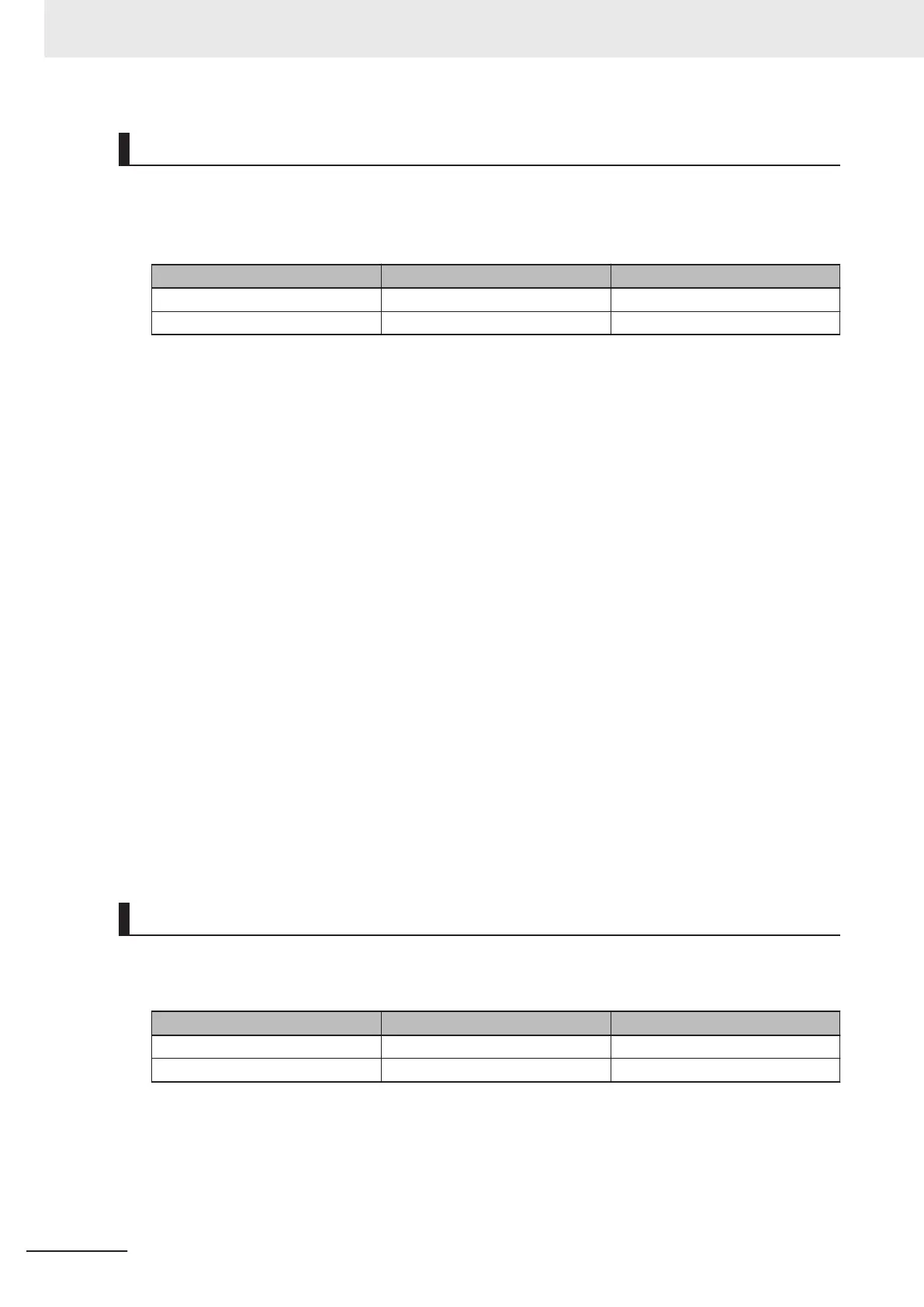Using the NEW MASTER Signal to Register a Master Symbol
You can register the character string of a barcode or 2D code you have read as the target text string to
use for match verification.
• Signal wire to use
Color Pin No. Signal
White 1 TRIG
Yellow 4 NEW MASTER
How to Use
Step 1 to Step 4: Settings on the code reader
Step 5 to Step 8: Registration
1 On the Setup screen, select Triggered for the Cycle.
2 Set Matchcode to ON.
3 Select Mode: Standard. Train Match String on New Master Input and set New Master Pin
to Enabled.
4 Click on Done.
5 The NEW MASTER Signal is set to ON from an external device.
6 Put the barcode, or 2D code you want to register as the original to match with in the field of
view.
7 Set the TRIG Signal to ON.
8 The read barcode, or 2D code is registered in the Match String Database.
Verify the operation from the screen described in Step 3.
Using the DEFAULT Signal to Reset the Code Reader
Used whenever a hardware reset is performed.
• Signal wire to use
Color Pin No. Signal
Green 3 DEFAULT
Black 7 GROUND
In cases where a software reset or hardware reset is not possible, it may be necessary to reset the
code reader by short-circuiting (connecting) the two pin types shown above. This will do the same
thing as sending the <Zrdall> command.
2 Controlling Operation and Data Output with Parallel
2 - 22
V430-F Series Autofocus Multicode Reader User Manual for Communication Settings
