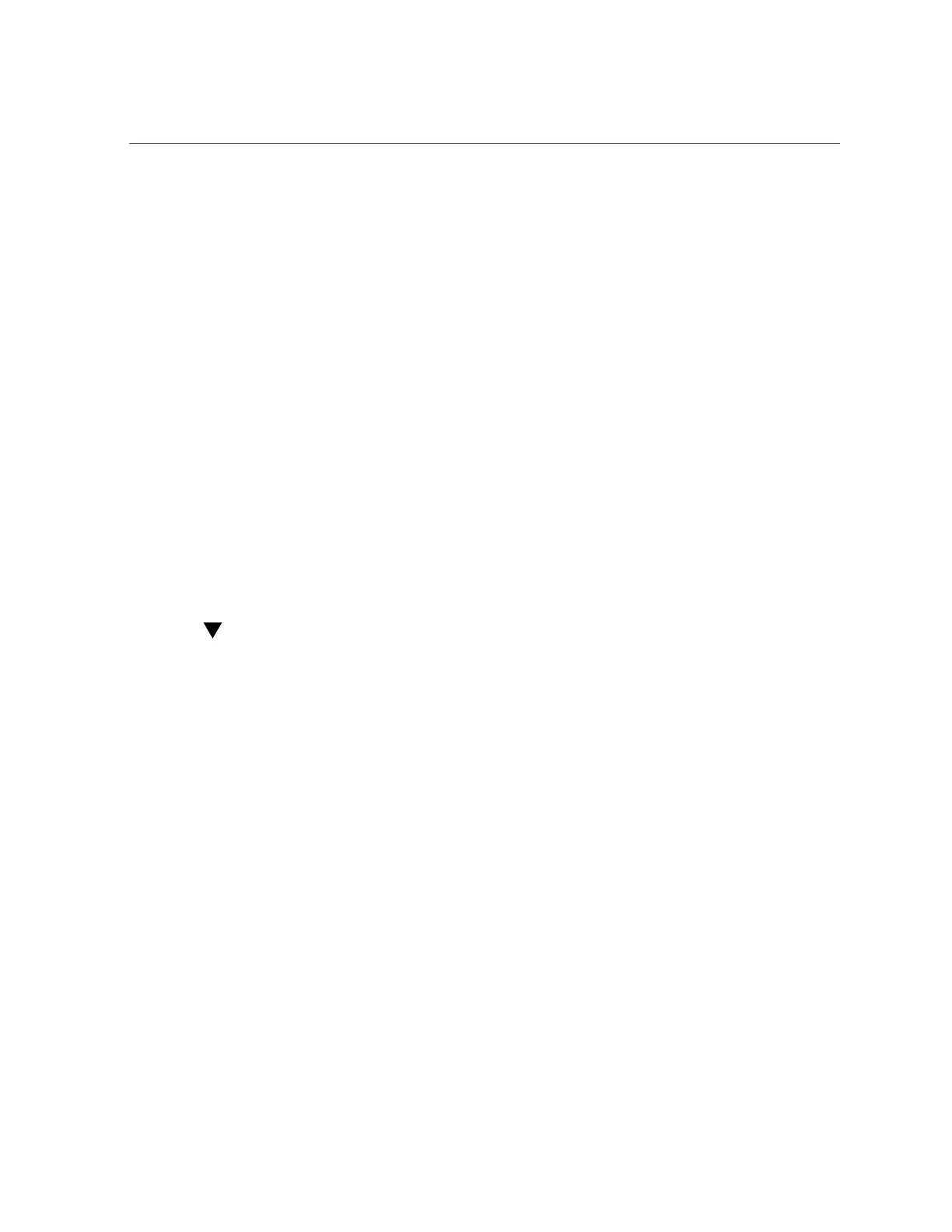Remove Boot Disk Backplane Cables
130 Oracle Database Appliance Service Manual • February 2016
c.
Install the server node into the system.
See “Installing a Server Node Into the System Chassis” on page 140.
d.
Power on the server node.
See “Powering On Oracle Database Appliance (Original Version)” on page 142.
Servicing the Boot Disk Backplane Cables (FRU)
The Oracle Database Appliance (original version) boot disk backplane cables connect the boot
disk backplane to the motherboard.
The boot disk backplane cables are FRUs and can only be replaced by an Oracle-qualified
service technician.
The following topics are covered in this section:
■
“Remove Boot Disk Backplane Cables” on page 130
■
“Install Boot Disk Backplane Cables” on page 131
Remove Boot Disk Backplane Cables
1.
Prepare the server node for service.
a.
Attach an antistatic wrist strap.
See “Performing Electrostatic Discharge and Antistatic Prevention Measures” on page 34.
b.
Remove the server node from the system.
Power is removed from the server node when you remove it from the system. See
“Removing Server Nodes From the System Chassis” on page 34.
c.
Remove the server node top cover.
See “Removing the Server Node Top Cover” on page 35.
2.
Disconnect the power cable and hard disk drive (HDD) cables and remove them
from the server node.
a.
Disconnect the power cable and HDD cables from the motherboard [1].