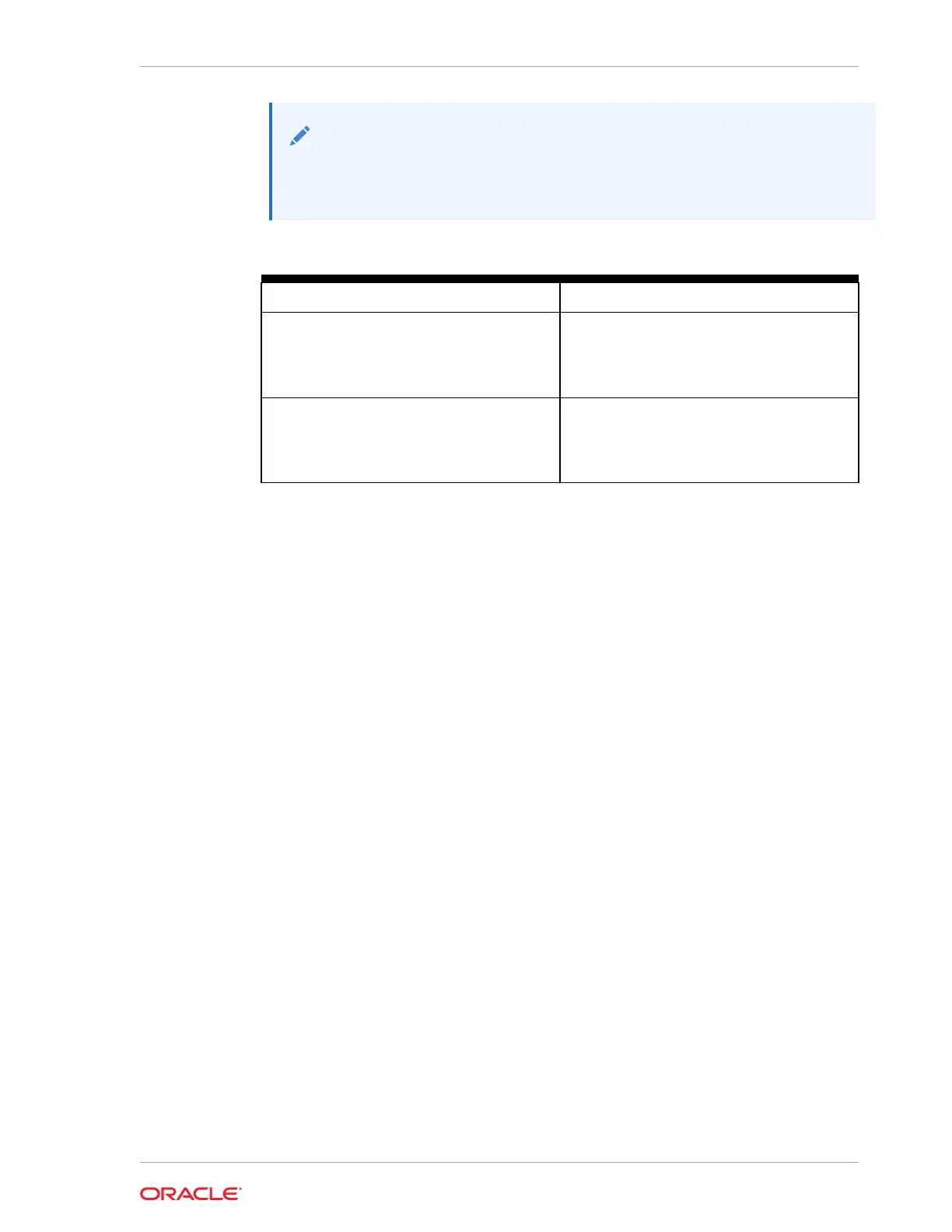Note:
The percent signs (%) in the names are replaced by the numbers entered into
the Starting ID fields.
Table 3-11 Backup Network Format Masks Page
Backup Network Format Masks Field Description
Name Sets the name for the backup access network.
Note: The name contains alphanumeric
characters.
This field cannot be empty.
Starting ID Sets the starting ID for the database servers in
this rack.
Note: The ID contains numeric characters.
This field cannot be empty.
3.2.10 Identify Compute Node OS and Enable Capacity-on-Demand
Configuration Page
Operating system configuration is based on processor type. Oracle Exadata Racks
with Intel processors support Oracle Linux.
Click Enable Capacity-on-Demand to reduce the initial number of active cores on the
servers, and then set the number of active cores.
3.2.11 Review and Edit Management and Private Networks
Review and update entries for the node specific data for the Management, ILOM, and
private networks for the compute nodes, storage cells, and the switches used in the
rack.
To check the validity of the network configuration data, click the Lookup IP button.
OEDA will highlight fields in red if:
• The IP address or host name could not be resolved through DNS lookup
• The user input differs from what is the DNS and the fields were edited to match the
DNS
If you go back and make changes to any of the previous configuration pages, click Re-
Generate Data on this page, and then click Next.
Accessibility note for screen reader users: The Lookup IP button in this screen
provides no feedback to a screen reader user once it is activated. The node names
are checked using DNS lookup when this button is activated and any node name that
cannot be resolved will have an asterisk prefixed to the name of the field. You may
hear the word "star" in front of such fields.
For screen magnifier users: There is text above the Lookup IP button that indicates
that fields with an asterisk indicate node names that could not be resolved through
Chapter 3
OEDA Graphical User Interface
3-17
