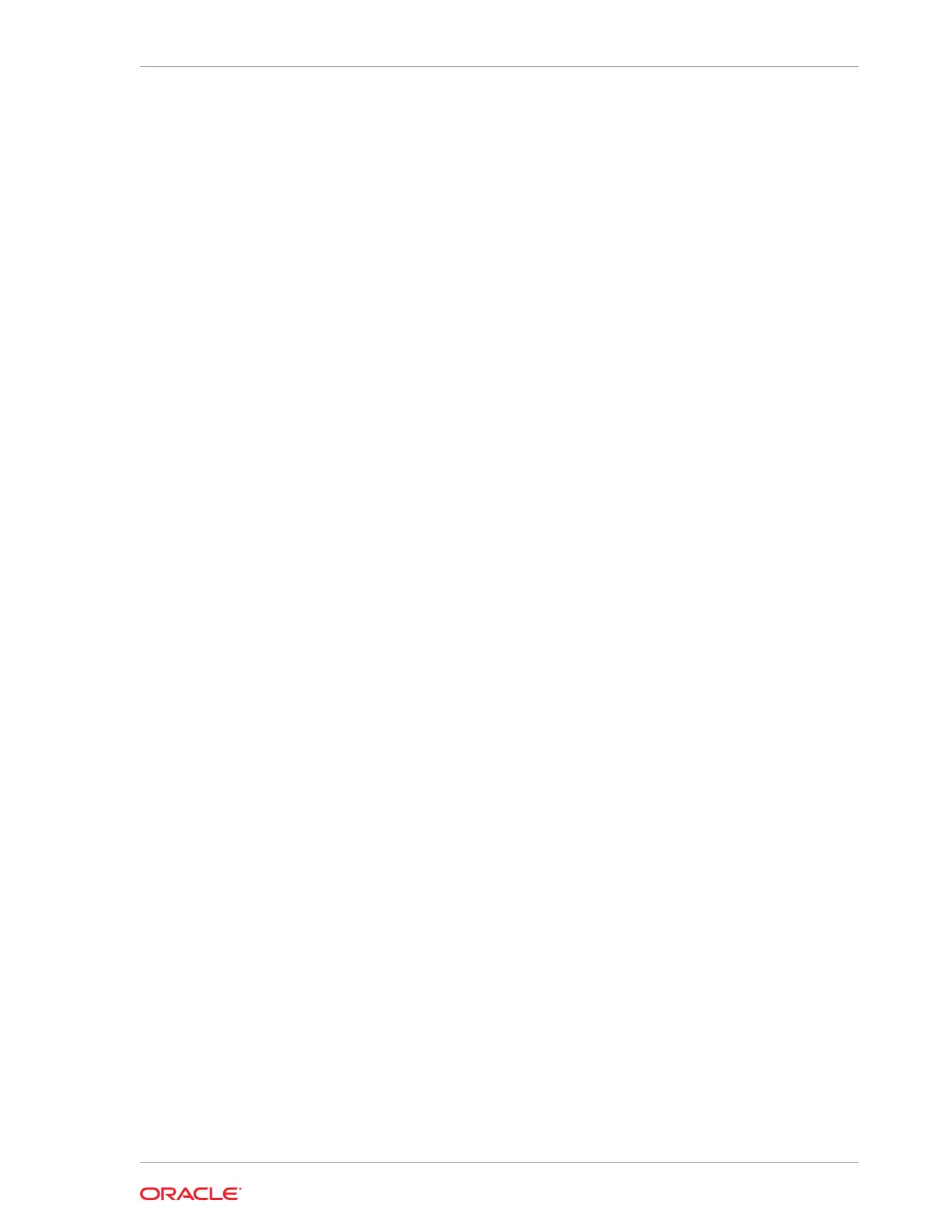– Used to edit an es.xml file after you have run the install.sh command
steps
– Can be used to Clone Oracle VM Guests or grow or shrink Oracle ASM Disk
groups
– Has a smaller list of supported changes than Edit mode
– Can be used as a logical XML editor and deployment tool after the initial
deployment
Edit mode workflow
1. When the command line interface starts, it has no target es.xml file to work on,
so you first load an es.xml file.
LOAD FILE name=es.xml
2. Modify an in-memory version of the es.xml. Specify the additional actions to
perform during deployment. For example, to clone an Oracle VM guest to a new
guest:
clone guest srcname=asd
set privnet name1='test08adm01-priv1',ip1='192.168.216.102',name2='testadm01-
priv2',ip2='192.168.216.103'
set parent name='test08adm01a'
set adminnet name='test08adm01vm02',ip='10.128.218.70'
set clientnet name='test08client01vm02',ip='10.128.196.63'
set vipnet name='test08client01vm02-vip',ip='10.128.196.71'
3. After you have provided all the commands for an action, save the action to a list of
actions to be processed within the command line interface. At this point, the data
in the es.xml file is not yet updated.
SAVE ACTION
4. Merge the actions into the main body of the in-memory copy of the es.xml using
the
FORCE
keyword.
MERGE ACTIONS FORCE
5. Save the memory copy of the es.xml, overwriting the input file or writing to a new
file that you specify.
SAVE FILE [name=new_es.xml]
Deploy mode workflow
1. When the command line interface starts, it has no target es.xml file to work on,
so you first load an es.xml file.
LOAD FILE name=es.xml
2. Modify an in-memory version of the es.xml. Specify the actions to perform.
3. After you have provided all the commands for an action, save the action to a list of
actions to be processed within the command line interface. At this point, the data
in the es.xml file is not yet updated.
SAVE ACTION
4. Merge the actions into the main body of the in-memory copy of the es.xml.
MERGE ACTIONS
Chapter 3
OEDA Command Line Interface
3-31