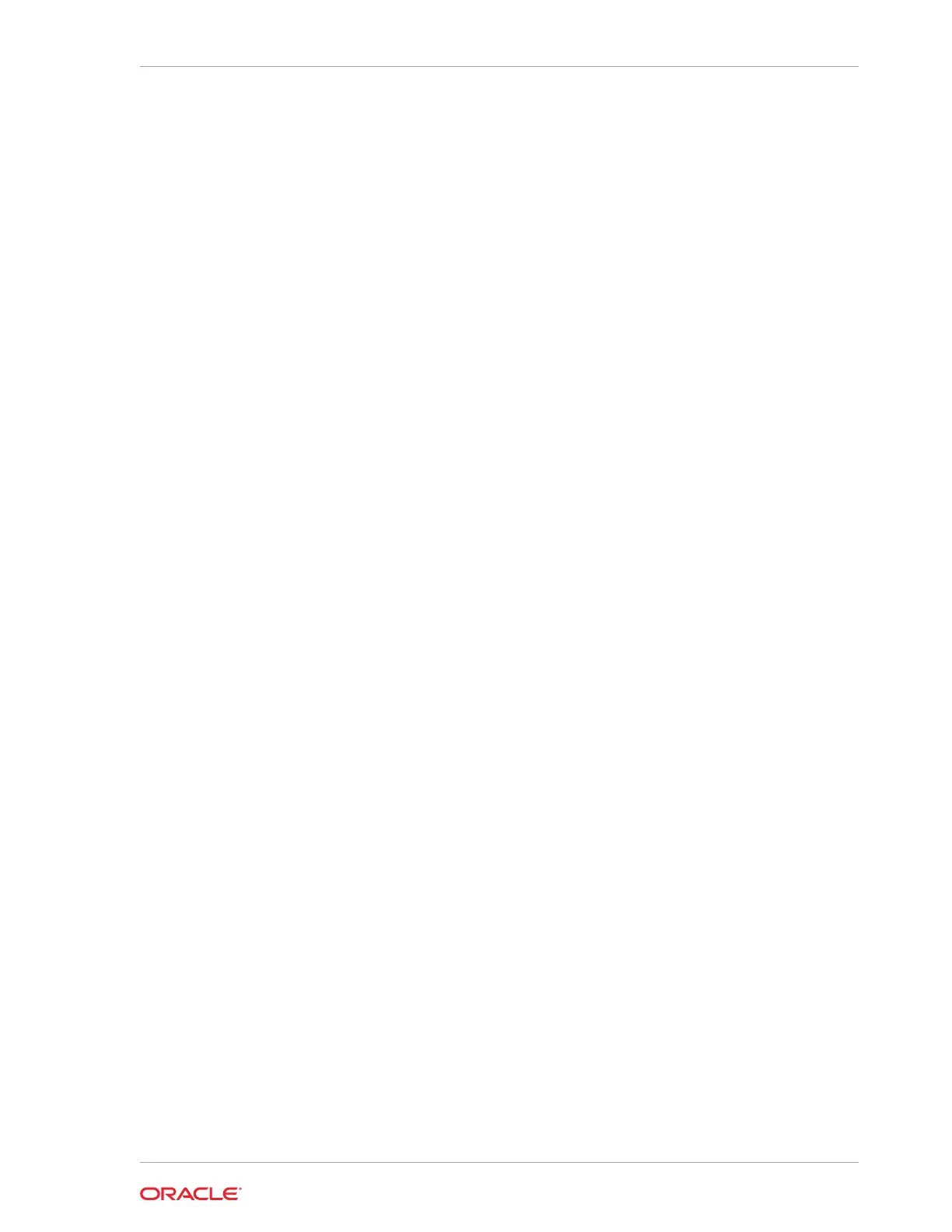7. Insert the MAC addresses using uppercase characters in the seventh field of the
preconf.csv
file for each node. This field should be empty, that is, you should see
two consecutive comma characters (
,,
). For example:
orhb42-b08-01,us.oracle.com,db,eth0,eth0,Management,00:10:E0:69:34:52,
10.196.3.106,255.255.224.0,10.196.31.250,orhb42-b08-01-priv,Private:active-bond-
ib,
192.168.10.15,255.255.255.0,,,America/Los_Angeles
8. Run
ipconf
to verify the generated
preconf.csv
file. This can be done on any
Exadata server, and although not required, it is useful to ensure the
preconf.csv
is
valid before proceeding.
# ipconf -verify -preconf /tmp/preconf.csv
[Info]: ipconf command line: /opt/oracle.cellos/ipconf.pl -verify -preconf /tmp/
preconf -nocodes
[Done]: Pre config verification OK
9. If you are using versions prior to 12.1.2.2.0, proceed to step 11 (page 5-70) to
use ImageMaker to create the image files.
If you are using version 12.1.2.2.0 or later, it is no longer necessary to use
imagemaker
to create the image files. The relevant PXE, ISO, and USB image files
have already been created in the patches themselves. Simply download the patch
containing the prebuilt image file from Oracle Software Delivery Cloud and place
the downloaded ISO
.iso
image file in the appropriate location. For 12.1.2.2.0 the
patch numbers can be obtained from My Oracle Support note 2038073.1. There
are separate ImageMaker files for database nodes and cells.
Note : For image version 12.1.2.2.0 the format of the downloadable image
files has changed.
There will be an image file in the downloaded zip file. For example, the database
node zip file will contain:
compute_12.1.2.2.0_LINUX.X64_150917-1.x86_64.iso
For cell image, the file will be similar to:
cell_12.1.2.2.0_LINUX.X64_150917-1.x86_64.iso
10. (For 12.1.2.2.0 and above) Follow the steps in the patch
README.txt
to copy the
ISO file and optional
preconf.csv
file into place.
a. After download, unzip the file as root user for the following ISO image.
b2d6d9ac61e2e673d05fba11ec65107d
compute_12.1.2.2.0_LINUX.X64_150917-1.x86_64.iso
Chapter 5
Imaging a New System
5-69