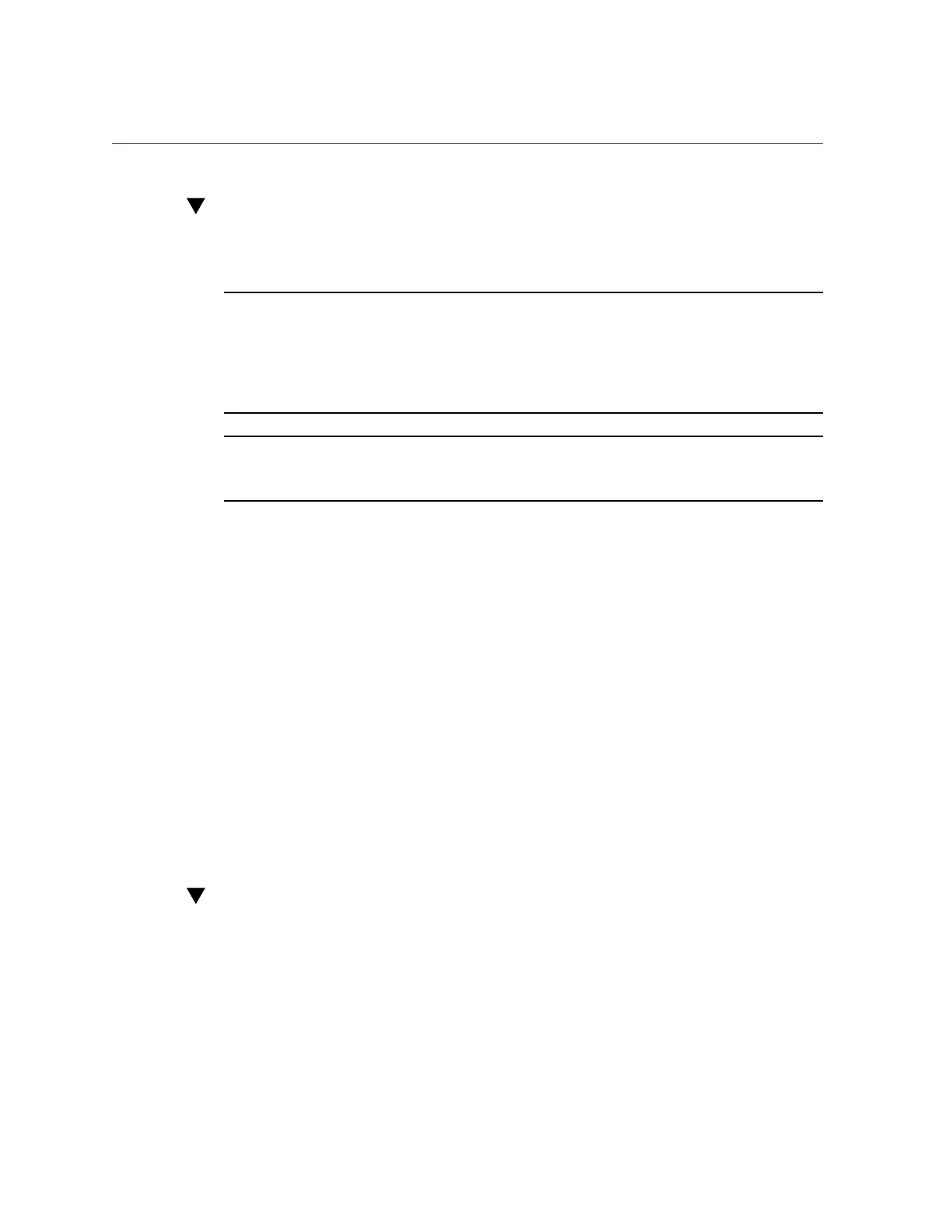Log In to Oracle ILOM Using a Local Serial Connection
Log In to Oracle ILOM Using a Local Serial
Connection
Note - To enable first-time login and access to Oracle ILOM, a default Administrator account
and its password are provided with the system. To build a secure environment and enforce
user authentication and authorization in Oracle ILOM, you must change the default password
(changeme) for the default Administrator account (root) after your initial login to Oracle ILOM.
If this default Administrator account has since been changed, contact your system administrator
for an Oracle ILOM user account with Administrator privileges.
Note - To prevent unauthorized access to Oracle ILOM, create user accounts for each user. For
details, see the Oracle Integrated Lights Out Manager (ILOM) 3.2 Documentation Library at:
https://www.oracle.com/goto/ilom/docs.
1.
Ensure that the server is cabled for a local serial connection to Oracle ILOM.
See “Connecting Cables and Power Cords” on page 74.
2.
Press Enter on the terminal device that is connected to the server.
3.
At the Oracle ILOM login prompt, type your user name, and then press Enter.
4.
At the password prompt, type the password associated with your user name,
and then press Enter.
Oracle ILOM displays a default command prompt (->), indicating that you have successfully
logged in.
Related Information
■
“Connecting Cables and Power Cords” on page 74
■
“Troubleshooting Oracle ILOM” on page 92
Log In to Oracle ILOM Using a Remote Ethernet
Connection
You can log in to the Oracle ILOM web interface or command-line interface (CLI) remotely
using one of the network ports on the server.
Connecting to Oracle ILOM 81