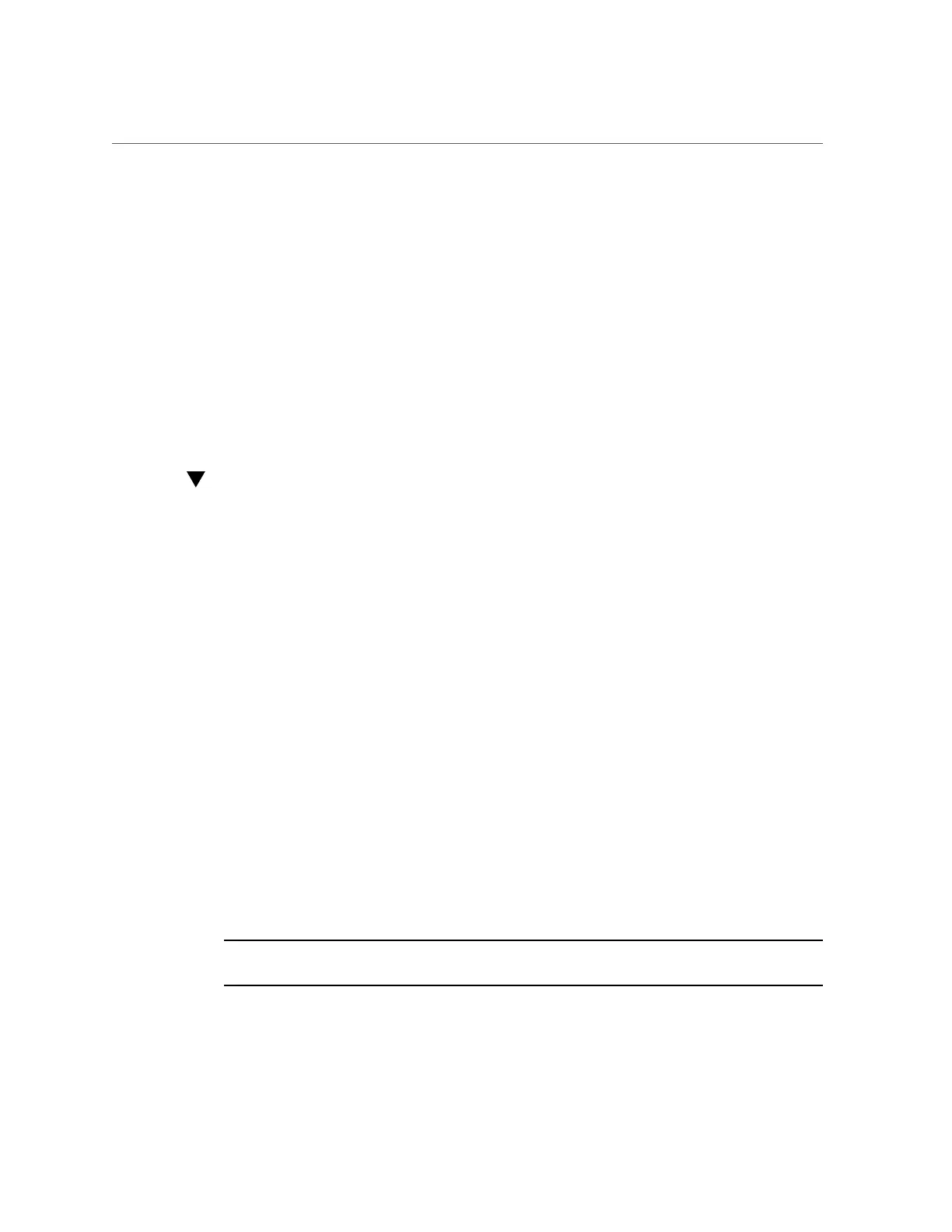Modify Oracle ILOM SP Network Settings
■
“Modify Oracle ILOM SP Network Settings” on page 85
■
“Test the IPv4 or IPv6 Network Configuration” on page 87
The Oracle Server X6-2 supports dual-stack IPv4 and IPv6 settings, which enable Oracle ILOM
to fully operate in an IPv4 or IPv6 network environment.
■
For IPv4 configurations, DHCP is enabled by default, allowing a DHCP server on the
network to automatically assign network settings to the service processor.
■
For IPv6 configurations, IPv6 stateless auto-configuration is enabled by default, allowing an
IPv6 router on the network to assign the network settings.
In a typical configuration, you will accept the default settings. However, if you want to modify
the service processor network settings, follow these procedures.
Modify Oracle ILOM SP Network Settings
When you use Oracle ILOM to deploy or manage the server, you can optionally modify the
default network settings provided for the service processor (SP).
This procedure provides web and command-line interface (CLI) instructions for viewing and
modifying the network settings that are assigned to the SP.
1.
Log in to Oracle ILOM as an Administrator.
For instructions on how log in to the Oracle ILOM from the web interface or CLI, see “Logging
In to or Out of Oracle ILOM” on page 80.
2.
To modify the SP network settings, use either the Oracle ILOM web interface or
CLI:
■ From the web interface:
a.
Click ILOM Administration → Connectivity → Network.
b.
Modify the settings on the Network Settings page, as required.
For details about how to configure the properties on the Network Setting page, click
the More Details link.
c.
Click Save to save your network property changes in Oracle ILOM.
Note - All user sessions on the SP are terminated upon saving the IP network property changes.
To log back in to Oracle ILOM, use the newly assigned service processor IP address.
Connecting to Oracle ILOM 85