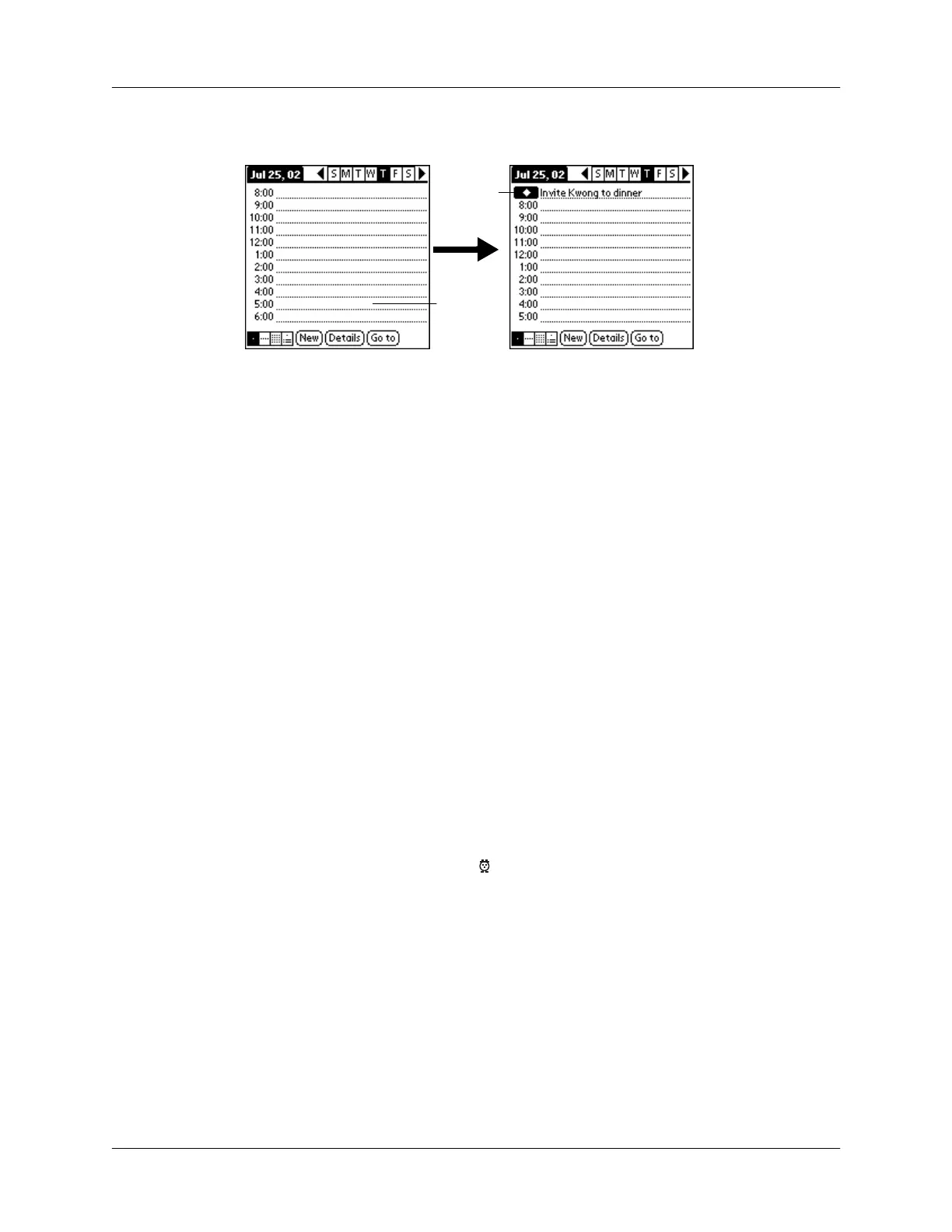Chapter 5 Using Your Basic Applications
94
4.
Enter a description of the event.
5.
Tap a blank area on the screen to deselect the untimed event.
NOTE
If you create an event and decide later that there is no particular start or end
time, you can easily change it to an untimed event. Tap the time of the event in the
Date Book screen, tap No Time, and then tap OK.
Rescheduling an event
You can easily make changes to your schedule with your handheld.
To reschedule an event:
1.
Tap the event you want to reschedule.
2.
Tap Details.
3.
To change the time, tap the Time box and select a new time.
4.
To change the date, tap the Date box and select a new date.
5.
Tap O K.
Setting an alarm for an event
The Alarm setting enables you to set an alarm for events in your Date Book. You
can set an alarm to notify you minutes, hours, or days before an event. The default
Alarm setting is 5 minutes before the time of the event, but you can change this to
any number of minutes, hours, or days.
When you set an alarm, this icon appears to the far right of the event with the
alarm. When the alarm occurs, a reminder message also appears onscreen.
To set an alarm for an event:
1.
Tap the event to which you want to assign an alarm.
2.
Tap Details.
3.
Tap the Alarm check box to select it.
The default setting, 5 Minutes, appears.
4.
Tap the pick list to select Minutes, Hours, or Days.
No time
selected
New
untimed
event
