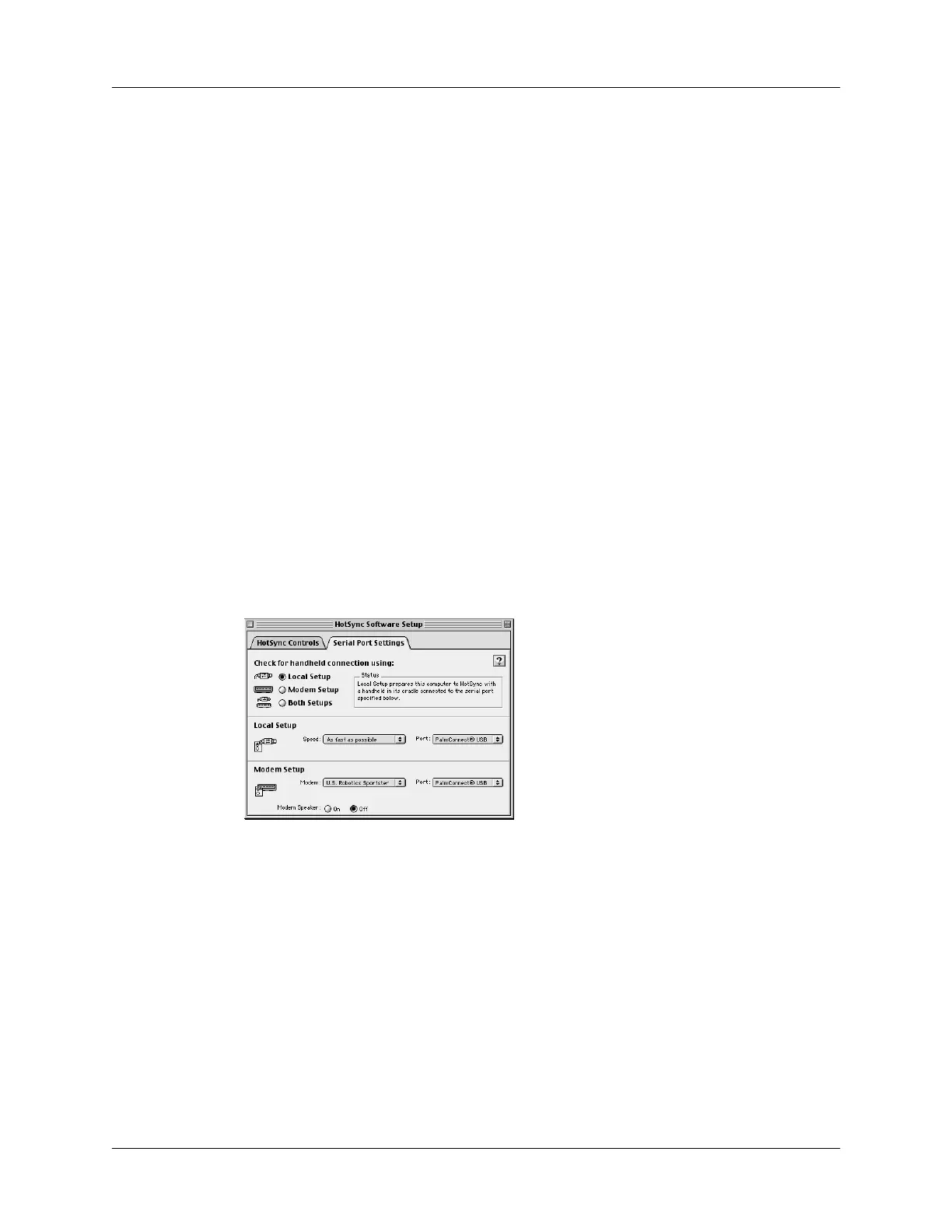Chapter 6 Advanced HotSync
®
Operations
126
3.
If you are using the optional serial cradle/cable, click the Serial Port Settings tab
and select any of the following options.
NOTE
If you are using the USB cradle/cable, you do not need to adjust the
settings on the Serial Port Settings tab for a direct HotSync operation; they are
automatically set when you perform the first HotSync operation.
HotSync
Enabled/
Disabled
Activates the serial port monitor and prepares your computer to
synchronize with your handheld. By default, the serial port
monitor is enabled whenever you start your computer. Keep this
default if your cradle/cable is always connected to a specific port
(USB, serial, or modem). If, however, you use the same port for
other devices besides the cradle/cable, disable the serial port
monitor and then enable it manually only when you connect the
cradle/cable to perform a HotSync operation.
Enable HotSync
software at
system startup
Activates the serial port monitor automatically each time you start
your computer. If this option is not checked, you must open
HotSync Manager and select the Enabled option before you can
perform a HotSync operation.
Show more detail
in HotSync Log
Includes more troubleshooting information in the log that is
generated when you perform a HotSync operation.
