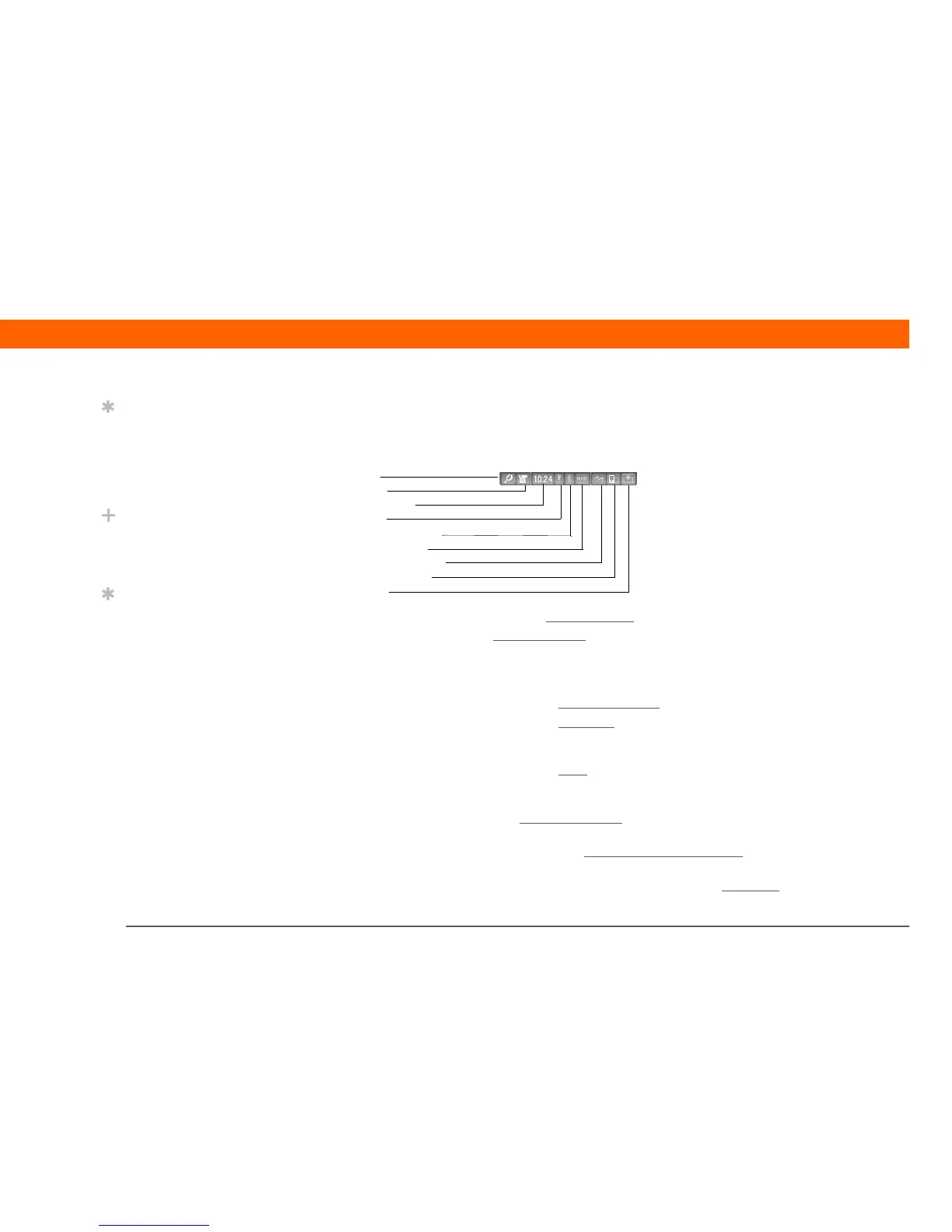T|X Handheld 12
CHAPTER 1 Your Handheld
Using the status bar
The status bar at the bottom of the handheld screen gives you access to valuable tools and is
accessible in all views.
0
Find Tap to open the Find dialog box.
Menu Tap to open the menus
for the current screen.
System info Tap to open the system information dialog box. The dialog box shows the
date and time, available memory, and battery level, and allows you to turn
system sounds on and off and to adjust screen brightness.
Alert Tap to display the Reminders screen
.
Bluetooth
controls
Tap to display the Bluetooth
dialog box, where Bluetooth functionality can
be turned on and off and you can connect to another Bluetooth device. The
icon changes from gray to white when Bluetooth functionality is turned on.
Wi-Fi controls Tap to display the Wi-Fi
dialog box, where you can make a wireless
connection to a Wi-Fi network. The icon displays “Wi-Fi” if Wi-Fi
functionality is turned off and signal-strength bars if it is turned on.
Full-screen
writing
Tap t o t u rn full-screen writing
on and off. When on, you can write Graffiti
®
2
characters anywhere onscreen.
Screen
rotation
Tap to switch between landscape and portrait view
.
Input Tap to switch between showing and hiding the input area
. Tap and hold to
display the input area selection menu.
Tip
Use the Find dialog box to
locate specific items of
information on your
handheld—for example, a
name or a phone number.
Did You Know?
The System info icon
shows the current time on
the status bar.
Tip
The Wi-Fi controls signal-
strength bars show an
exclamation point (!) if
Wi-Fi functionality is
turned on but you are not
connected to a network.
Find
Menu
System info
Alert
Bluetooth controls
Wi-Fi controls
Full-screen writing
Screen rotation
Input
