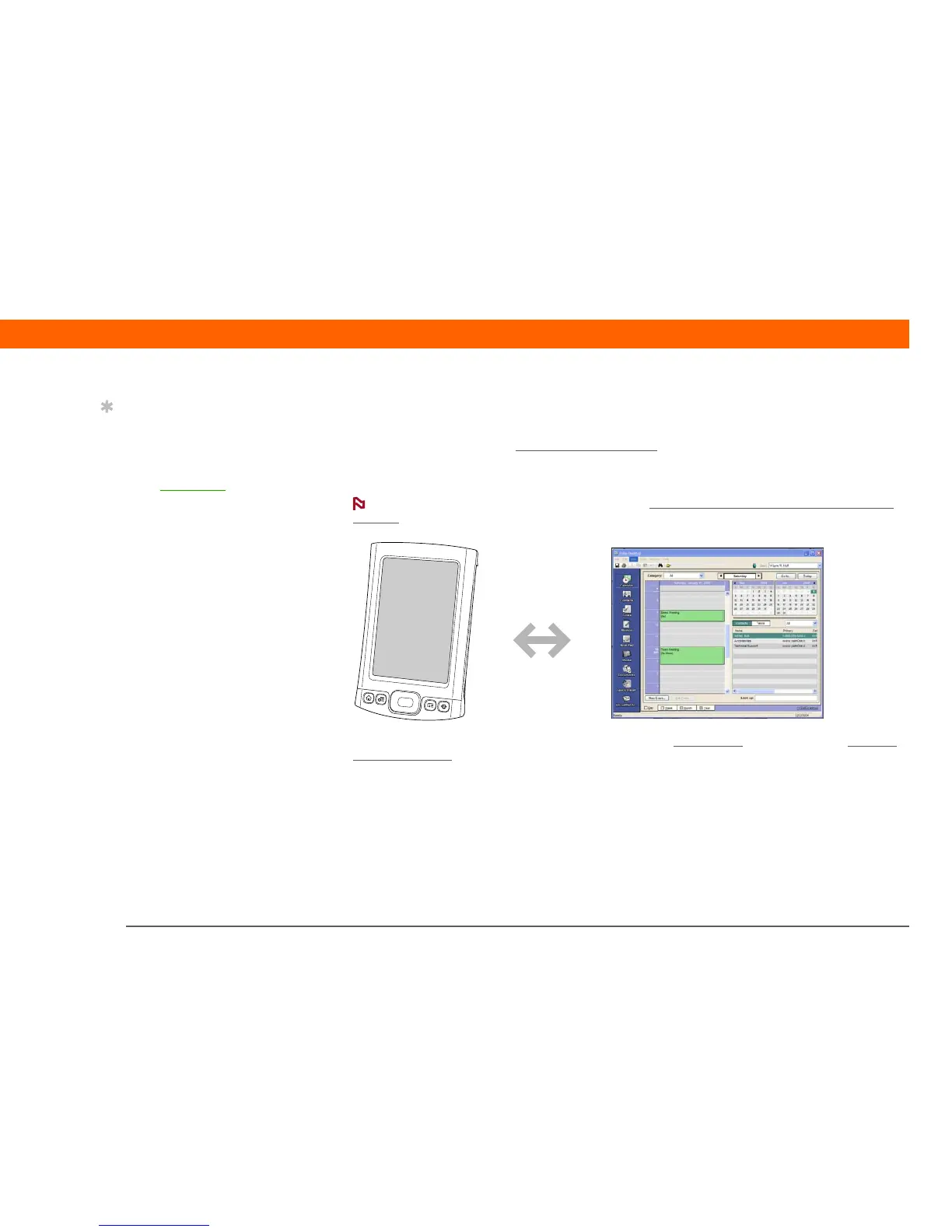CHAPTER 2 Moving Info Between Your Handheld and Your Computer
T|X Handheld
30
Why synchronize information?
Quickly enter and update information. Synchronizing updates and exchanges information
between your handheld and Palm® Desktop software
on your computer. For example, you can
quickly enter a contact list on your computer and then send it to your handheld—no re-entering
necessary!
During CD installation, you can choose to synchronize your
handheld with Microsoft
Outlook on your computer (Windows only).
Install applications. With just a few clicks, you can use Quick
Install (Windows) or the Send To
Handheld droplet (Mac) to install applications on your handheld or to copy certain types of files
to your handheld.
Protect your information. Nothing is worse than losing important information. When you
synchronize information, you create a backup copy. If something happens to your handheld
or your computer, the information is not lost; one tap restores it in both places.
Be sure to synchronize information frequently so that you always have an
up-to-date backup copy of important information.
Tip
Synchronize Microsoft
Word, PowerPoint, or
Excel files from your
computer and open them
in the Documents
application on your
handheld to view and
edit them at your
convenience.
NOTE
IMPORTANT
[
! ]
