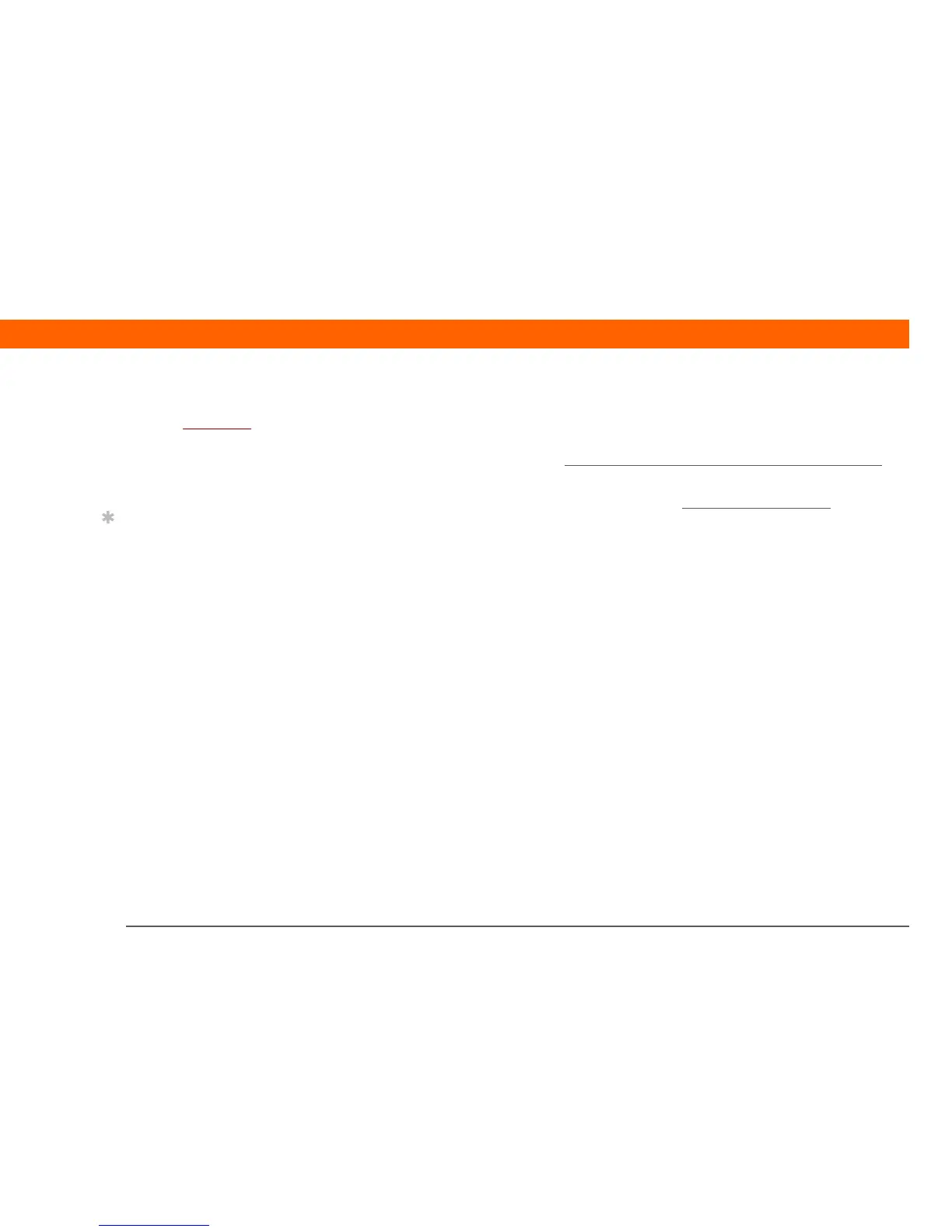T|X Handheld 37
CHAPTER 3 Your Photo and Video Organizer
Copying photos and videos
You can copy photos and videos to your handheld in the following ways:
• On a Windows computer, open the Media application from within Palm® Desktop software
,
drag the photos or videos into the Media window, and then synchronize.
• On a Mac computer, drag the photos or videos onto the Send To
Handheld droplet icon,
and then synchronize.
On a Windows computer, when you copy a photo in a popular format—such as JPG, BMP, TIFF
(uncompressed), and GIF—to your handheld, the photo is saved on your handheld in its original
format. If you copy a photo in a different format, it is saved on your handheld in JPG format.
On a Mac computer, all photos you copy using the Send To Handheld droplet icon are saved on
your handheld in JPG format.
When you copy a video from your Windows or Mac computer, the video is converted to a format
your handheld can play and is optimized for viewing on the handheld. Note, however, that there
are numerous video formats, and not all types can be converted to a format that’s viewable on
your handheld. To test a video on your Windows computer, try to open and view the video in the
desktop Media application; if you can’t view the video on your computer, you won’t be able to
view the video on your handheld.
Before You Begin
