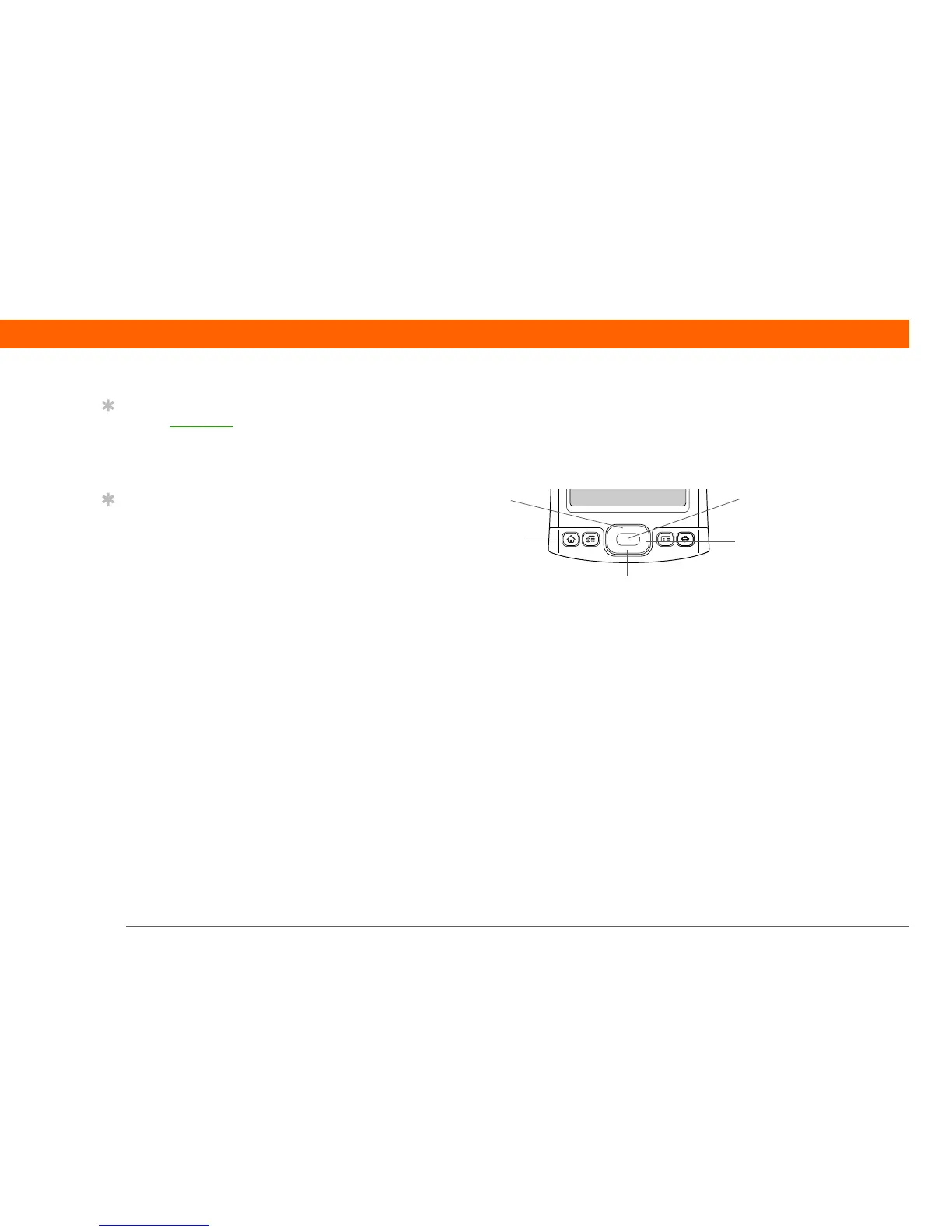T|X Handheld 16
CHAPTER 1 Your Handheld
Using the 5-way navigator
The 5-way navigator lets you access information quickly with one hand and without the stylus.
The 5-way does various things based on which type of screen you’re viewing, and which item on
the screen is highlighted. To use the 5-way, press Up, Down, Left, Right, or Center
.
On most screens, one item—a button, a list entry, or an entire screen—is highlighted by default.
The highlight identifies what element will be affected by your next action. Use the 5-way to move
the highlight from one item to another onscreen.
Tip
See the User Guide on the
web for complete details
about using the 5-way on
different types of screens.
Tip
A few onscreen elements
of your handheld can
only be activated by
tapping them with your
stylus, for example, icons
in the input area and on
the status bar.
Up
Right
Left
Center
Down
