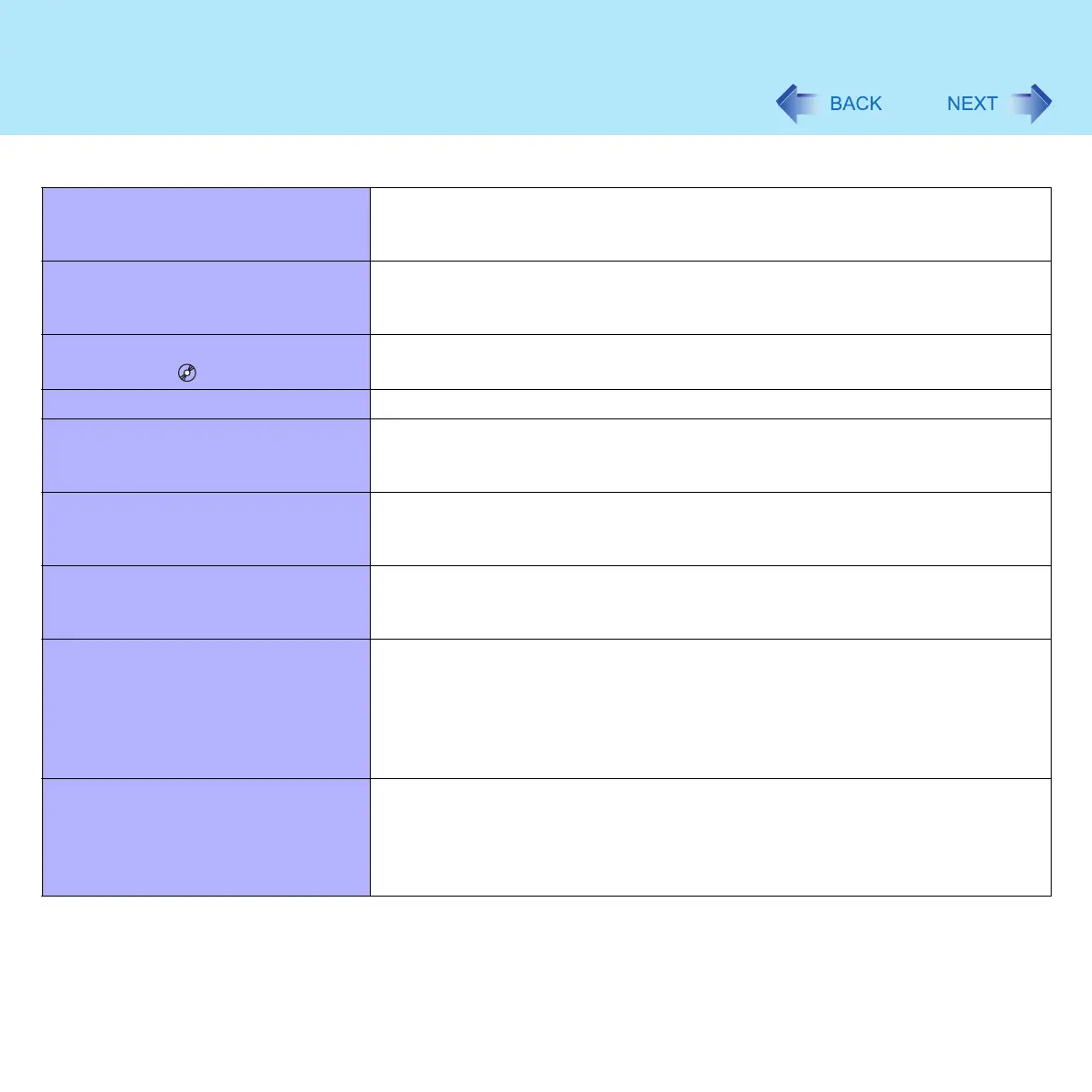145
Dealing with Problems (Advanced)
Unable to read/write to the hard disk z Your drive or file may not have been properly set
z Check to see if the hard disk is full. If it is full, delete unnecessary files
z Your hard disk content may be corrupted. Contact your technical support office
Trouble has occurred with the disk z You may need to clean the lens or disk.
• Cleaning the lens (Î page 56)
• Cleaning the disk (Î page 64)
The DVD-ROM & CD-R/RW drive
status indicator does not light
z Is the disk set correctly?
Cannot play disk or read data from it z Is the disk bent, scratched, or dirty?
Cannot play back TV programs
recorded on a commercial DVD
recorder
z In the following cases, finalize the recording on the DVD recorder:
• When the program was recorded in DVD-R/RW in video mode
• When the program was recorded in DVD-RW in VR mode
Cannot play music CD or DVD-Video
automatically after setting it in the
drive
z Remove the disk and reinsert it. If the problem persists, run the applicable
software and play
A blue background appears on the
screen with the MPEG image or DVD
Video
z Did you open the DVD-ROM & CD-R/RW drive or remove the disk while it was
operating?
Re-insert the disk and close the disk cover
If the DVD-ROM & CD-R/RW drive
vibrates excessively or is noisy
z Is the disk bent or labeled?
z Check to see if the disk is inserted correctly, and is in good condition. If the disk
is good and inserted correctly, set [CD/DVD Drive Speed] to [Low] in the Setup
Utility. (Î page 120)
z When writing to a disk using B's Recorder, you can minimize vibration while
writing by setting the writing speed at [8x] or less
Cannot eject disk z Is the computer powered on?
Open lever works only when the computer’s power is on.
To remove a disk when the computer is powered off, insert a pointed object
(e.g., the bent-out tip of a paper clip, or the tip of a pencil or ballpoint pen) into
the emergency hole, and then move (Î page 55)
Disk Operations