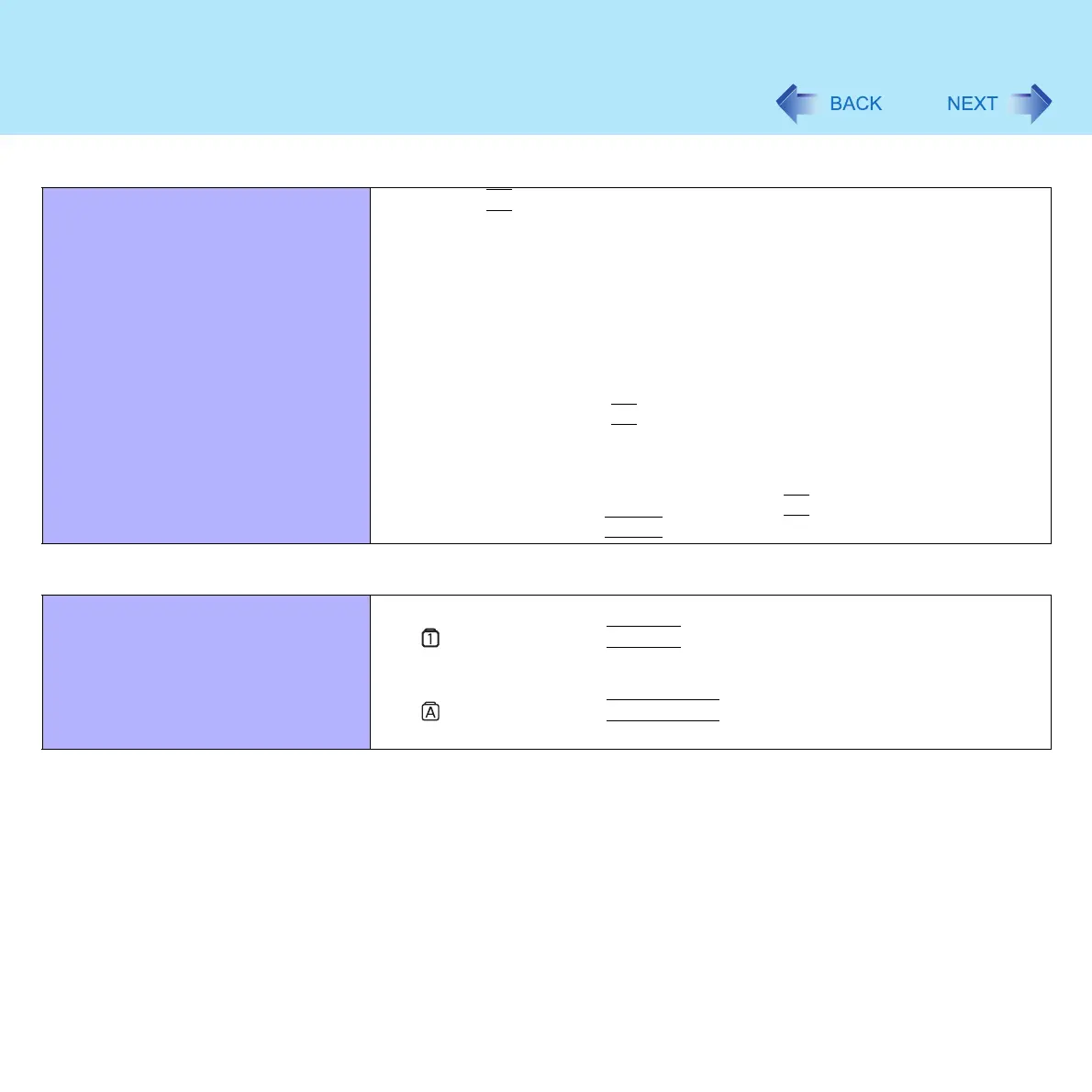132
Dealing with Problems (Advanced)
When the previous item is not the
cause
z Press the
F9
key in the Setup Utility. This will restore the Setup Utility's
settings to their default values (except the password settings) (Î page 117)
z Try removing all peripheral devices
z Check a disk error using the following procedure:
A Display [Local Disk (C:) Properties].
Click [start] - [My Computer], right-click [Local Disk(C:)] and click
[Properties].
B Click [Tools] - [Check Now].
C Click [Start] after selecting required items in [Check disk options].
z At startup, hold down the
F8
key when [Panasonic] boot screen disappears
*1
,
and release your finger when the Windows Advanced Options Menu is
displayed. Start the computer in Safe Mode, and confirm the details of the error
*1
When [Password on boot] is set to [Enable], [Enter Password] appears after the
[Panasonic] boot screen disappears. Hold down the
F8
key soon after inputting the
password and pressing the
Enter
key.
Enter Password
Even after entering the password,
[Enter password] is displayed again
z The computer may be in ten-key mode
If lights up, press the
NumLk
key, to disable the ten-key mode, and then
input (Î page 23)
z The computer may be in Caps Lock mode
If lights up, press the
Caps Lock
key, to disable the Caps Lock mode,
and then input (Î page 22)
Starting Up
