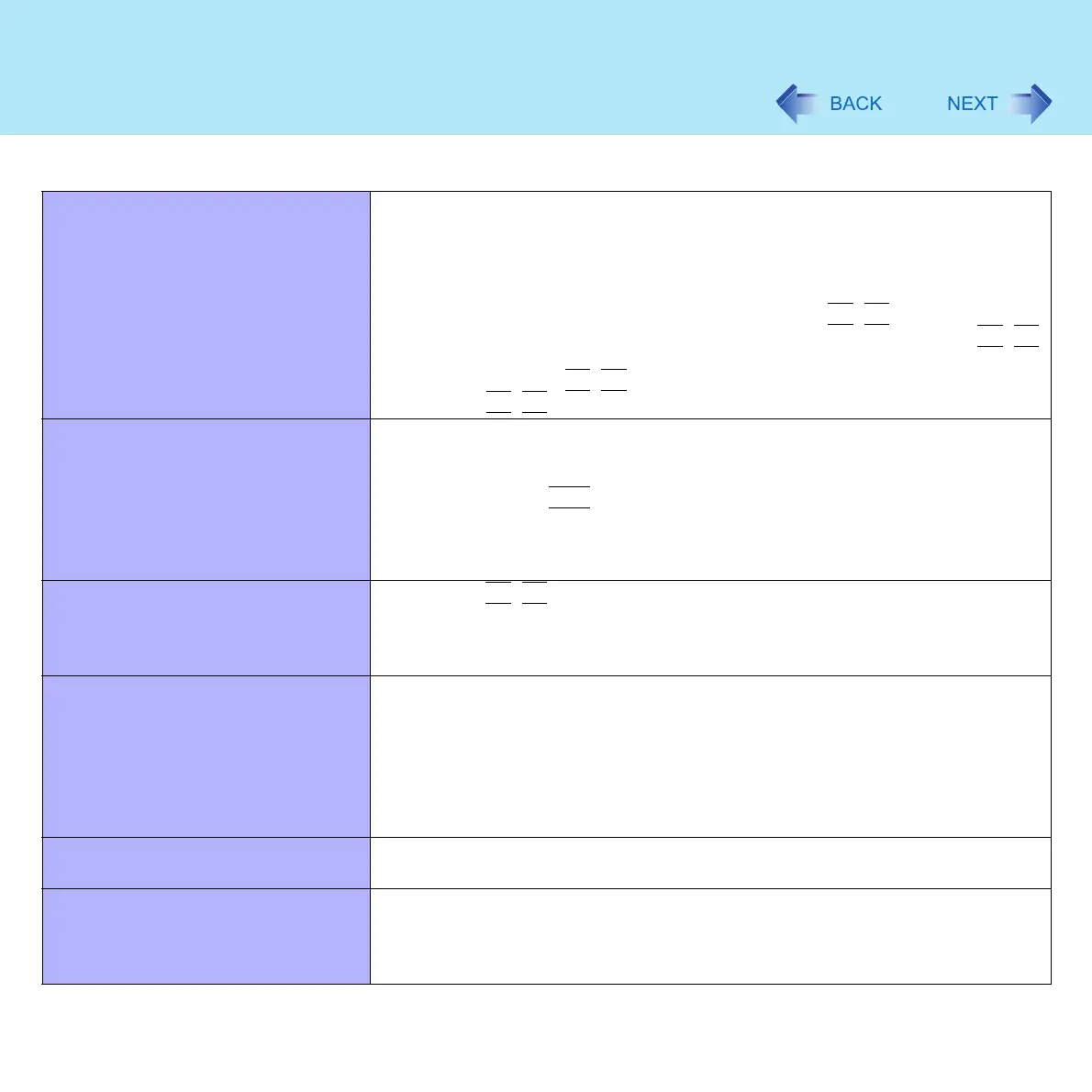133
Dealing with Problems (Advanced)
Display
No display after powering on z When the external display is blank,
• Check your cable connection to the external display
• Confirm that your display is powered on
• Check the settings for your external display
z The display destination may be set to the external display.
Try changing the display destination by pressing the
Fn
+
F3
key.
If you want to switch the display destination repeatedly by pressing the
Fn
+
F3
key, make sure that the display destination has switched completely each time
before pressing the
Fn
+
F3
key again
z Press the
Fn
+
F2
key and adjust the brightness
The power has not been turned off, but
after a certain period of time, there is
no display
z Has the computer been set to the power-saving mode? To resume operation of
your computer from the condition the power of the display is off (for energy
conservation purposes), press any key unrelated to the direct triggering of a
selection, like the
Ctrl
key
z To save power, your computer may have automatically entered the standby
mode (power indicator blinks green) or hibernation mode (power indicator turns
off). In such cases, slide the power switch
When the battery pack is used, the
screen is darker than when the AC
adaptor is connected
z Press the
Fn
+
F2
key and adjust the brightness. Note, however, that when the
brightness is increased, the battery running time will become shorter.
Brightness can be set at different levels when the AC adaptor is connected and
when it is disconnected
An afterimage appears (e.g., green,
red, and blue dots remain on the
display) or there are dots not
displaying the correct colors
z If an image is displayed for a prolonged period of time, an afterimage may
appear. This is not a malfunction. The afterimage will disappear when a
different screen is displayed
z High-precision and advanced technologies are necessary for the production of
color liquid crystal displays (color LCDs). Therefore, if 0.002% or less of the
picture elements either fail to light or remain constantly lit (that is, more than
99.998% of elements are functioning properly), this is not considered a defect.
The screen becomes disordered z Changing the number of colors and resolution of the display may affect the
screen. Restart the computer
The external display no longer
displays properly
z When an external display not compatible with the power-saving mode is used
with the computer, the display may not function correctly when the computer
enters the power-saving mode. In such cases, turn off the power to the external
display
