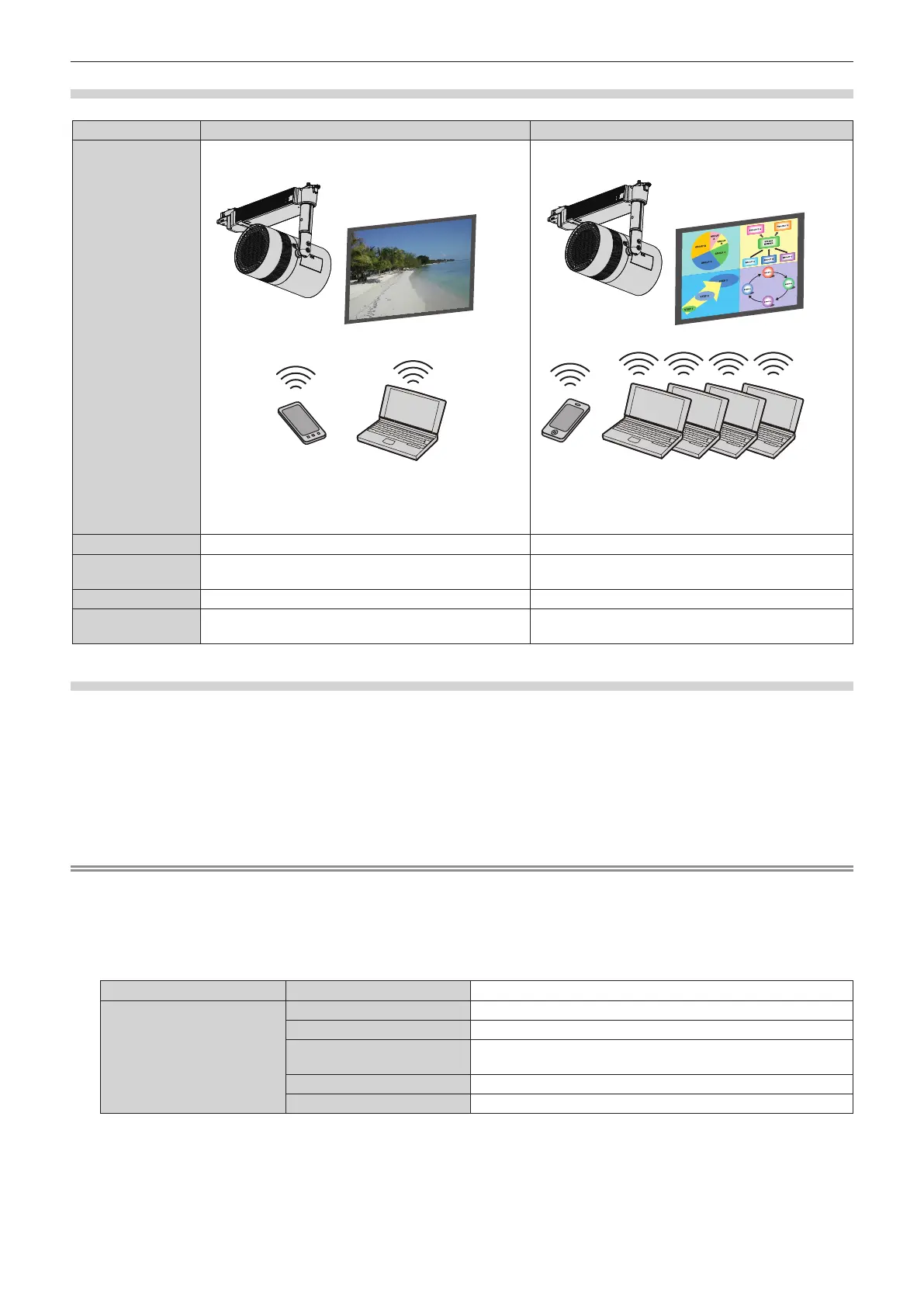Chapter 5 Operations — Network connection
110 - ENGLISH
Connection example for image transfer
MIRRORING Image transfer application software
Illustration of
connection
(Example) Displaying copyright-protected contents (Example) Displaying on multiple screens
Projector
Projector
Intel
®
WiDi / Intel
®
Pro WiDi / Miracast
compatible device
iPad/iPhone/iPod touch, Android device, and computer
on which Panasonic’s image transfer application
software has been installed
Input
MIRRORING Panasonic APPLICATION
Communication
method
IEEE802.11a/n IEEE802.11b/g/n
Connection method
WPS + Wi-Fi Direct Panasonic exclusive method + connection by user
Image transmission
method
Intel
®
WiDi / Intel
®
Pro WiDi / Miracast Panasonic exclusive method
Setting for projector
1) Turn on the projector.
2) Press the <MENU> button to open the [NETWORK] menu and set [WIRELESS LAN] to either
[M-DIRECT] or [USER].
3) Configure the settings of the connection method selected in Step 2).
f Refer to [WIRELESS LAN] (x page 83) for details.
Note
f Wireless LAN and wired LAN cannot be used in the same segment.
f If multiple devices are to be connected, set IP addresses that do not overlap.
f Enter SSID correctly in single-byte alphanumeric characters.
f ANY connection is prohibited in a wireless LAN connection.
f This setting is not necessary when connecting MIRRORING. Refer to “MIRRORING function” (x page 131) for details.
f The following settings are congured as the factory defaults.
[SIMPLE] [KEY]
proj + the last four digits of the network ID.
[M-DIRECT]
[IP ADDRESS]
192.168.12.100
[SUBNET MASK]
255.255.255.0
[SSID]
M-DIRECTxxxx (xxxx stands for the last four-digit number of the
network ID.)
[CHANNEL]
1
[KEY]
The same character string as SSID
