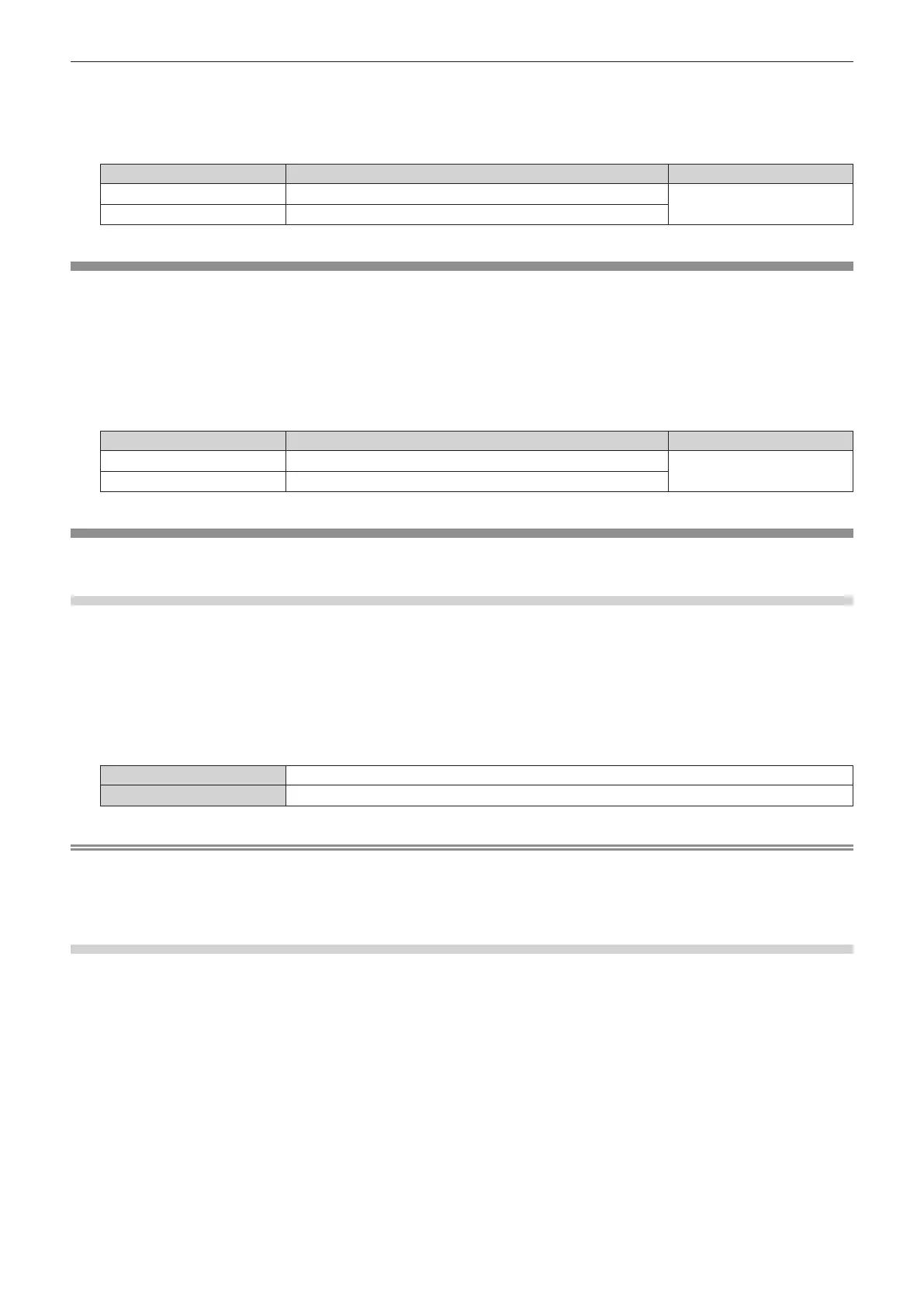Chapter 4 Settings — [PICTURE] menu
ENGLISH - 63
2) Press qw or the <ENTER> button.
f The [COLOR] individual adjustment screen is displayed.
3) Press qw to adjust the level.
Operation Adjustment Range of adjustment
Press w.
Deepens colors.
-
31 - +31
Press q.
Weakens colors.
[TINT]
Adjust the skin tone in the projected image.
1) Press as to select [TINT].
2) Press qw or the <ENTER> button.
f The [TINT] individual adjustment screen is displayed.
3) Press qw to adjust the level.
Operation Adjustment Range of adjustment
Press w.
Adjusts skin tone toward greenish color.
-
31 - +31
Press q.
Adjusts skin tone toward reddish purple.
[COLOR TEMPERATURE]
Switch the color temperature if the white areas of the projected image are bluish or reddish.
Adjusting with color temperature
1) Press as to select [COLOR TEMPERATURE].
2) Press qw or the <ENTER> button.
f The [COLOR TEMPERATURE] individual adjustment screen is displayed.
3) Press qw to switch the item.
f The items will switch each time you press the button.
[LOW], [MIDDLE], [HIGH]
Select so that the desired color is obtained.
[USER]
Adjusts the white balance. Refer to “Adjusting white balance as desired” (x page 63) for details.
Note
f The factory default setting for [COLOR TEMPERATURE] is [MIDDLE].
f The [USER] setting is shared with [User] under [Color] in the Content Manager. Changes to the [USER] setting are also reected in
[User] under [Color] in the Content Manager. For details, please refer to "Operation method of the schedule" → "Color" in the "Operating
Instructions – Content Manager Manual".
Adjusting white balance as desired
1) Press as to select [COLOR TEMPERATURE].
2) Press qw or the <ENTER> button.
f The [COLOR TEMPERATURE] individual adjustment screen is displayed.
3) Press qw to select [USER].
4) Press the <ENTER> button.
f The [COLOR TEMPERATURE] screen is displayed.
5) Press as to select [RED], [GREEN], or [BLUE].
6) Press qw to adjust the level.
