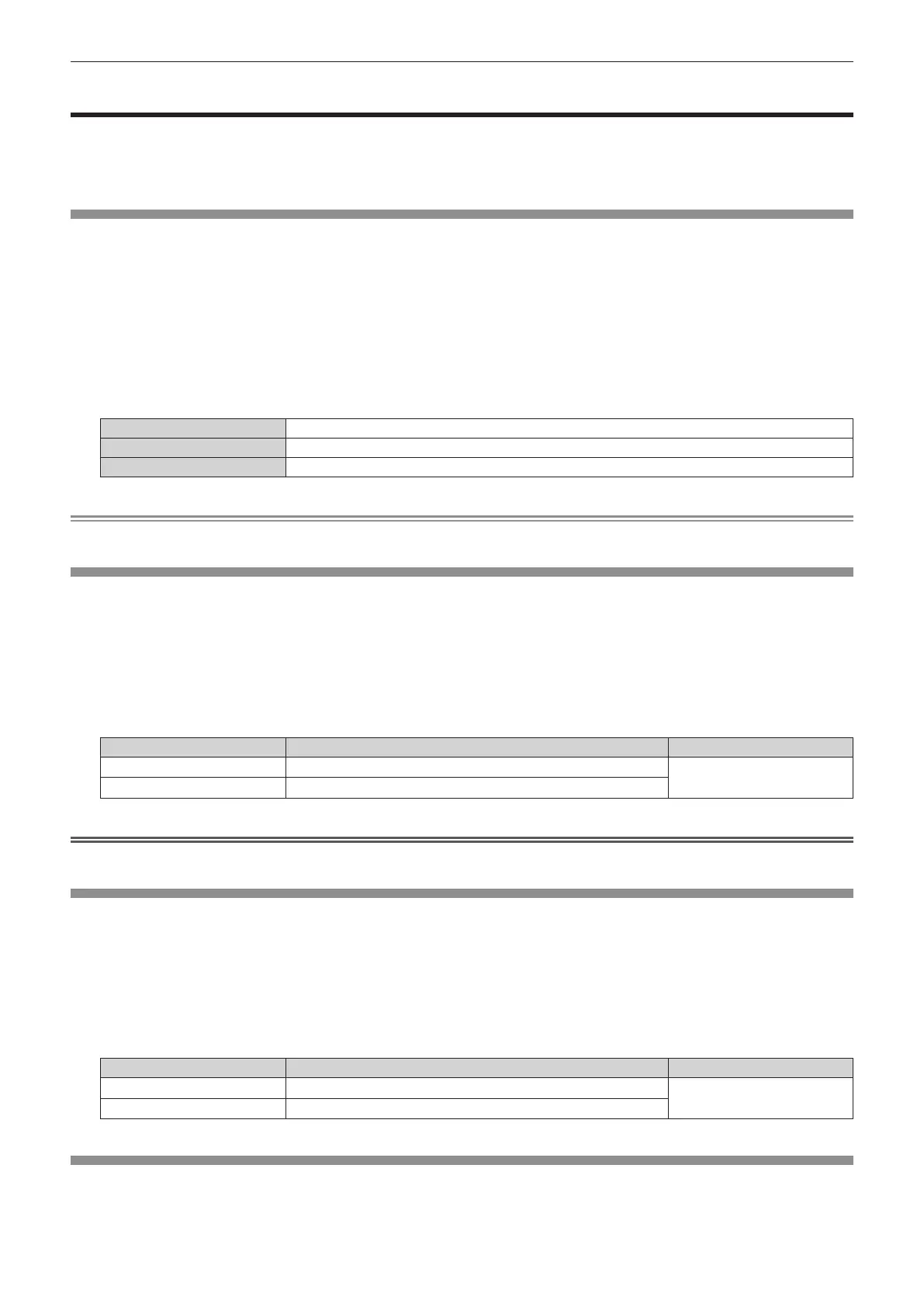Chapter 4 Settings — [PICTURE] menu
62 - ENGLISH
[PICTURE] menu
On the menu screen, select [PICTURE] from the main menu, and select an item from the sub-menu.
Refer to “Navigating through the menu” (x page 58) for the operation of the menu screen.
f After selecting the item, press asqw to adjust.
[PICTURE MODE]
You can switch to the desired picture mode suitable for the image source and the environment in which the
projector is used.
1) Press as to select [PICTURE MODE].
2) Press qw or the <ENTER> button.
f The [PICTURE MODE] individual adjustment screen is displayed.
3) Press qw to switch the item.
f The items will switch each time you press the button.
[DYNAMIC]
The light output is maximized for use in bright areas.
[NORMAL]
The image becomes suitable for movie-type video contents in general.
[NATURAL]
The image becomes suitable for using in low-light areas.
Note
f The [PICTURE MODE] setting is also reected in the menu screen.
[CONTRAST]
Adjust the contrast of the colors.
1) Press as to select [CONTRAST].
2) Press qw or the <ENTER> button.
f The [CONTRAST] individual adjustment screen is displayed.
3) Press qw to adjust the level.
Operation Adjustment Range of adjustment
Press w.
Brightens the screen and makes the color deeper.
-
31 - +31
Press q.
Darkens the screen and makes the color lighter.
Attention
f Adjust [BRIGHTNESS] rst when you need to adjust the black level.
[BRIGHTNESS]
Adjust the dark (black) part of the projected image.
1) Press as to select [BRIGHTNESS].
2) Press qw or the <ENTER> button.
f The [BRIGHTNESS] individual adjustment screen is displayed.
3) Press qw to adjust the level.
Operation Adjustment Range of adjustment
Press w.
Increases the brightness of the dark (black) parts of the screen.
-
31 - +31
Press q.
Reduces the brightness of the dark (black) parts of the screen.
[COLOR]
Adjust the color saturation of the projected image.
1) Press as to select [COLOR].
