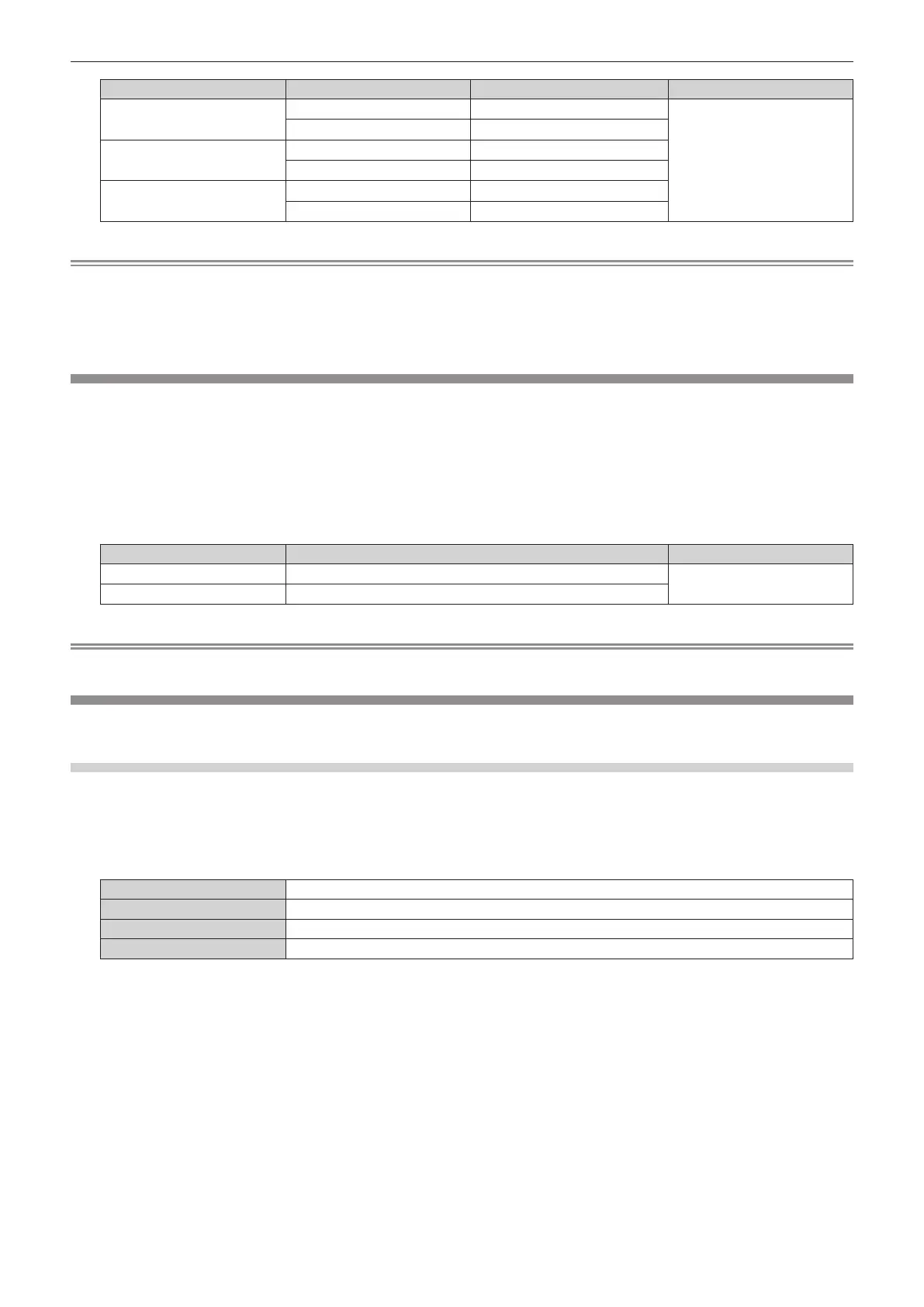Chapter 4 Settings — [PICTURE] menu
64 - ENGLISH
Item Operation Adjustment Range of adjustment
[RED]
Press w.
Deepens red.
0 - +255
(Factory default is +255)
Press q.
Weakens red.
[GREEN]
Press w.
Deepens green.
Press q.
Weakens green.
[BLUE]
Press w.
Deepens blue.
Press q.
Weakens blue.
Note
f Adjust [COLOR TEMPERATURE] correctly. All colors will not be displayed properly unless adequate adjustment is made. If the adjustment
does not look suitable, you can press the <DEFAULT> button on the remote control to return the setting for the selected item only to the
factory default setting.
f The setting of [COLOR TEMPERATURE] is not reected in internal test patterns (x page 98). Make sure to set [COLOR
TEMPERATURE] while the input signal is projected.
[DIMMER]
Adjust the brightness.
1) Press as to select [DIMMER].
2) Press qw or the <ENTER> button.
f The [DIMMER] individual adjustment screen is displayed.
3) Press qw to adjust the level.
Operation Adjustment Range of adjustment
Press w.
Makes brighter.
0 - +100
(Factory default is +100)
Press q.
Makes darker.
Note
f Video images may appear reddish depending on the set value.
[COLOR MATCHING]
Correct the color difference between projectors when using multiple projectors simultaneously.
Adjusting color matching as desired
1) Press as to select [COLOR MATCHING].
2) Press qw to switch the item.
f The items will switch each time you press the button.
[OFF]
Color matching adjustment is not carried out.
[3COLORS]
Adjusts the three colors [RED], [GREEN], or [BLUE].
[7COLORS]
Adjusts the seven colors [RED], [GREEN], [BLUE], [CYAN], [MAGENTA], [YELLOW], or [WHITE].
[MEASURED]
Refer to “Adjusting color matching using a colorimeter” (x page 65) for details about this mode.
3) Select [3COLORS] or [7COLORS], and press the <ENTER> button.
f The [3COLORS] or [7COLORS] screen is displayed.
4) Press as to select [RED], [GREEN], [BLUE], or [WHITE] ([RED], [GREEN], [BLUE], [CYAN],
[MAGENTA], [YELLOW], or [WHITE] when [7COLORS] is selected).
5) Press the <ENTER> button.
f The [3COLORS:RED], [3COLORS:GREEN], [3COLORS:BLUE], or [3COLORS:WHITE] screen is
displayed.
When [7COLORS] is selected, the [7COLORS:RED], [7COLORS:GREEN], [7COLORS:BLUE],
[7COLORS:CYAN], [7COLORS:MAGENTA], [7COLORS:YELLOW], or [7COLORS:WHITE] screen is
displayed.
f By setting [AUTO TESTPATTERN] to [ON], the test pattern for the selected color is displayed.
