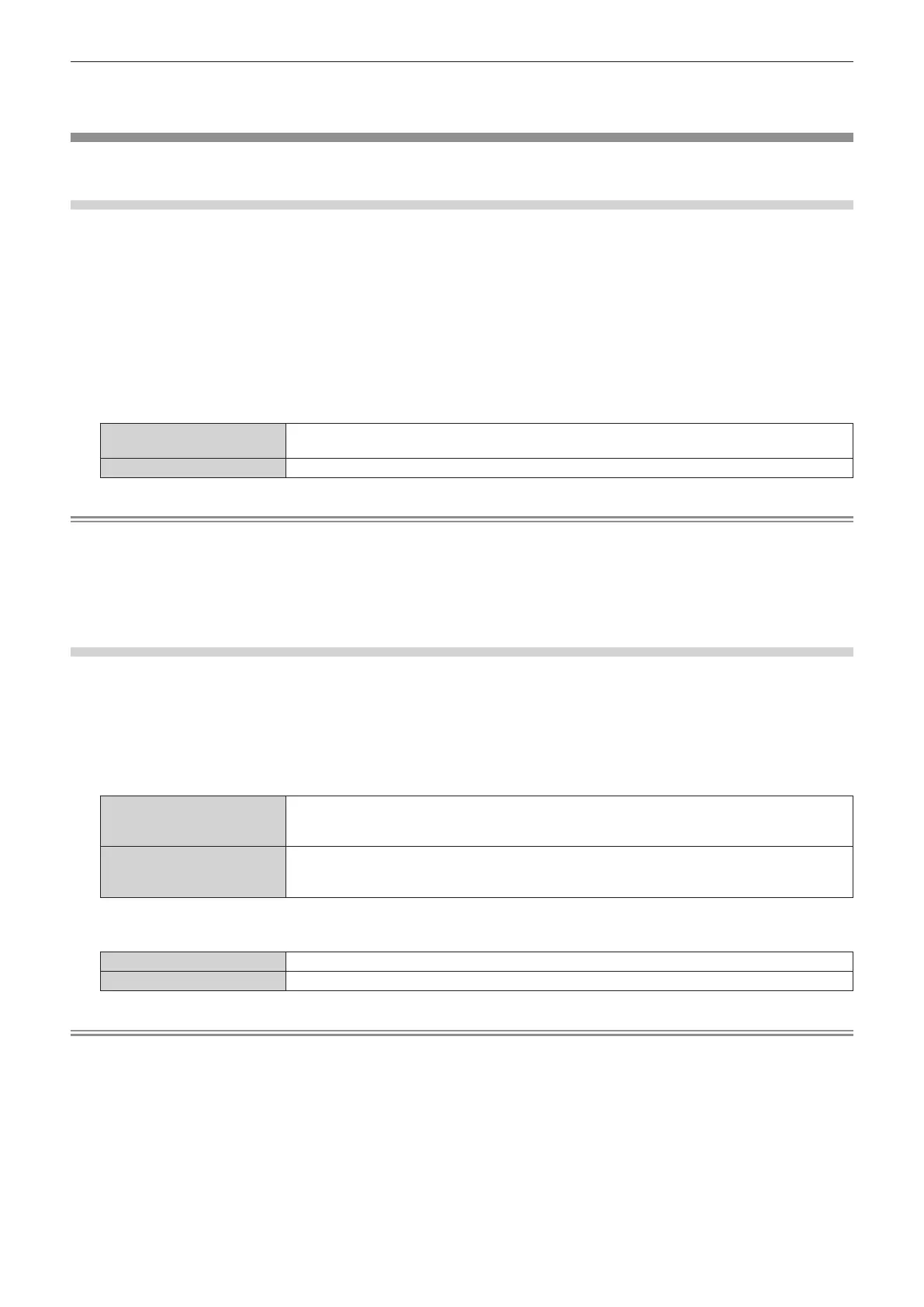Chapter 4 Settings — [SETUP] menu
ENGLISH - 73
f The <DEFAULT> button cannot reset the setting values on the [CORNER CORRECTION] individual adjustment screen.
f It is recommended to adjust [KEYSTONE] or [ASPECT] before adjusting [SHIFT].
[SIGNAGE]
Set the playback method of contents using the signage playback function.
Setting [PLAY MODE]
Set the mode for signage playback.
1) Press as to select [SIGNAGE].
2) Press the <ENTER> button.
f The [SIGNAGE] screen is displayed.
3) Press as to select [PLAY MODE].
4) Press qw to switch the item.
f The items will switch each time you press the button.
[SCHEDULE]
Plays back contents (still image/movie/audio les in SD card, changing light source brightness,
switching on/off operations) according to the registered schedule.
[SLIDESHOW]
Plays back contents (still image/movie les in SD card) according to the slideshow setting.
Note
f Perform schedule registration and slideshow setting with the Content Manager. Refer to "Operating Instructions – Content Manager Manual"
for details.
f Signage playback will not be performed if an SD card is not inserted, no schedule is registered in the SD card, or no slideshow setting
exists.
f When operating the Content Manager to start playback of a schedule or slideshow, the [PLAY MODE] setting is automatically switched
according to the playback mode.
Setting the restart option
Set the conditions for restarting signage playback (schedule) that has been stopped.
1) Press as to select [SIGNAGE].
2) Press the <ENTER> button.
3) Press as to select [POWER] or [IMAGE CONTENT].
[POWER]
The signage playback (schedule) restarts and the input switches to the signage when the power is
turned off/on as registered in a schedule or the power is controlled with the power <v/b> button on
the remote control or a command.
[IMAGE CONTENT]
The signage playback (schedule) restarts and the input switches to the signage at the start time
of a image content (still images/movies/external input contents/playlists in SD card) that is set as
schedule.
4) Press qw to select [DISABLE] or [ENABLE].
[DISABLE]
Disables the restart option.
[ENABLE]
Enables the restart option.
Note
f When [PLAY MODE] is set to [SLIDESHOW], [POWER] and [IMAGE CONTENT] in the restart option cannot be selected.
f Signage playback will not be started or restarted if an SD card is not inserted or no schedule is registered in the SD card.
f When registering a schedule to the SD card, signage playback enters standby mode. Even when signage playback has not started, as long
as the conditions to enable the restart option are fullled, signage playback will be restarted.
f Signage playback can be started or restarted also by pressing the <SIGNAGE> button on the remote control. Pressing the <SIGNAGE>
button while signage playback is stopped switches the input to signage and restarts or starts signage playback. In addition, pressing each
of the <HDMI>, <MEMORY VIEWER>, <MIRRORING>, or <Panasonic APP> button while in signage playback stops signage playback and
switches the input to a corresponding one.
