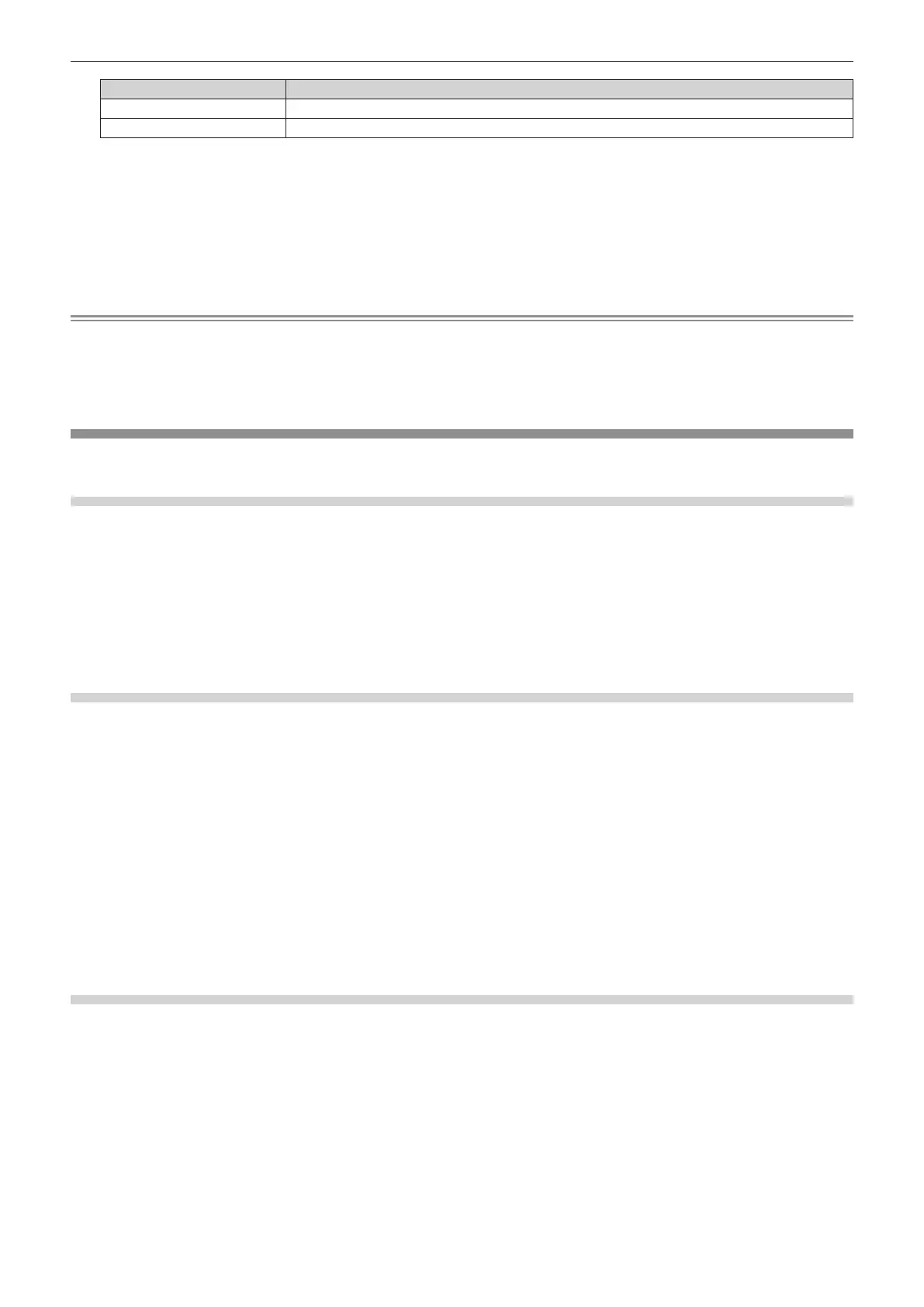Chapter 4 Settings — [SETUP] menu
ENGLISH - 79
[COMMAND] Description
[POWER ON]
Switches on the projector.
[STANDBY]
Enters standby.
f After Step 8), you can press qw to select [COMMAND].
11) Press the <ENTER> button.
f After the command is conrmed, n is displayed at the left of the selected command.
12) Press the <MENU> button to return to the [PROGRAM EDIT] screen.
13) Press as to select [STORE], and press the <ENTER> button.
Note
f To delete a command that has been already set, press the <DEFAULT> button on the remote control while the screen in Step 5) is
displayed.
f The operating time will be the local time. (x page 79)
f If an operation is executed with the remote control before the command set in [SCHEDULE] is executed, the command set with the
schedule function may not be executed.
[DATE AND TIME]
Set the time zone, date, and time of the built-in clock of the projector.
Setting the time zone
1) Press as to select [DATE AND TIME].
2) Press the <ENTER> button.
f The [DATE AND TIME] screen is displayed.
3) Press as to select [TIME ZONE].
4) Press qw to switch [TIME ZONE].
Setting the date and time manually
1) Press as to select [DATE AND TIME].
2) Press the <ENTER> button.
f The [DATE AND TIME] screen is displayed.
3) Press as to select [ADJUST CLOCK].
4) Press the <ENTER> button.
f The [ADJUST CLOCK] screen is displayed.
5) Press as to select an item, and press qw to set the local date and time.
6) Press as to select [APPLY], and press the <ENTER> button.
f The setting of the date and time will be completed.
Setting the date and time automatically
To synchronize with the NTP server and adjust the date and time of the projector automatically, set [NTP
SYNCHRONIZATION] to [ON].
NTP server is a device such as a computer which delivers the date and time data by NTP (Network Time
Protocol).
1) Press as to select [DATE AND TIME].
2) Press the <ENTER> button.
f The [DATE AND TIME] screen is displayed.
3) Press as to select [ADJUST CLOCK].
