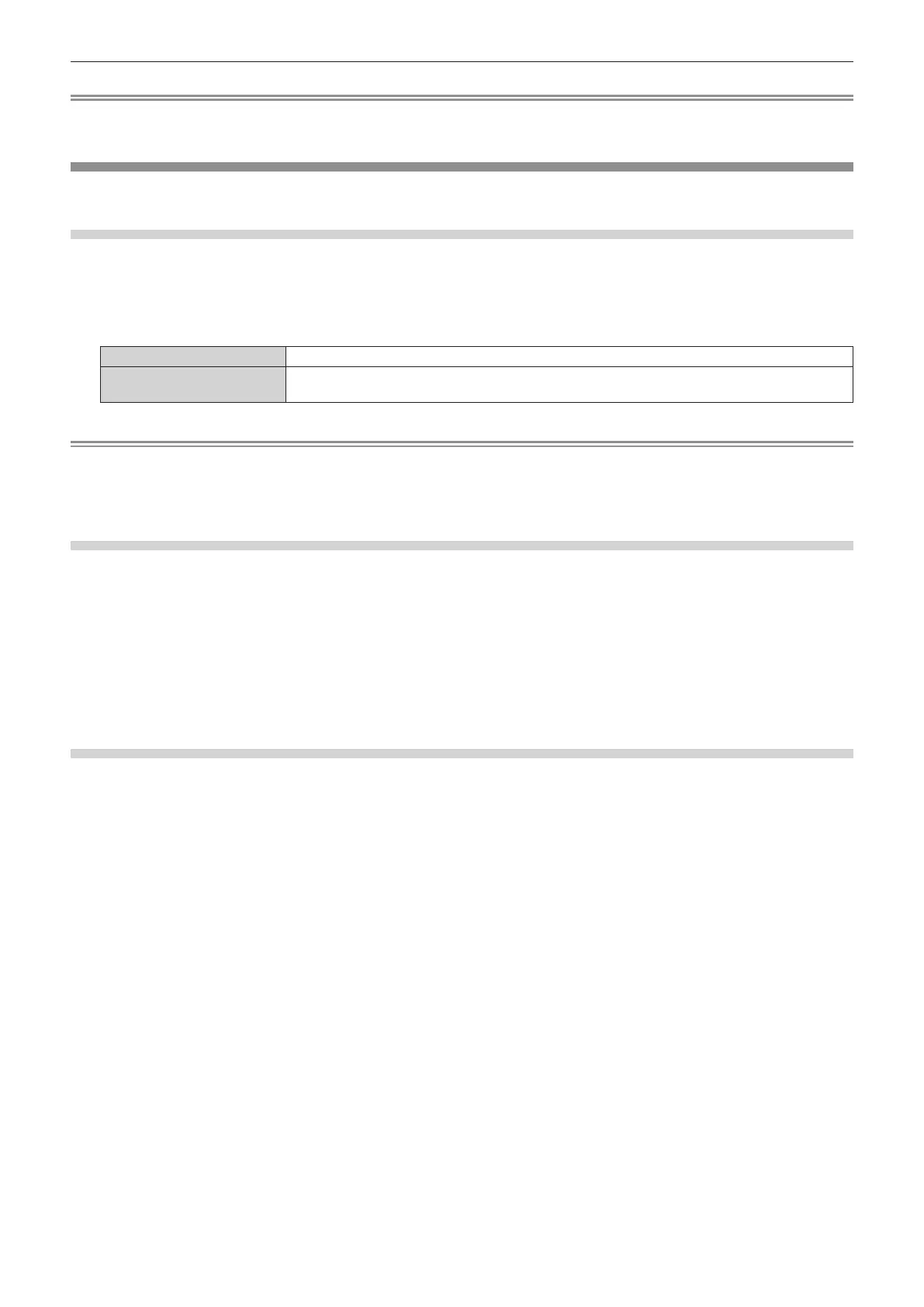Chapter 4 Settings — [SETUP] menu
78 - ENGLISH
Note
f The content of status can be sent via E-mail to E-mail addresses (up to two) set in “[E-mail set up] page” (x page 122) by pressing the
<ENTER> button while the [STATUS] screen is displayed.
[SCHEDULE]
Set the command execution schedule for each day of the week.
Enabling/disabling the schedule function
1) Press as to select [SCHEDULE].
2) Press qw to switch the item.
f The items will switch each time you press the button.
[OFF]
Disables the schedule function.
[ON]
Enables the schedule function. Refer to “How to assign a program” (x page 78) or “How to set a
program” (x page 78) for how to set the schedule.
Note
f The [STANDBY MODE] setting will be xed to [NORMAL] and cannot be changed when [SCHEDULE] is set to [ON]. The [STANDBY
MODE] setting will not change back when [SCHEDULE] is set to [OFF] in this condition.
f When [SCHEDULE] is set to [ON], the schedule of the signage play will stop. The schedule of the signage play will not work even when
[SCHEDULE] is set to [OFF] in this condition.
How to assign a program
1) Press as to select [SCHEDULE].
2) Press qw to select [ON], and press the <ENTER> button.
f The [SCHEDULE] screen is displayed.
3) Select and assign a program to each day of week.
f Press as to select the day of week, and press qw to select a program number.
f You can set the program from No.1 to No.7. “- - -” indicates that the program number has not been set.
How to set a program
Set up to 16 commands to each program.
1) Press as to select [SCHEDULE].
2) Press qw to select [ON], and press the <ENTER> button.
f The [SCHEDULE] screen is displayed.
3) Press as to select [PROGRAM EDIT].
4) Press qw to select a program number, and press the <ENTER> button.
5) Press as to select a command number, and press the <ENTER> button.
f You can turn the page using qw.
6) Press as to select [TIME], and press the <ENTER> button.
f The projector is in the adjustment mode (the time is blinking).
7) Press qw to select "hour" or "minute", and press as to set a time, and then press the <ENTER>
button.
8) Press as to select [COMMAND].
9) Press the <ENTER> button.
f The [COMMAND] detailed setting screen is displayed.
10) Press as to select a [COMMAND].
