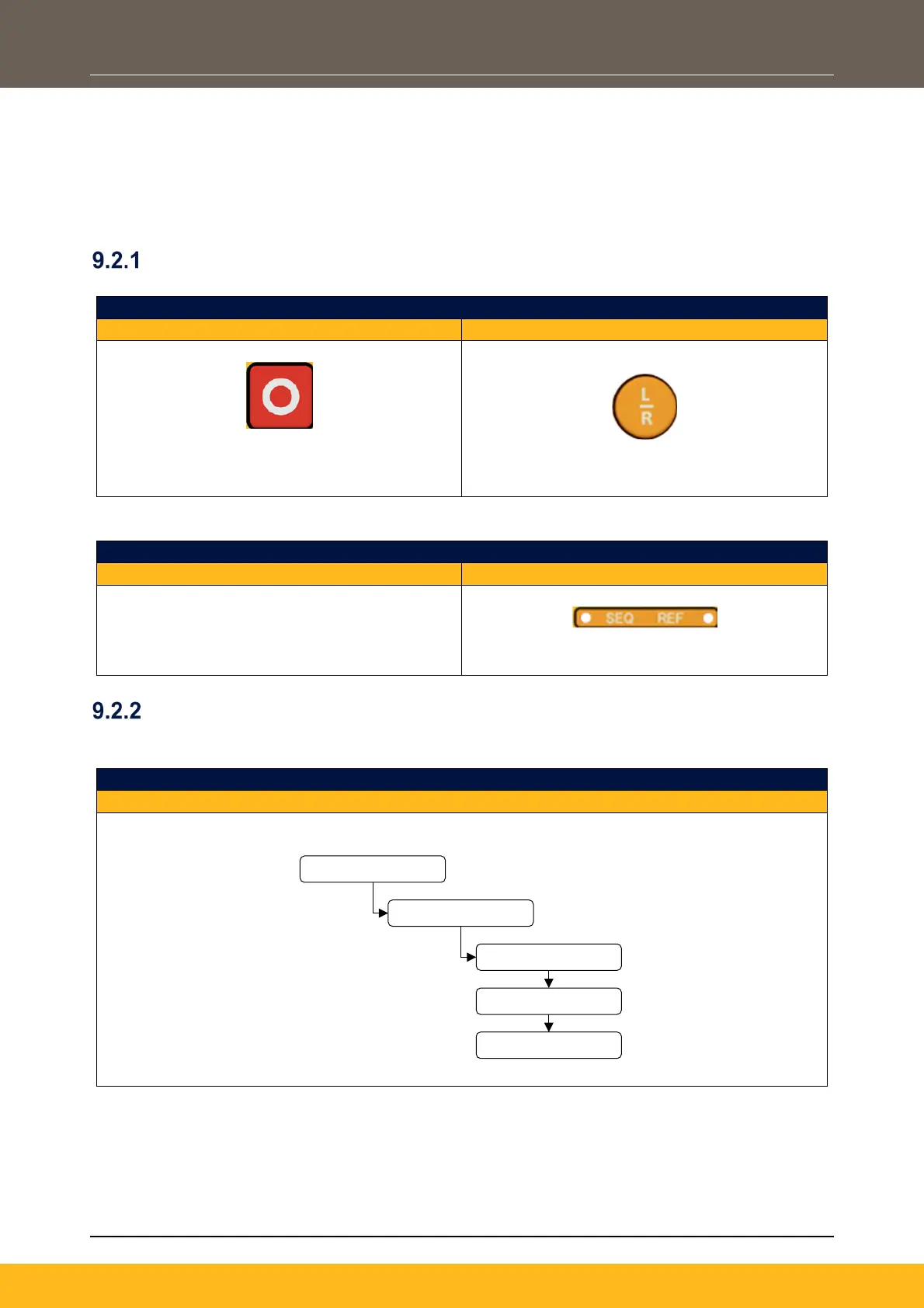DOC-0017-04-EN: AC20 Series - Hardware Installation Manual
98 (154) DOC-0017-04-EN-A 22.03.2023
9.2 ‘Remote’ Operation (Using Pre-Defined Macro’s)
To run the drive ‘remotely’ (using either push-buttons, switches or PLC’s as opposed to a keypad), the
following steps need to be followed.
Note: This sequence assumes that the ‘Basic Drive Setup’ routine has been completed, as outlined
above.
Enable ‘Remote’ Control Mode
To enable ‘Remote’ Control Mode:
Remote Control Mode Selection
6901 Remote Keypad Display
Press and hold the ‘Stop’ key for approx. 3
seconds as “LOCAL … TO … REMOTE” appears
across the display.
Press the ‘L/R’ key.
Once ‘Remote’ Control Mode is enabled, the drive will show the following status indication:
Remote Control Mode ‘Enabled’
6901 Remote Keypad Display
No indication displayed.
The ‘SEQ’ & ‘REF’ LEDs will turn off.
Selecting & Loading A Macro
To select and load a pre-defined Macro:
- Navigate through the ‘Setup’ menu, to the ‘Application’ sub-menu:
Application Level Menu Overview
Onboard Keypad / 6901 Remote Keypad Display
