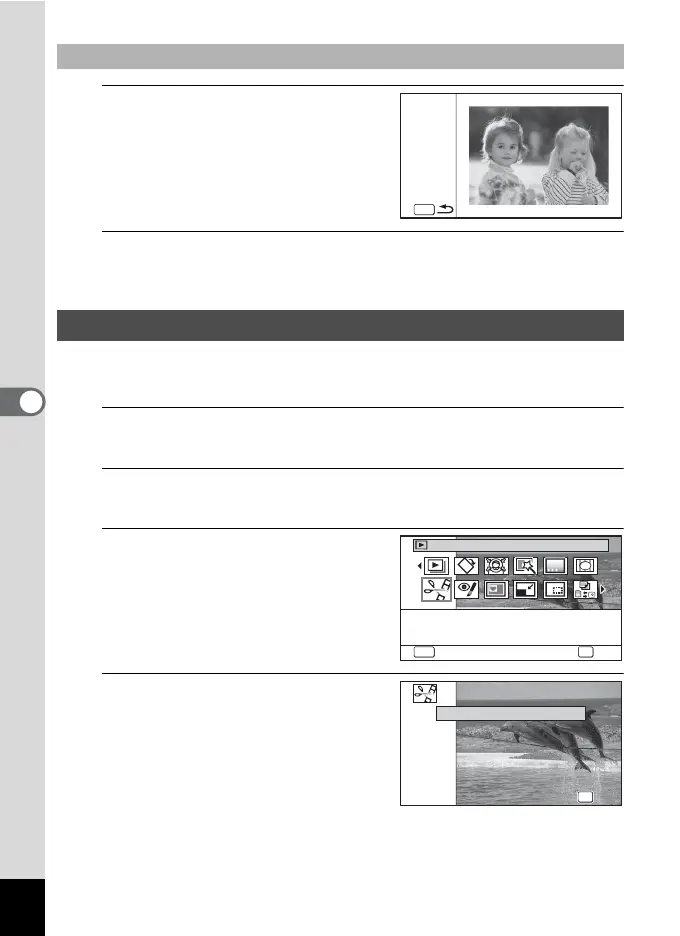176
5
Editing and Printing Images
1
Press the Green button.
The preview screen appears.
2
Press the 3 button.
The screen returns to the original screen.
You can select a frame from the recorded movie to save as a still picture,
divide a movie into two, or add a title picture to a movie.
1
In Q mode, use the four-way controller (45) to
choose the movie you want to edit.
2
Press the four-way controller (3).
The Playback Mode Palette appears.
3
Use the four-way controller
(2345) to select [ (Movie
Edit).
4
Press the 4 button.
The movie edit selection screen
appears.
Subsequent steps vary depending on
your selection.
To View the Preview Screen
Editing Movies
MENU
MENU
FR I ENDS
Movie Edit
Clipping still image from
movie, movie segmentation,
and to add title picture
OK
OK
MENU
Cancel
1/2
Save as Still Image
Divide Movies
Adding title picture
Cancel
Divide Movies
Adding title picture
Cancel
OK
OK
OK
OK
