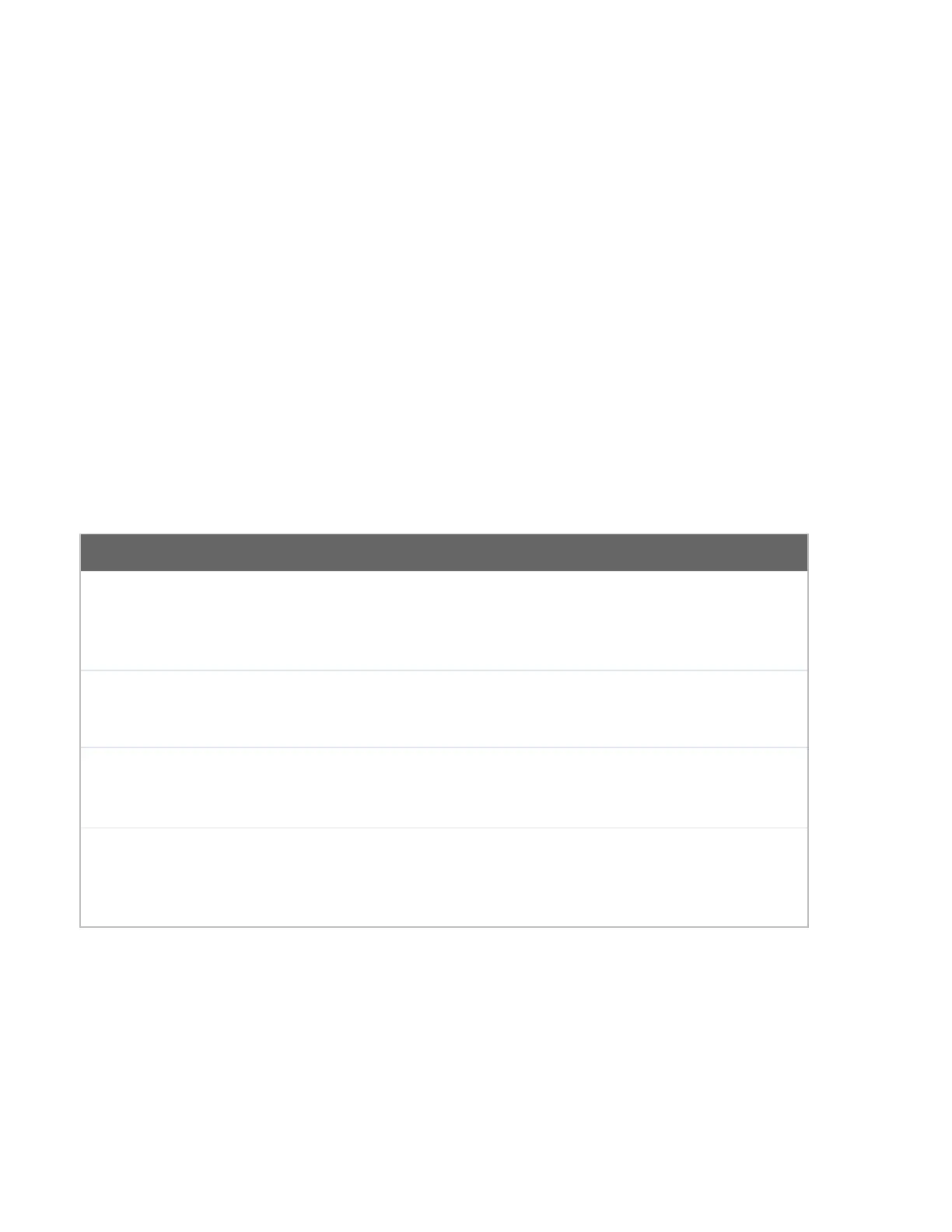Restore
Configuration
to Factory
Settings
The Restore Factory Settings button is to reset the configuration to factory default
settings. After clicking the button, you will need to click the Apply Changes button on the
top right corner to make the settings effective.
Download
Active
Configurations
Click Download to backup the current active settings.
To restore or change settings based on a configuration file, click Choose File to locate the
configuration file on the local computer, and then click Upload. The new settings can then
be applied by clicking the Apply Changes button on the page header, or you can cancel
the procedure by pressing discard on the main page of the web admin interface.
Upload
Configurations
from High
Availability Pair
In a high availability (HA) configuration, a Pepwave router can quickly load the configuration
of its HA counterpart. To do so, click the Upload button. After loading the settings,
configure the LAN IP address of the Pepwve router so that it is different from the HA
counterpart.