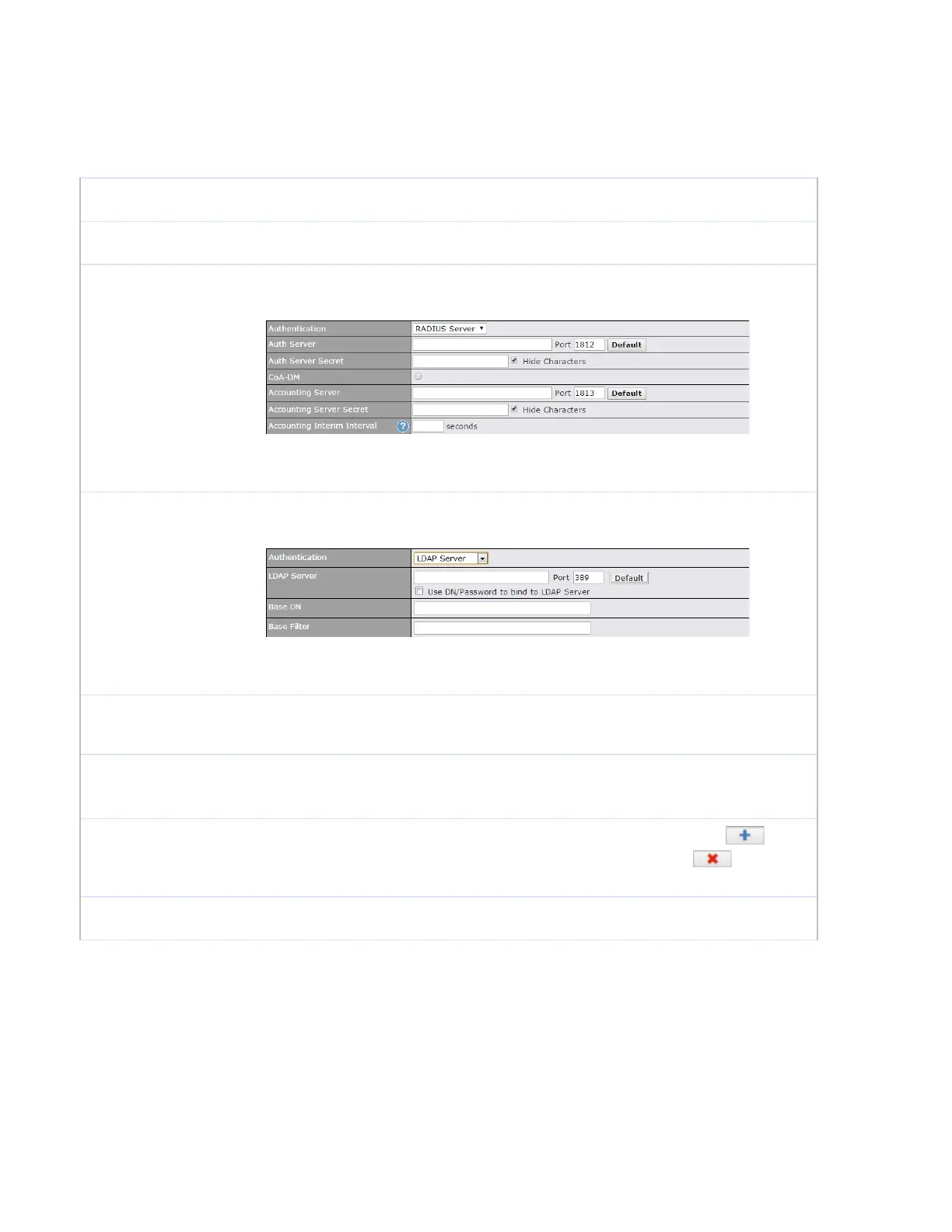To customize the portal’s form submission and redirection URL, enter a new URL in this
field. To reset the URL to factory settings, click Default.
Click Open Access to allow clients to freely access your router. Click User
Authentication to force your clients to authenticate before accessing your router.
This authenticates your clients through a RADIUS server. After selecting this option, you
will see the following fields:
Fill in the necessary information to complete your connection to the server and enable
authentication.
This authenticates your clients through a LDAP server. Upon selecting this option, you
will see the following fields:
Fill in the necessary information to complete your connection to the server and enable
authentication.
Set a time and data cap to each user’s Internet usage.
This menu determines how your usage quota resets. Setting it to Daily will reset it at a
specified time every day. Setting a number of minutes after quota reached establish a
timer for each user that begins after the quota has been reached.
To whitelist a network, enter the domain name / IP address here and click . To
delete an existing network from the list of allowed networks, click the button next
to the listing.
Here, you can choose between using the Pepwave router’s built-in captive portal and
redirecting clients to a URL you define.