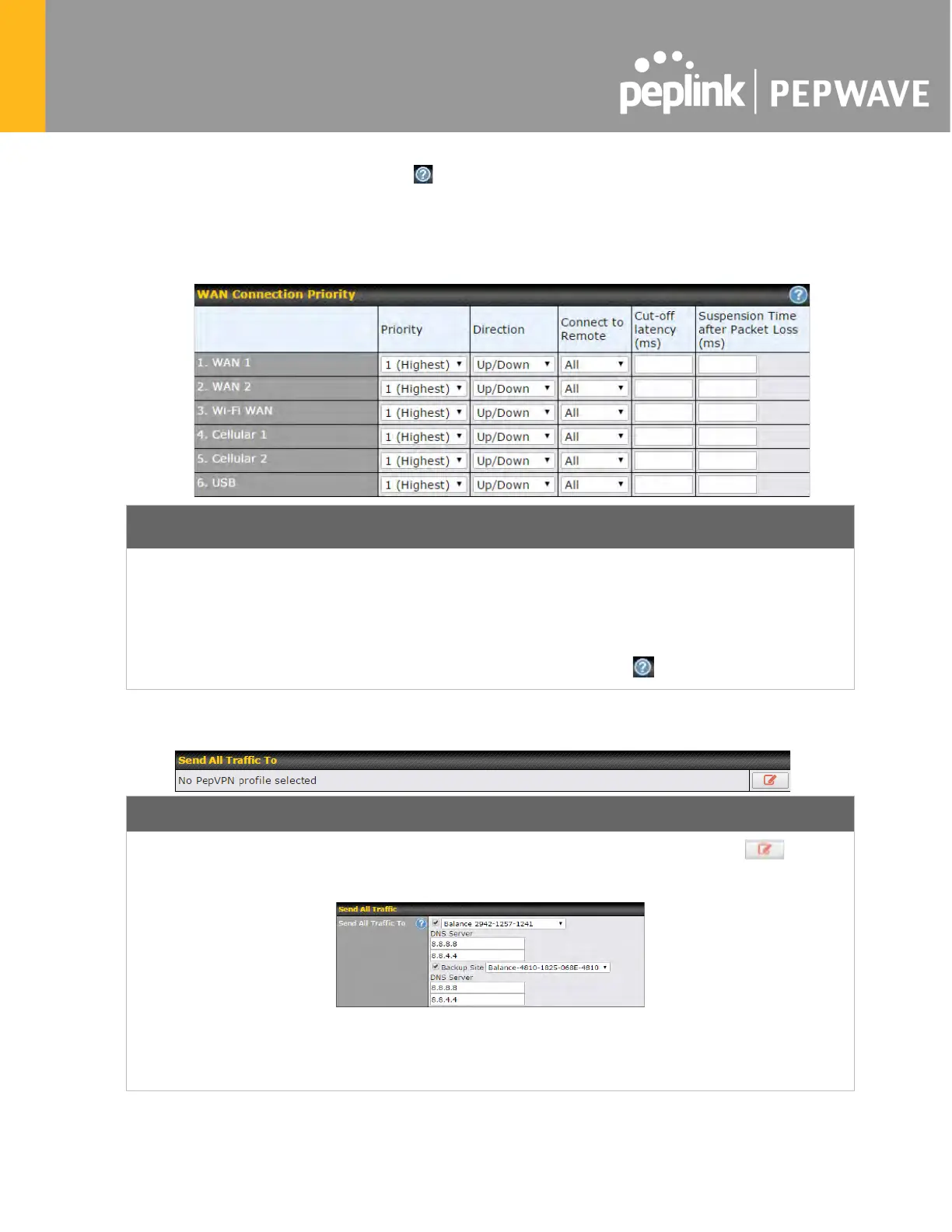To enable Lay
er 2 Bridging between PepVPN profiles, navigate to Network>LAN>Basic
Settings>*LAN Profile Name* and refer to instructions in section 9.1
WAN Connection Priority
Priority
If your device supports it, you can specify the priority of WAN connections to be
used for making VPN connections. WAN connections set to OFF
Only available WAN connections with the highest priority will be used.
To enable asymmetric connections, connection mapping to remote WANs, cut-
latency, and packet loss suspension time, click the button.
This feature allows you to redirect all traffic to a specified PepVPN connection. Click the
select your connection and the following menu will appear:
You could also specify a DNS server to resolve incoming DNS requests. Click the checkbox next to
Backup Site
to designate a backup SpeedFusion profile that will take over, should the main PepVPN
connection fail.