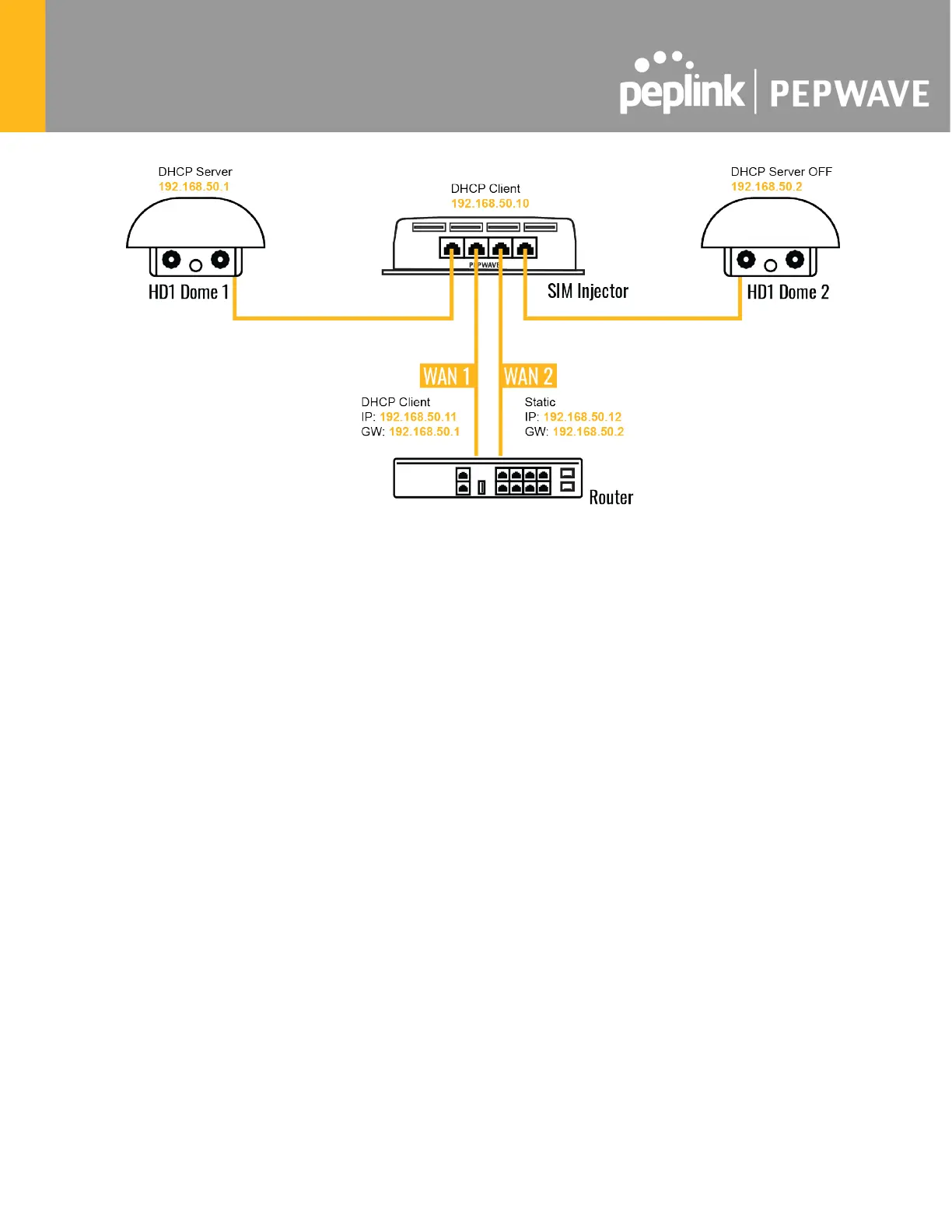In this scenario, each HD Dome creates a WAN connection to the main router. A single SIM
Injector is used to provide SIM cards for each HD Dome. The HD Dome can be replaced with
any Peplink cellular router supporting RemoteSIM technology.
This scenario requires the completion of the configuration steps shown in Scenario 1
in addition to the configuration steps explained below.
Additional configurations for Cellular Routers
Step 1. Disable the DHCP server.
- HD Dome 1 should act as a DHCP server.
- HD Dome 2 should be configured to have a static IP address with DHCP disabled.
- Both routers should be in the same subnet (e.g. 192.168.50.1 and 192.168.50.2).
1. Go to Network (Top tab), then Network Settings (Left-side tab), and click on Untagged
LAN. This will open up the LAN settings page.
2. Change the IP address to 192.168.50.2.
3. In the DHCP Server section, uncheck the checkbox to disable DHCP Server.
4. Click Save and Apply Changes.
Step 2. Ethernet port configuration