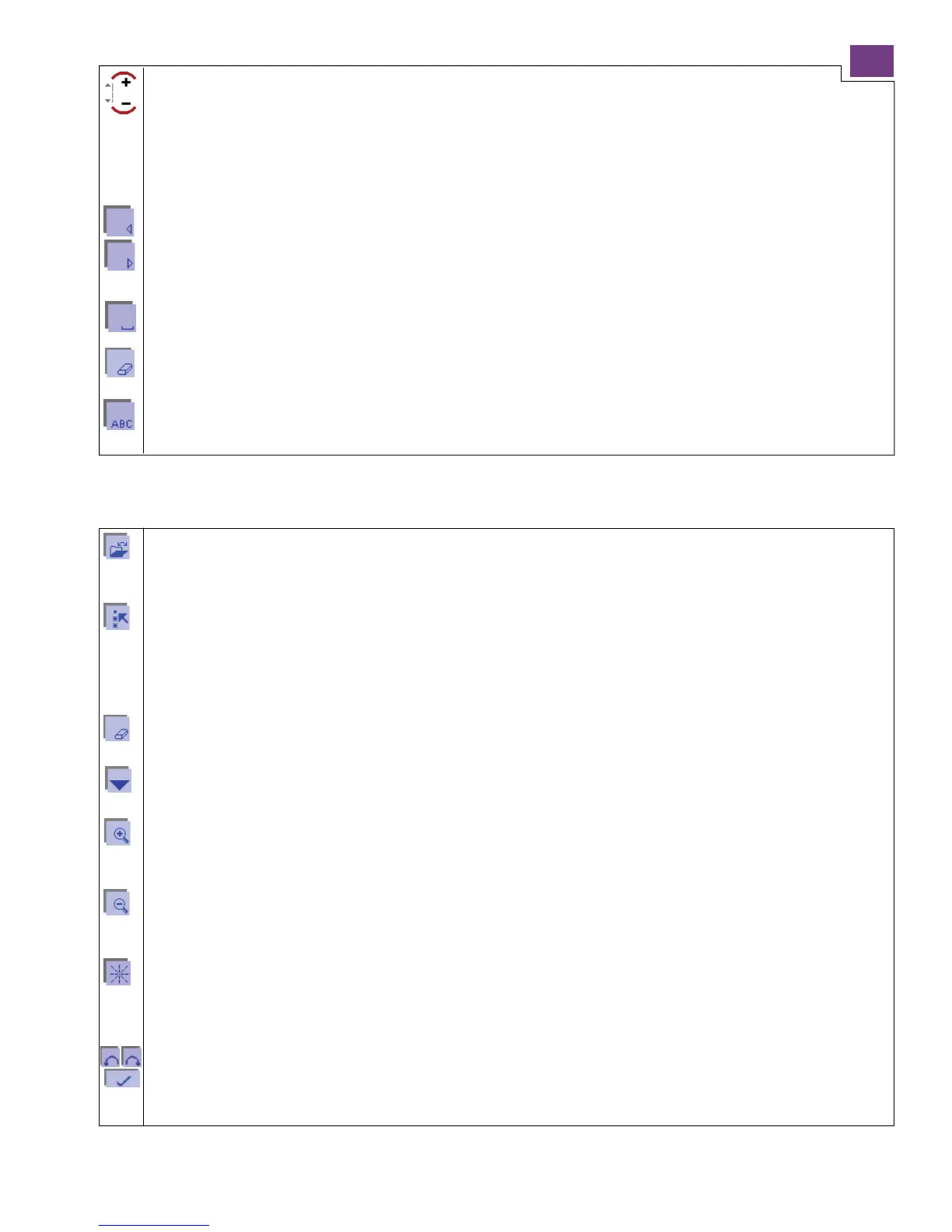1-15
Alphabets / Input field
Alphabets / Processing screen
Size adjustment
Thesizeofeachcharactercanbeadjustedproportionallyinseveralstagesviathe+/-icons.Thespecifiedsizeisvalid
for all characters which are entered upon the adjustment.
Input of a word sequence
If the sequence of words is longer than the input field, the characters at the start of the sequence disappear beyond
the left-hand edge. A small arrow on the left-hand edge of the field indicates this.
Cursor icons
These cursor icons can be used to move the text cursor in the direction desired. With this cursor (the underscore mark
in the input field), you mark a letter so that it can then be altered or erased.
The cursor is positioned to the right of the input point, ready for input of a new character.
Spacer stitch
Use this icon to insert a space between the characters
Delete
Use the ”eraser” to delete the character over the cursor (the underscore mark in the input field) or the last input.
Characters
This is one of the four icons for selecting capital letters, lower-case letters, numbers or symbols.
Opening the memory of the machine or of a card
Use this function to open a window for opening, saving, deleting and closing a program. / For more information on this
icon see ’Parameters’ section
Marking
Inordertoprocessastitchsequence,itmustbemarked.Youcanmarkacharacterorawordsequence.
A red dash appears for this purpose; you can move it across the word sequence to be marked with the cursor icons.
The marked characters are surrounded by a colored frame.
If you move over a previously marked character or word sequence, the marking is cancelled again.
Delete
Youcandeleteamarkedcharacterorwordsequence.
Activity arrows
Using these arrows you can browse through the screen.
Zoom in
Youcanenlargetherepresentationinseveralsteps.Thezonearoundthemarkedstitchorstitchesistheareathatis
enlarged.
Zoom out
Youcanreducetherepresentationinseveralsteps.Thezonearoundthemarkedstitchorstitchesistheareathatis
reduced.
Connecting stitches
With this function, you open a window to move your characters in various directions.
These connecting stitches are a maximum of 1 mm long.
Dialogue window:
Using the cursor arrows, you can select the direction in which the stitch is to be placed.
Touch this icon to confirm each input.
The stitches are placed individually; you can alter the direction after every stitch.