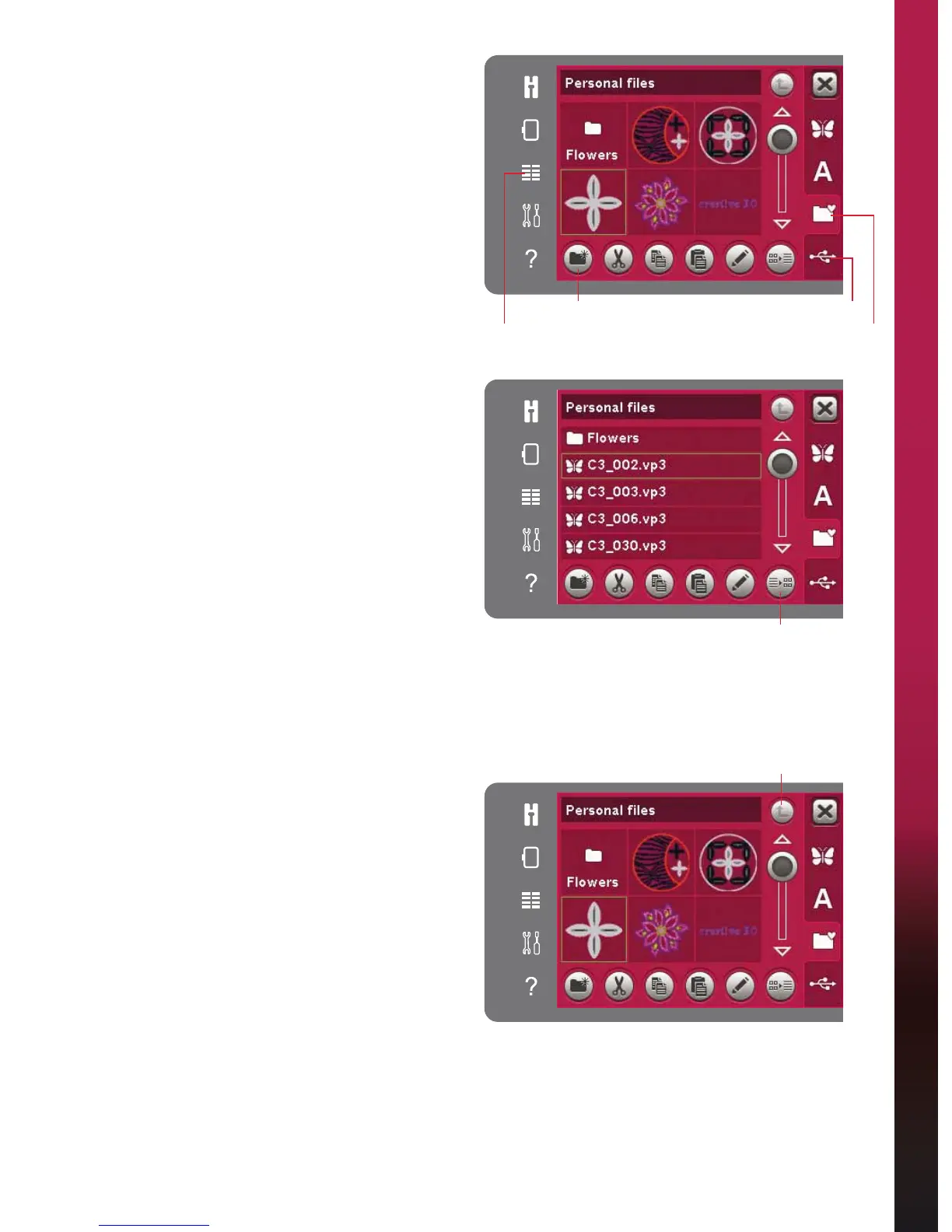10:3
3HUVRQDOÀOHV
Browse SHUVRQDOÀOHV
7RRSHQSHUVRQDOÀOHVÀUVWRSHQVHOHFWLRQPHQX
6HOHFWSHUVRQDOÀOHVLQWKHVHOHFWLRQEDUDWWKHULJKW
of the screen.
)LOOSHUVRQDOÀOHVZLWKGHVLJQVIRQWVDQG\RXU
customized designs.
&UHDWHIROGHUVDQGDUUDQJH\RXUSHUVRQDOÀOHVVR
WKDW\RXFDQÀQG\RXUIDYRULWHVHDVLO\
USB device
You can explore an USB device connected to the
USB-port. The USB device icon is only enabled
when a device is connected.
Touch the USB device to display the content in the
selection area. Files are displayed as thumbnail
images or with an icon.
/LVWWKXPEQDLOYLHZ
7RXFKWKHOLVWWKXPEQDLOYLHZLFRQWRVKRZWKHÀOHV
LQDOLVWZLWKPRUHVSDFHIRUWKHÀOHQDPHFKDUDFWHUV
)RUHDFKÀOHÀOHQDPHDQGW\SHZLOOEHGLVSOD\HG
Touch the list/thumbnail view icon again to toggle
to thumbnail view.
Load a ÀOH
7RORDGDÀOHORQJWRXFKWKHGHVLUHGÀOH8VHWKH
scroll bar to scroll down in the folder. You can only
RSHQRQHÀOHDWWKHWLPH
Open a folder
7RRSHQDIROGHULQSHUVRQDOÀOHVORQJWRXFKWKH
folder. The contents of the folder will be displayed
on the screen.
Move up one folder level
Use the move up one folder level icon to step up
through the levels of folders. You can step up all
the way to the root level. On the screen you will see
ÀOHVDQGIROGHUVLQFOXGHGLQHDFKOHYHODV\RXVWHS
USB device
List/thumbnail view
Move up one
folder level
Selection menu 3HUVRQDOÀOHV
Create new folder