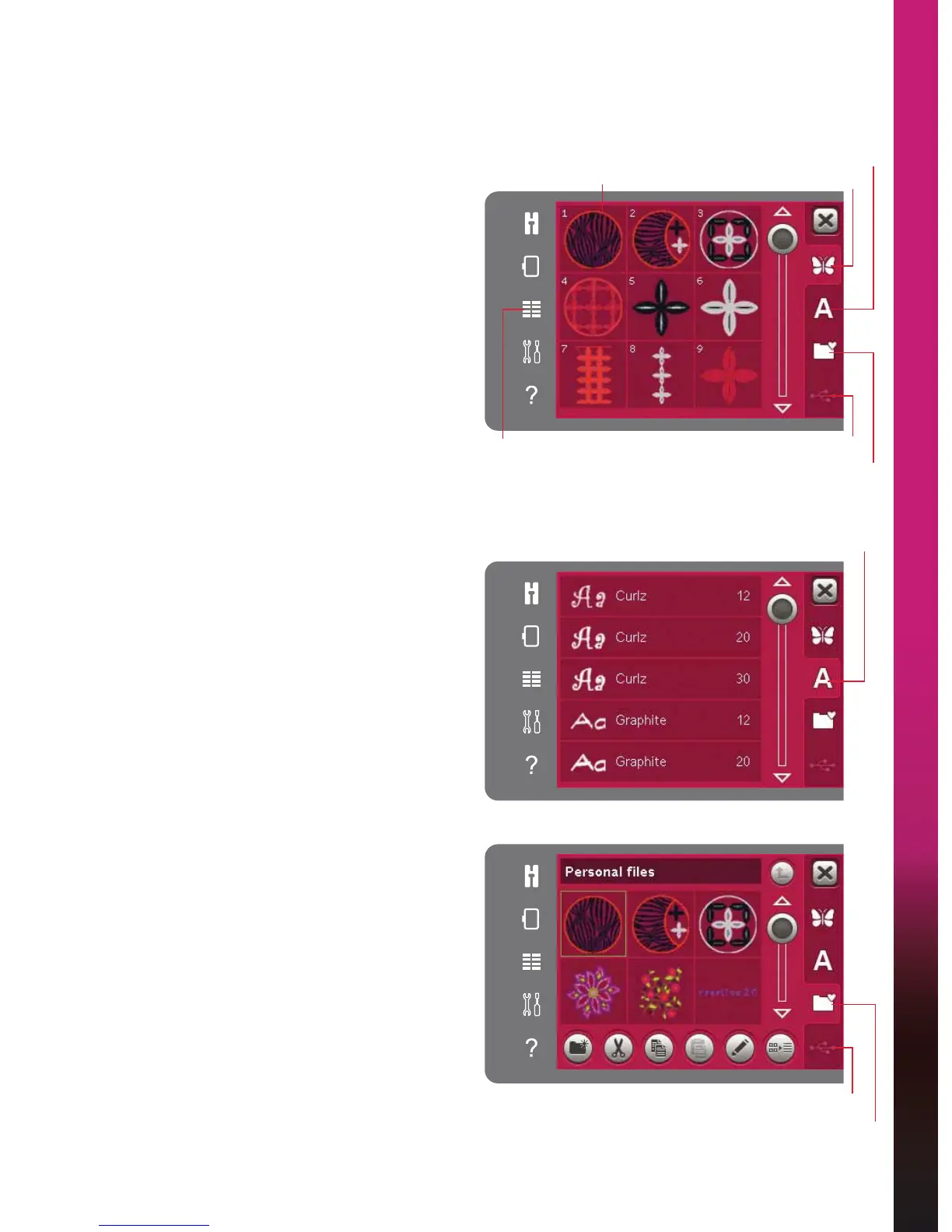8:3
Embroidery mode - edit
Selection menu
In Embroidery mode the selection menu contains a
selection bar at the right with options for designs,
HPEURLGHU\IRQWVSHUVRQDOÀOHVDQG86%GHYLFH
Select one of the options in the selection bar to
access the menus. When a design or font is selected,
the selection menu will close automatically. To
return to previous view, close by touching cancel.
Load a design
To load a design, open the selection menu. Select
the designs tab from the selection bar. Use the scroll
bar to browse through all built-in designs. Touch a
design to select and load it to Embroidery edit.
The creative
™
3.0 Embroidery collection that comes
with your machine includes all built-in designs and
fonts.
Load a font
Text can be created with embroidery fonts. To load
an embroidery font, open the selection menu. Select
embroidery fonts tab. Use the scroll bar to browse
through all built-in embroidery fonts. Your machine
contains two built-in embroidery fonts. The number
to the right of each font shows the font size. A
selected embroidery font opens in embroidery text
editor. Read more about embroidery text editor on
page 8:7.
Note: Embroidery fonts are only visible if embroidery
mode is active.
/RDGIURPSHUVRQDOÀOHV86%GHYLFH
7RORDGDGHVLJQRUIRQWIURPSHUVRQDOÀOHVWRXFK
SHUVRQDOÀOHVWDE/RFDWH\RXUGHVLJQRUIRQWDQG
long touch to load it and close selection menu.
You can also load a design or font from an USB
device. Touch USB device to locate your design
or font and long touch to load and close selection
menu.
5HDGPRUHDERXWSHUVRQDOÀOHVDQG86%GHYLFHLQ
chapter 10.
Designs
Embroidery fonts
3HUVRQDOÀOHV
USB device
'HVLJQÀHOG
Embroidery fonts
Selection menu
USB device
3HUVRQDOÀOHV