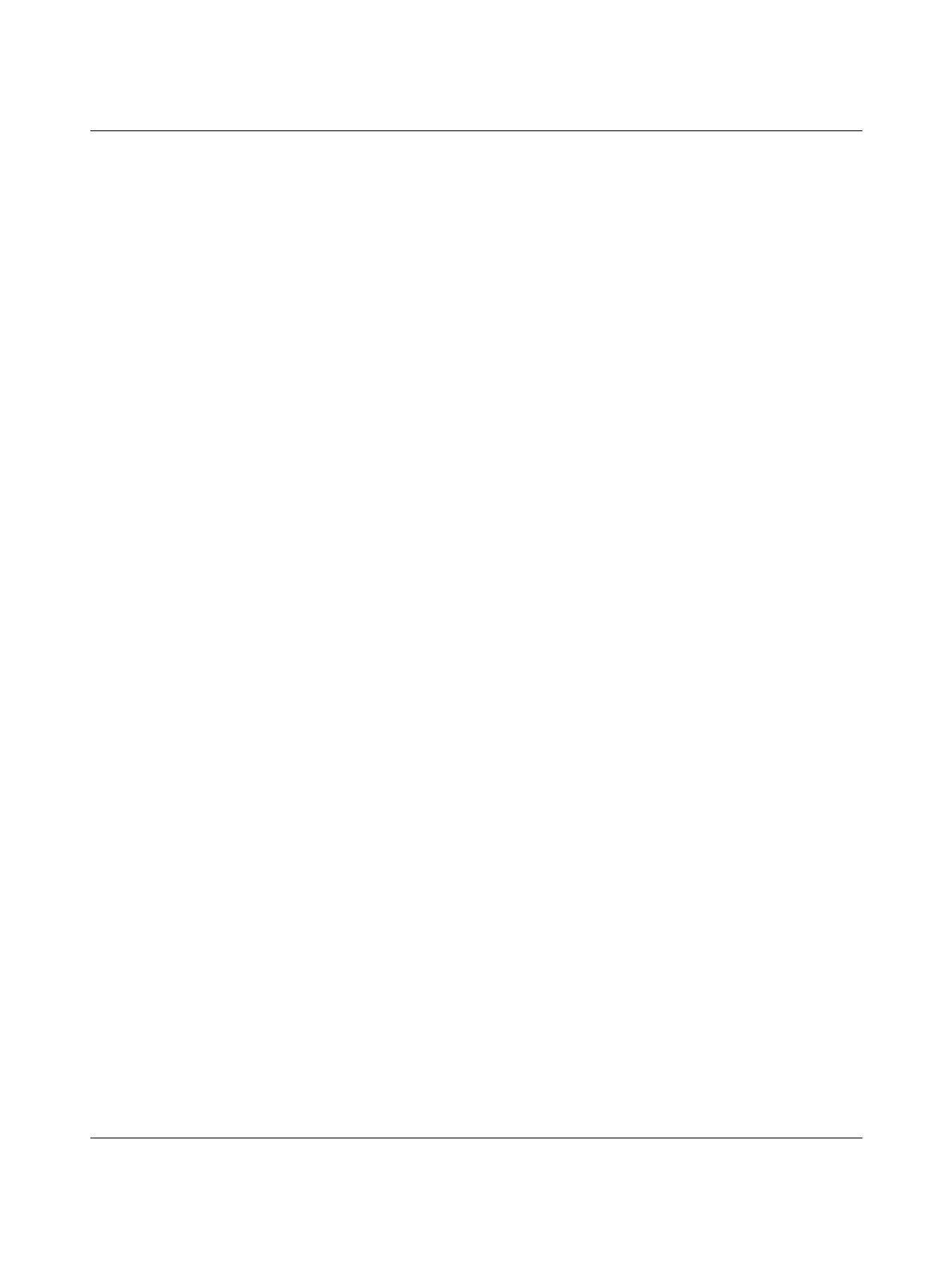BLUEMARK LED
3-10
PHOENIX CONTACT 103933_en_01
3.5.3 Setting the display contrast
The display contrast can be adjusted to your requirements.
• Press the f key to access the menu.
The printer switches to offline mode, i.e., printing is no longer possible.
• Select Settings via d. Confirm by pressing the
• key.
• Select Display via d. Confirm by pressing the • key.
• Select Contrast via d. Confirm by pressing the
• key.
• Press f to increase the value or e to decrease the value.
• Confirm by pressing the
• key.
3.5.4 Setting the interface
The BLUEMARK LED can be connected to the computer via USB, Ethernet (LAN) or
Bluetooth.
The BLUEMARK LED automatically selects the interface via which it receives data.
The interface can also be preset via the menu.
• Press the f key to access the menu.
The printer switches to offline mode, i.e., printing is no longer possible.
• Select Settings via d. Confirm by pressing the
• key.
• Select Interfaces via d. Confirm by pressing the
• key.
• Select Connection via d. Confirm by pressing the • key.
• Select the interface (Auto, USB, LAN or Bluetooth) viad. For Auto the printer
automatically selects the appropriate interface.
Confirm by pressing the
• key.
3.5.5 Increasing the print intensity (High Density Print)
The blackness of the print image can be increased. This setting halves the print speed.
• Press the f key to access the menu.
The printer switches to offline mode, i.e., printing is no longer possible.
• Select Device Settings via d. Confirm by pressing the
• key.
• Select High Density Print via d. Confirm by pressing the
• key.
• Select Active via d. Confirm by pressing the
• key.
