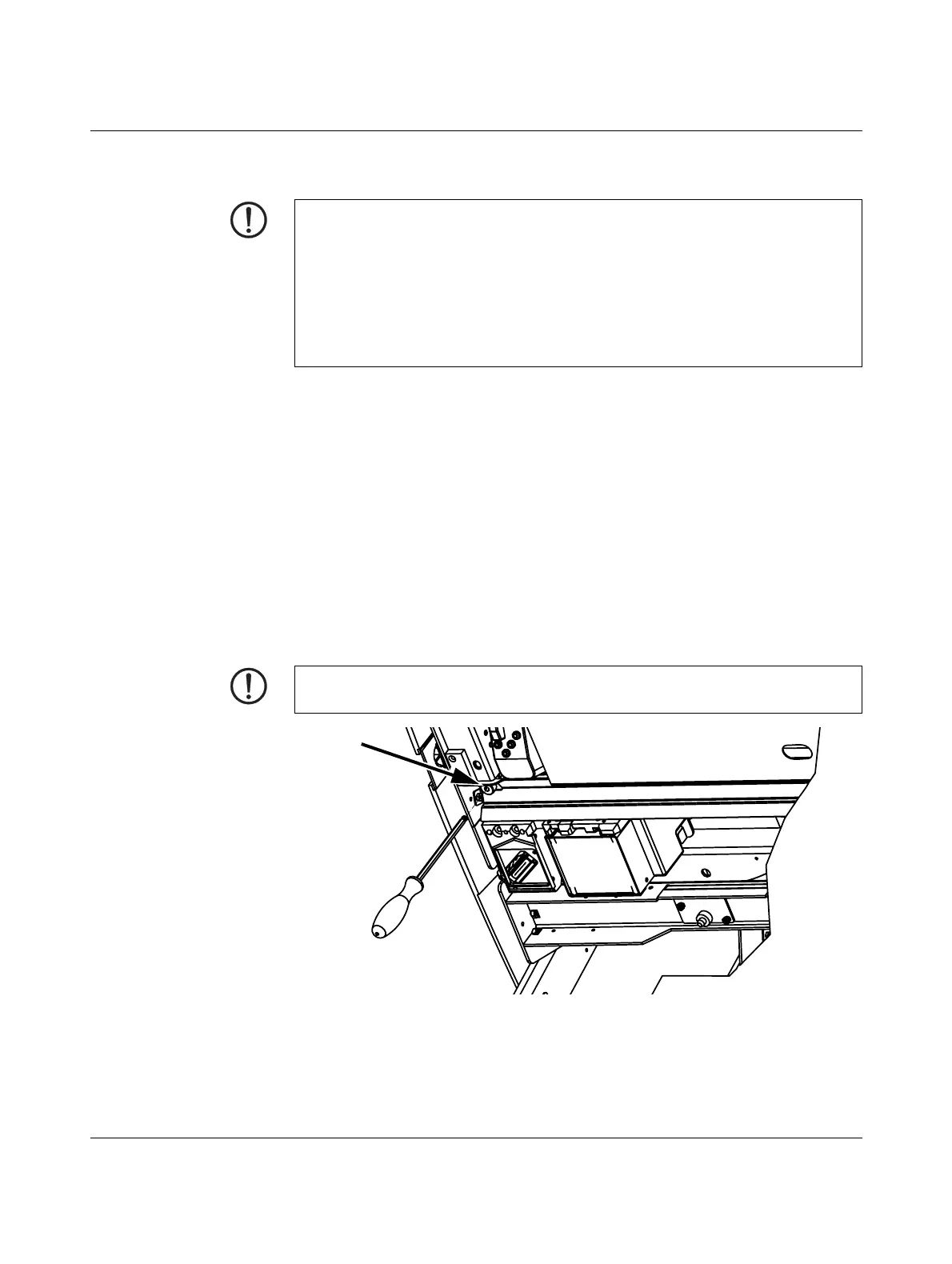Maintenance and cleaning
103933_en_01 PHOENIX CONTACT 4-5
4.4 Preparing the printer for transport
Proceed as follows:
Opening the printer • Release the cover lock via the menu.
To do this, press the f key to access the menu.
The printer switches to offline mode, i.e., printing is no longer possible.
• Select Maintenance via d. Confirm by pressing the
• key.
• Select Open Device via d. Confirm by pressing the
• key.
Unlocking is delayed until the fluid system is emptied. This process can take a few
minutes.
As soon as the cover can be opened, this is indicated in the display.
• Press the pushbuttons on both sides of the printer and open the cover.
Tightening the
transportation safeguard
screw
When the cover is opened, you will see the head of an Allen screw in the middle on the left-
hand side.
Figure 4-3 Tightening the transportation safeguard screw
• Tighten the Allen screw using the hexagonal screwdriver provided.
NOTE: Always secure the printer prior to transport
If you want to transport the printer, secure the printhead first so that it is not damaged.
You will also need to replace the Fluid Cartridge with an empty dummy Fluid Cartridge.
Ensure that the Cleaning-Cartridge is inserted. Otherwise, fluid can leak from the printhead
and contaminate the printer or render it unusable.
Use the original packaging when transporting or sending the printer over long distances.
The dummy Fluid Cartridge and the original packaging can also be ordered as
replacement parts (see "Ordering data" on page A-2).
NOTE: Do not move the printhead.
The Allen screw can only engage if the printhead remains in the standby position.
