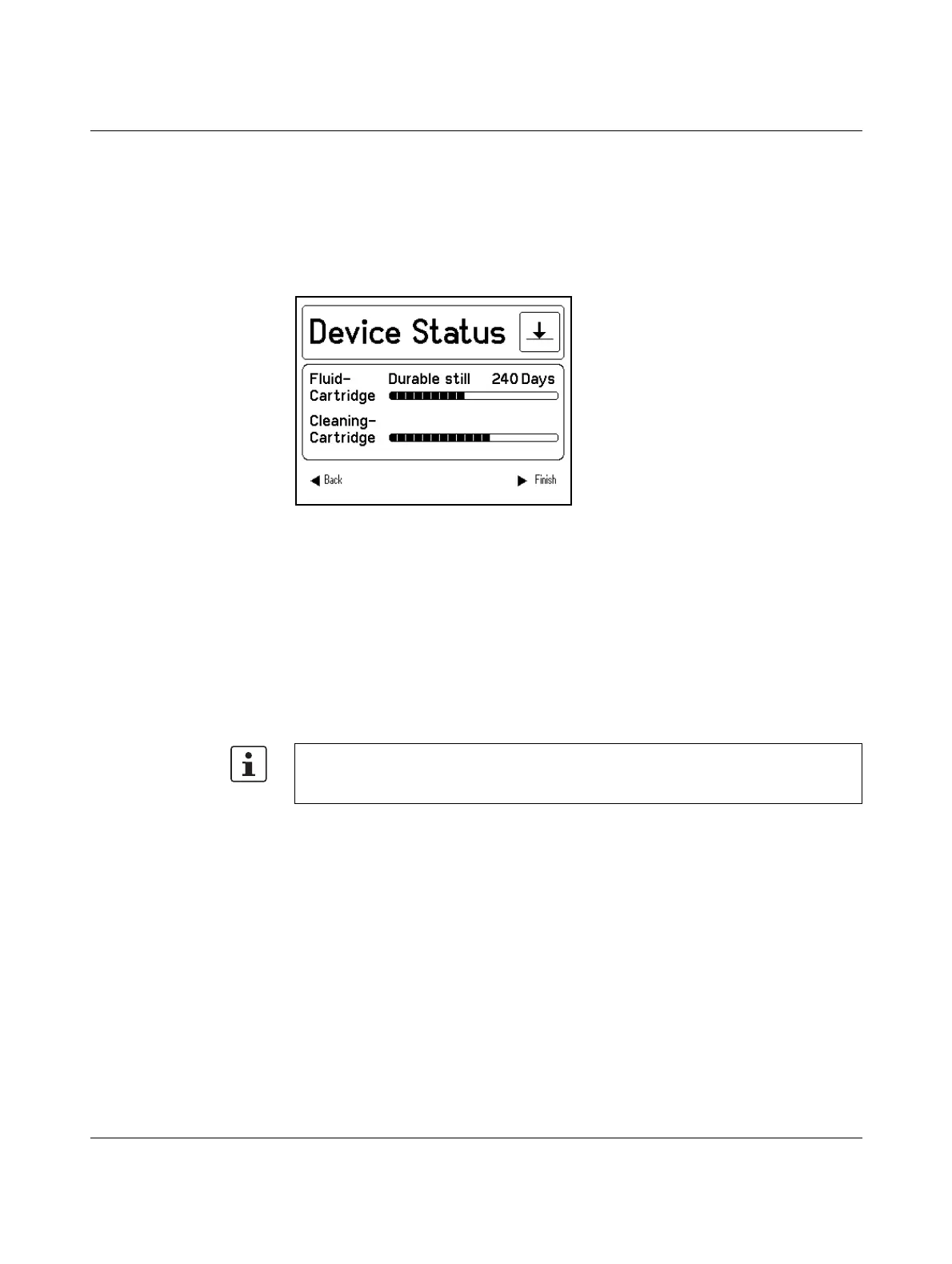Printing sheets and setting up the printer
103933_en_01 PHOENIX CONTACT 3-3
3.3.2 Status information via the menu
Information about the durability and fill level of consumables can be viewed via the menu.
• Press the f key to access the menu.
The printer switches to offline mode, i.e., printing is no longer possible.
• Select Status via d. Confirm by pressing the
• key.
• Select Device Status via d. Confirm by pressing the • key.
Figure 3-4 Device status
Fluid Cartridge The bar indicator shows the fill level of the Fluid Cartridge. If the Fluid Cartridge is full, all the
segments light up. The number of segments that are lit up decreases as the number of
completed print jobs increases. If all the segments are out, the Fluid Cartridge is empty and
must be changed (see "Changing the Fluid and Cleaning Cartridge" on page 4-1).
The UV-hardening fluid has limited durability. Once the expiry date is reached, the
Fluid Cartridge must be changed.
The fill level of the Fluid Cartridge is monitored. When it is nearly empty, the message
"Fluid Cartridge Nearly Empty" is displayed. Confirm this message by pressing the
• key. You can then continue printing. Have a new Fluid Cartridge ready to hand for
cartridge change.
Cleaning Cartridge This indicator shows the fill level of the Cleaning Cartridge. If all the segments are lit up, the
Cleaning Cartridge is full and must be changed (see "Changing the Fluid and
Cleaning Cartridge" on page 4-1).
Status monitor (for
USB/LAN connection
only)
If the printer is connected to the PC via USB or LAN (Ethernet), the status monitor on the PC
can be used to view information about the status of the printer, current print jobs or the
durability of consumables.
The status monitor is called as follows:
• In the start menu, select "Settings... Printers and Faxes".
• Select the BLUEMARK LED printer and then click on "File... Properties".
• Switch to the "Maintenance" tab and click on the "Start status monitor" icon.
If the cover is opened when "Fluid Cartridge Nearly Empty" appears in the
display, the printer display then changes to "Fluid Cartridge Empty", as the
remaining quantity is insufficient for filling.
